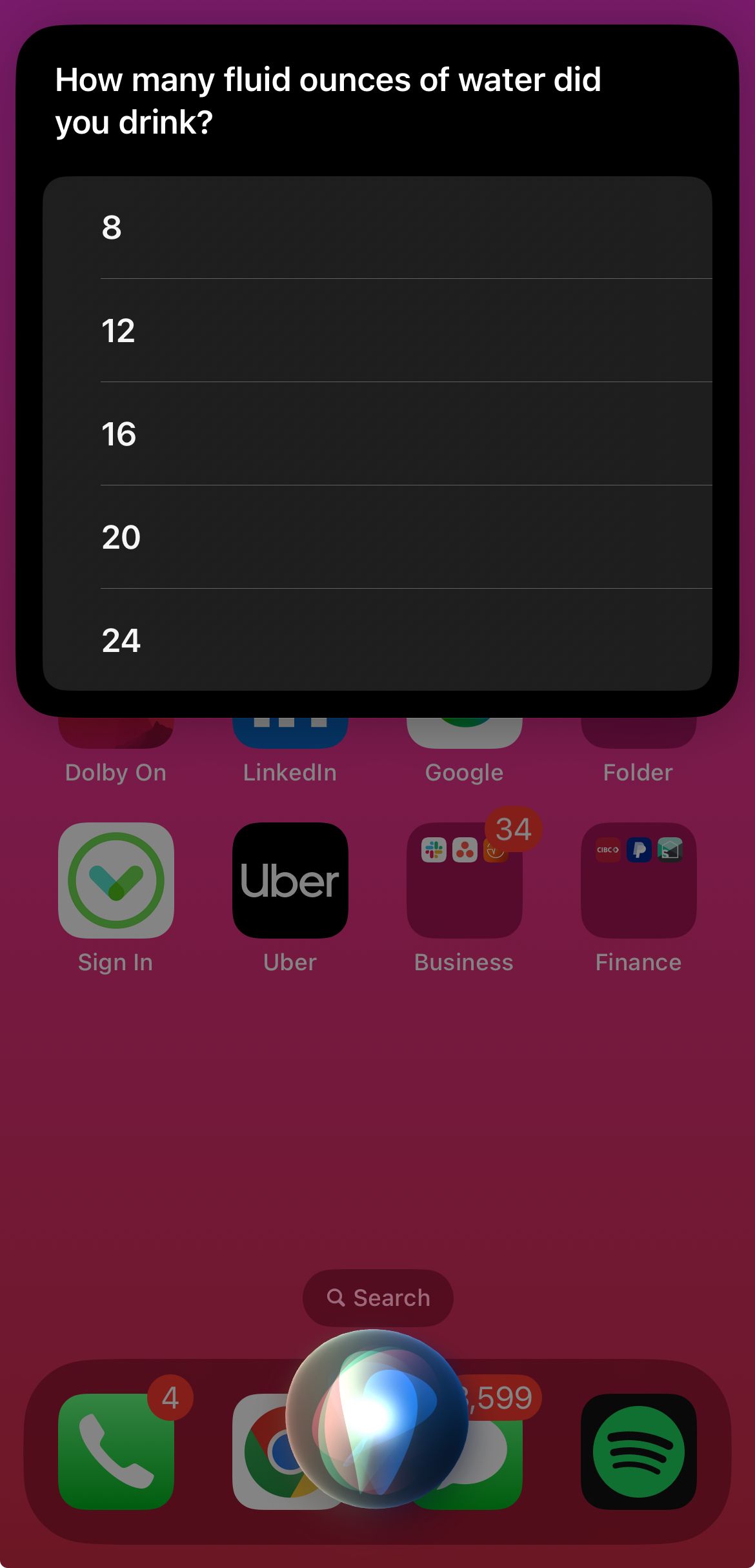Siri comes with its fair share of ups and downs, and has a lot of catching up to do when it comes to understanding and executing commands properly. But there are still plenty of actions that Siri can help with to save time and effort.
Apart from playing music, surfing the web, and enabling basic settings, Siri has some lesser-known commands that you may not be aware of. From carrying out custom actions to casting spells using your iPhone, here are 12 useful actions the digital assistant can do for you.
1
Identify a Song
Example usage: “Hey Siri, what’s this song?”
Did you know that Siri can identify the name of any song you’re playing? If that sounds like what Shazam does, well… it’s because it is. Siri has been integrated with Shazam for a long time (since 2014 with the release of iOS 8, in fact), but this feature often flies under the radar.
Siri can identify songs playing around you on another device, speaker, or your iPhone using its built-in Shazam app integration. It will then give you the name of the song, with a panel that takes you to Shazam and an option to view it on Apple Music. However, Siri is not capable of identifying a song you sing or hum yet.
You can also use the Shazam feature directly by tapping the Shazam icon from your iPhone’s Control Center.
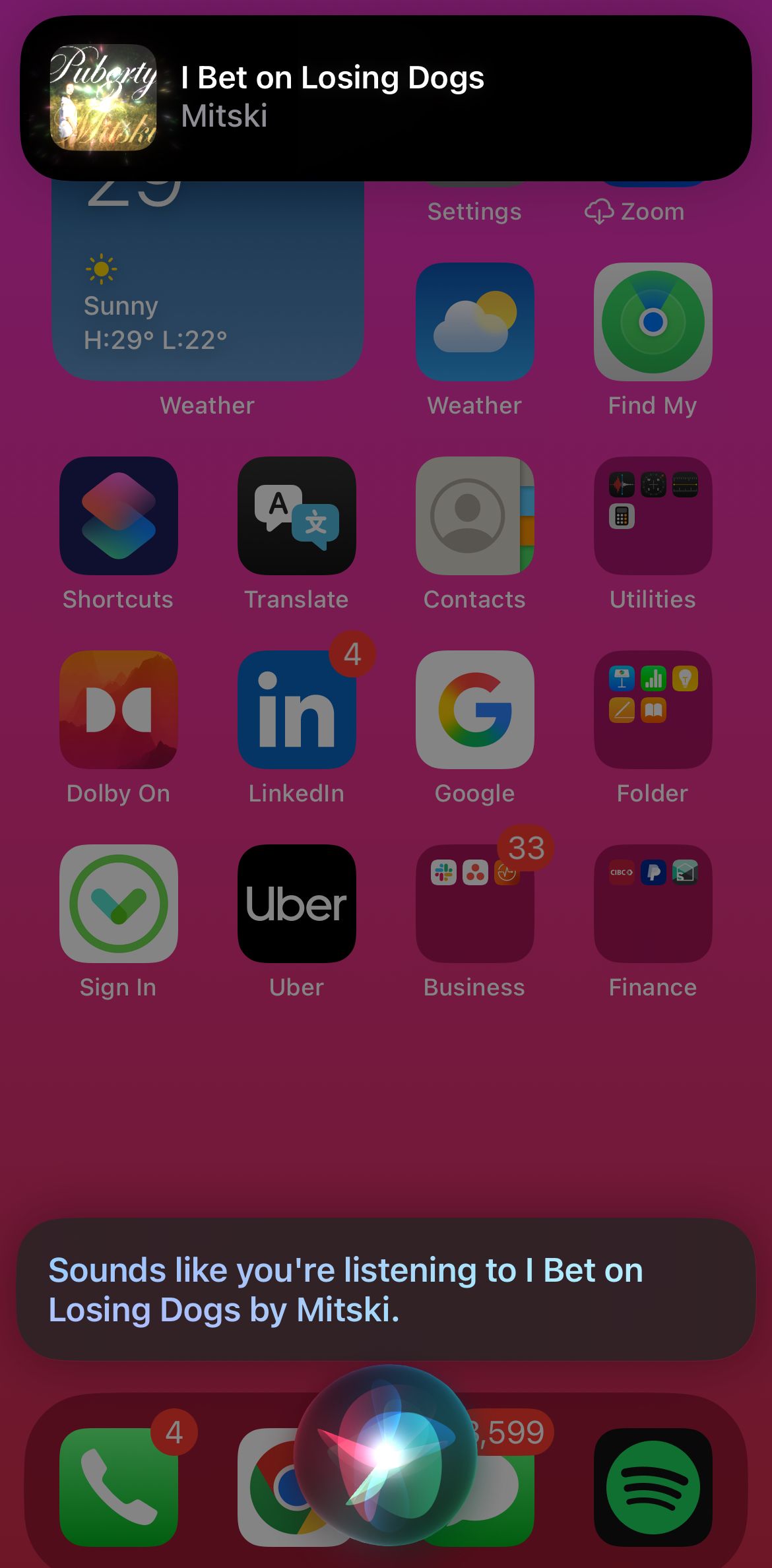
2
Set Location-Based Reminders
Example usage: “Hey Siri, remind me to drink water when I reach home.”
Using Siri to remind you of an upcoming event, bill payment, or task is a quick command that logs a new reminder in your Reminders app. For this, all you need to do is ask Siri to remind you of the task (for example, “Siri, remind me to pay my internet bill”). You can also mention the due date and time, as well as frequency (for example, “Siri, create a reminder to pay my utility bill on the 20th of every month at 3:00 pm”).
But you can also take it a step further and create a location-based reminder, which triggers a notification when you reach your home, work, or other saved addresses. This, like your normal reminder command, can include details about time, date, and frequency.
To use this command, you need to make sure that your home, work, or other important addresses are saved on your Contact Card. To do this, open your Phone app and click on “My Card.” Click “Edit,” then tap on “Add Address.” From here, add and name your desired addresses. Apart from saving addresses, check if your Location Services are enabled to receive notifications.
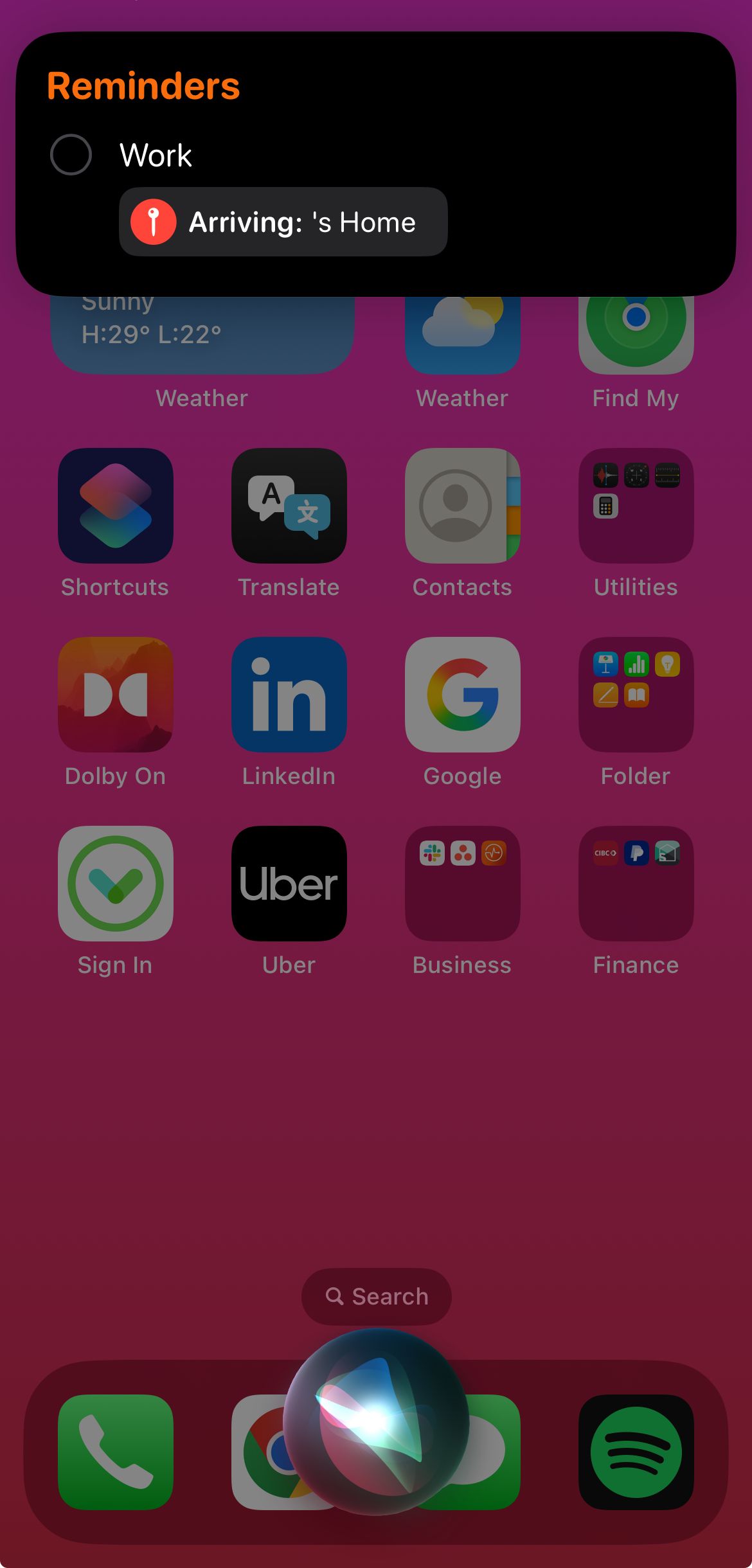
3
Check Traffic When You’re Stepping Out
Example usage: “Hey Siri, how long is the drive to [location]?”
Siri uses Apple Maps integration to instantly display directions, act as a GPS guide, and find nearby places of interest. If you want to do a quick check of traffic for your car drive before you step out, Siri can help you with your ETA, how bad the traffic is, and which mode of transport might be the most suitable. To use Siri as your navigation assistant, make sure you turn on Location Services and allow Maps access to Siri in Settings by going to Apps > Maps > Siri and toggling on the options you require.
Siri can also help you locate your car’s parking spot.
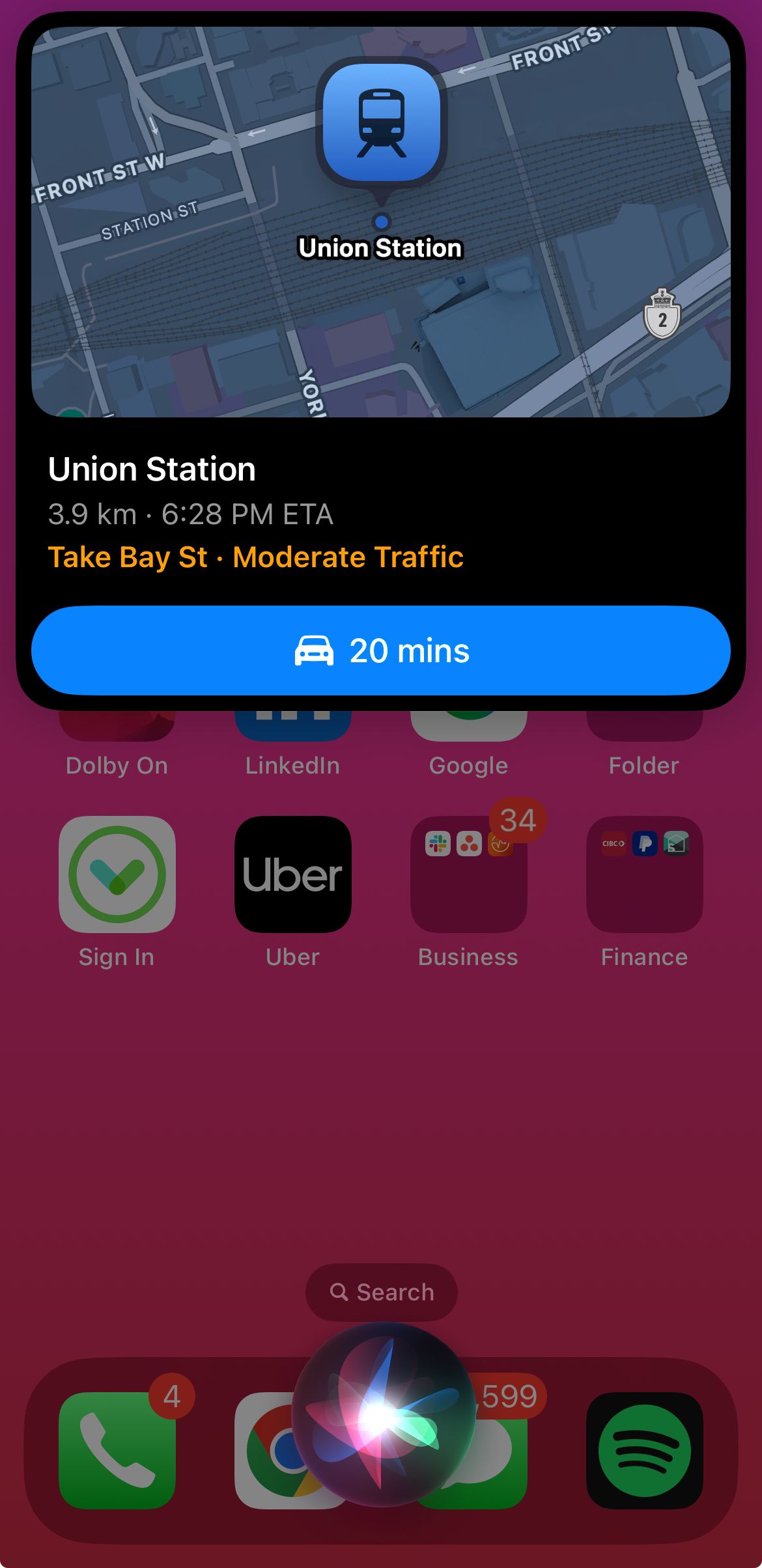
4
Delete All Your Alarms
Example usage: “Hey Siri, delete all my alarms.”
Siri can make your life, sleep, and productivity smoother by managing all your alarms. You can enable or disable new and existing alarms by giving commands like “Siri, create an alarm for 1:30 pm” or “Siri, snooze my alarm.” When creating an alarm, you can set its frequency, snooze, and label it.
But if you want to start with a clean slate, Siri can also delete your alarms. When you ask Siri to do this, you can check and confirm if you want to delete all existing alarms, with an option to check off alarms you want to erase.
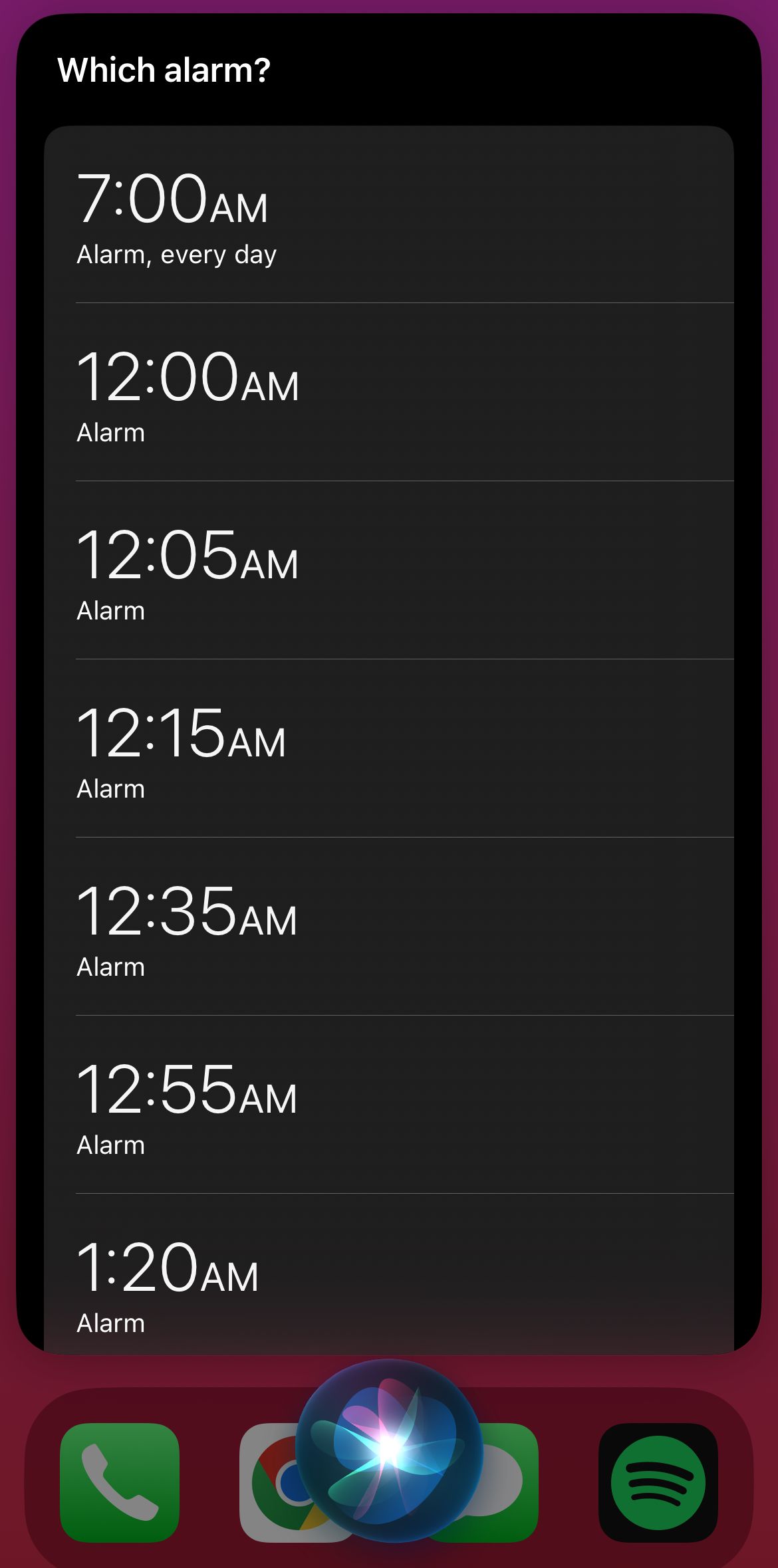
5
Cast Harry Potter Spells to Light Things Up
Example usage: “Hey Siri, Lumos.”
This is my favorite Siri command that I often use to quickly turn on my flashlight. This uses canonical Harry Potter spells, “Lumos” (to turn on your flashlight), and “Nox” (to turn off your flashlight). Using these spells honestly feels more fun than simply asking Siri to enable or disable the flashlight. There are a few other Harry Potter spells that you can use as Siri commands:
- “Hey Siri, Accio [app name]”: Opens an app
- “Hey Siri, Silencio”: Mutes your media volume
Once you know how to make a custom shortcut, you can cast your tailor-made spells using Siri, using Harry Potter spells to perform actions.
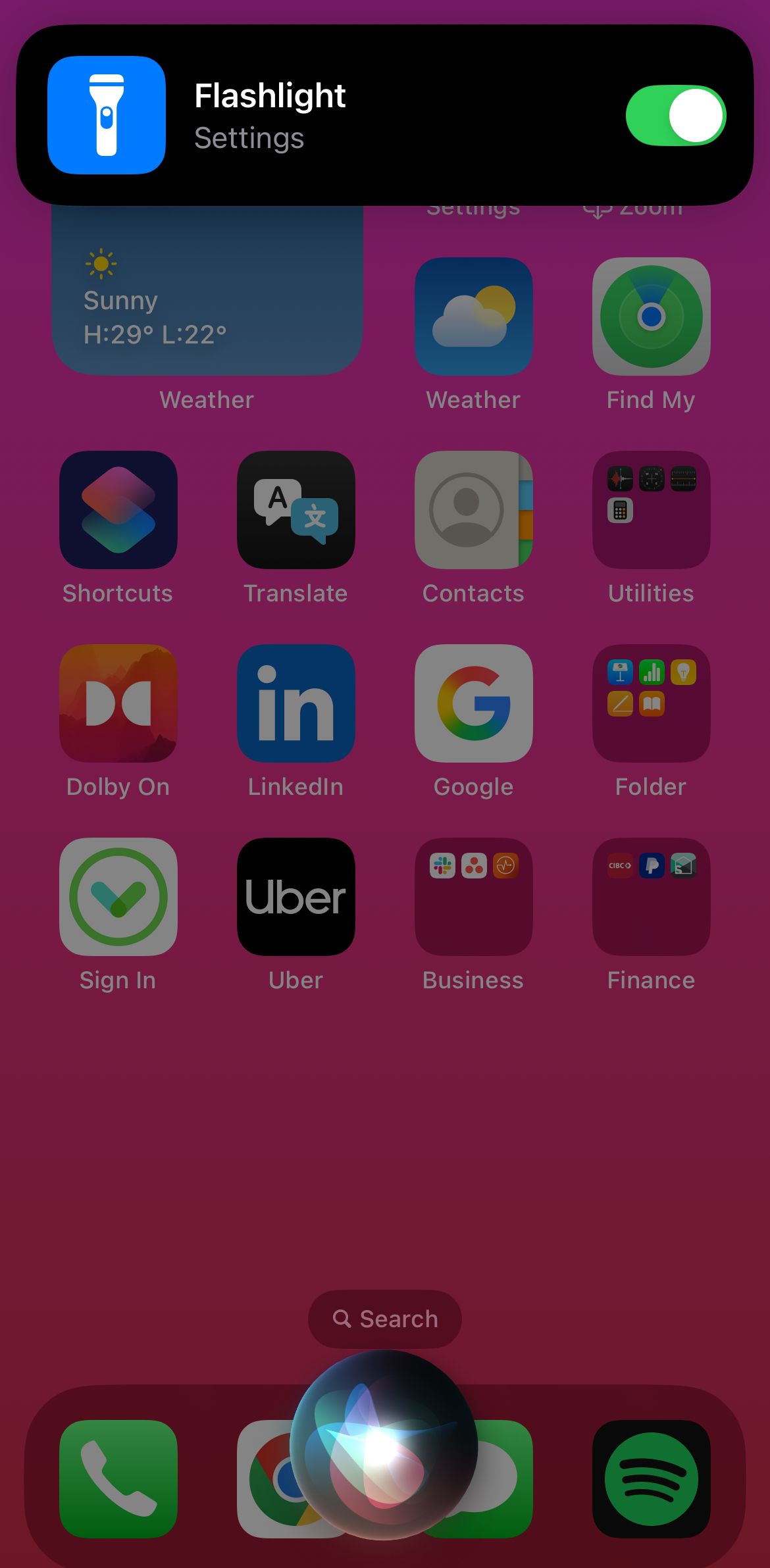
6
Trigger a Shortcut
Example usage: “Hey Siri, Break Timer.”
Using Siri in combination with the Shortcuts app is one of the best ways to fully utilize the assistant’s potential, while saving yourself time and performing actions more efficiently. After you create and save a custom shortcut on the app (the Shortcuts Gallery is a good place to start if you want to get easy shortcuts), simply activate Siri and say the name of the shortcut to execute it.
Siri might ask you a few follow-up questions required to carry out the action that you can directly answer. Siri may also open other apps that are involved in the shortcut action, speeding up common tasks. This is a good way to log short notes, use break timers, track your water intake, and use other productivity-related tasks quickly without going to the Shortcuts app to run an action every time.
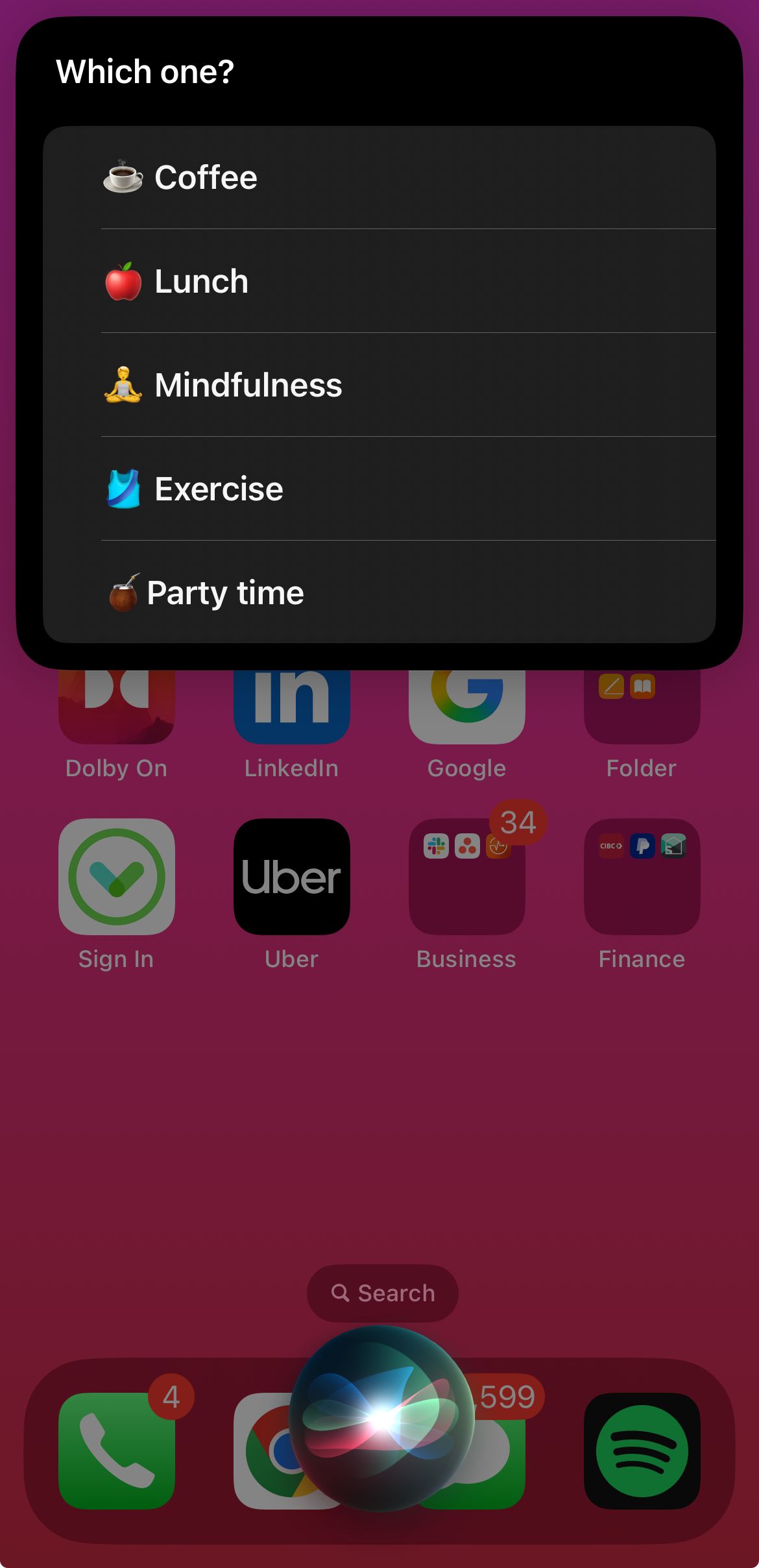
7
Take a Chance
Example usage: “Hey Siri, roll the dice.”
Whether you’re in a sticky situation, playing a board game with friends, or placing a bet with someone, use Siri’s guidance by taking a chance. Siri can virtually roll a dice or flip a coin, as many times as you need, and give you the result that you left to chance. I ask Siri to give me a random number between, say, 1 and 10 when I need to pick something from a list. The results are always random, so you always get a fair result.
8
Focus On Work
Example usage: “Hey Siri, turn on Do Not Disturb.”
Siri can carry out actions to mute your iPhone’s volume immediately, but if you want to increase your focus on work or study, the personal assistant can also enable your Focus Modes. This will instantly silence your notifications and incoming calls and reduce distractions.
To get the best out of this command, I like to add multiple Focus Modes that Siri can pull from, depending on my workload. You can customize how your notifications and calls are managed through a Focus Mode by going to Settings > Focus and tapping on a Focus Mode to personalize which apps and people can notify you. You can also manage how your screens look, set a schedule for the focus, and add filters.
When asking Siri to enable a Focus Mode, you can tell the assistant to disable it after a set time.
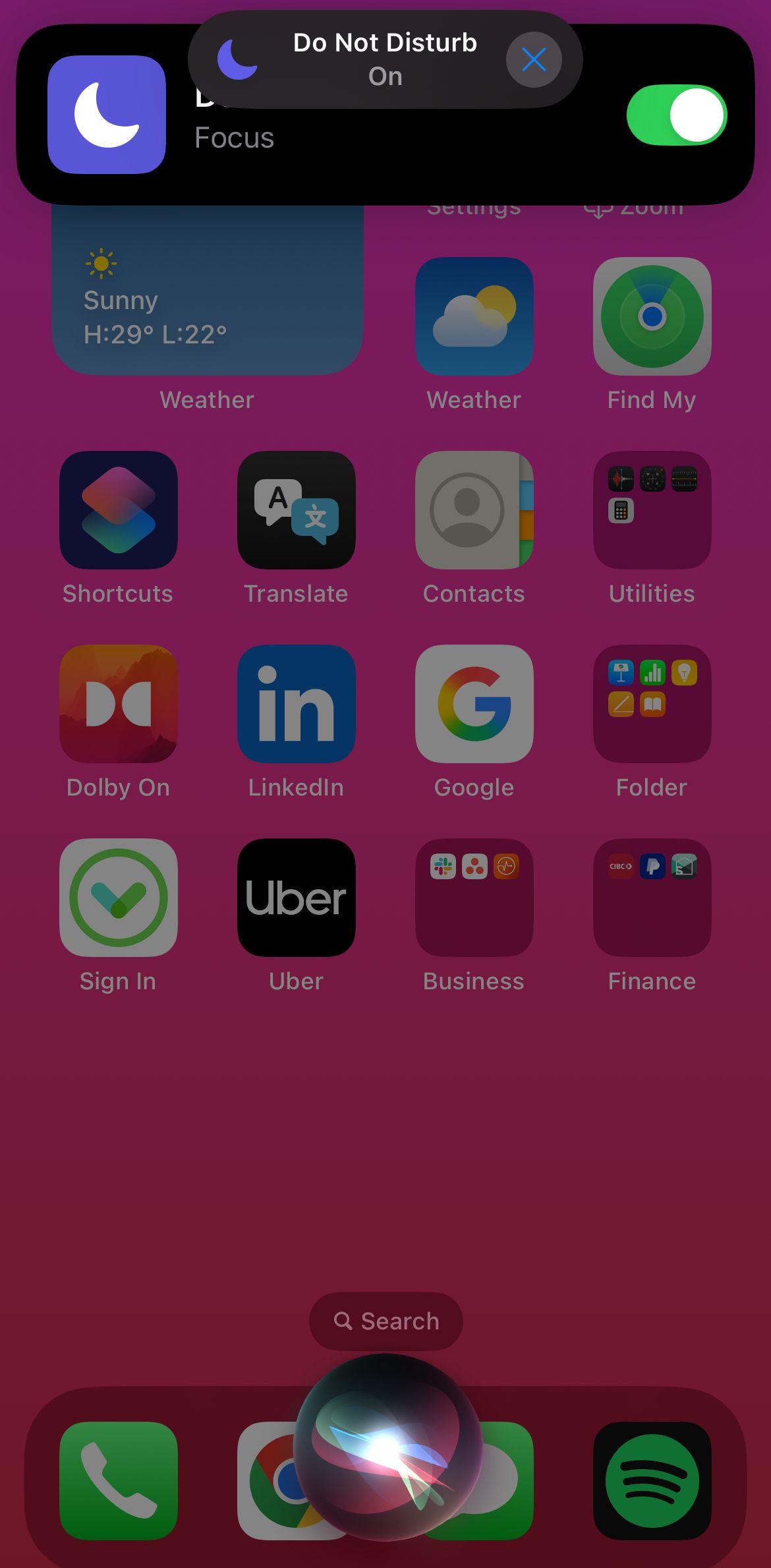
9
Check Flight Status
Example usage: “Hey Siri, what’s the status of [Flight line name] [Flight number]?”
You can track the status of any flight using Siri by simply asking the assistant to find out if the flight has departed or arrived. Siri pulls up a flight tracker result that makes it easy for you to check the flight status quickly. This works best if you have the flight name and number ready to go for accurate tracking. If you have saved a boarding pass in your Apple Wallet, Siri can display your flight information on Maps.
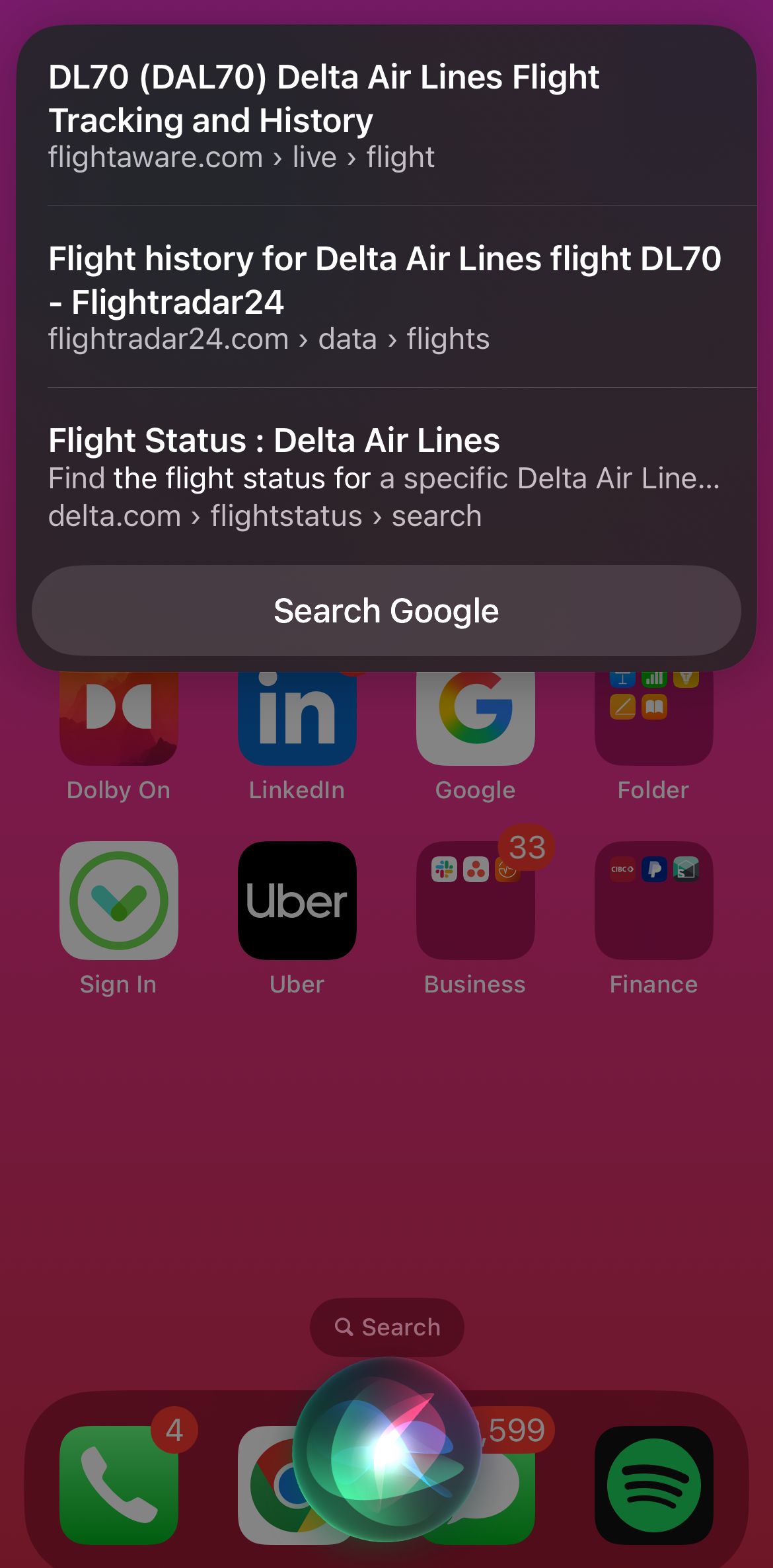
10
Update Your Health Trackers
Example usage: “Hey Siri, log water.”
You can create custom health-related actions and automations in the Shortcuts app to update your health data quickly. With Siri, you can log your workouts, water intake, record your mood, and more.
Health shortcuts can be found in the Shortcuts Gallery, which you can save to begin using. A few shortcuts that I track and update using Siri include:
When you trigger a Siri command using a shortcut, you may be asked more questions (like quantity of consumption, calories, distance), which you can say out loud or tap to log accurately. Siri can assist you in quickly viewing your Health data (steps, calories, sleep) using simple commands like “How many steps have I walked today?” Before you start using these, ensure that you’ve granted Siri access to your Health app and data using the Settings app.