The Control Center on the Apple Watch is a quick and easy way to access some of the key features of your smartwatch. For example, if you want to see how much charge your Apple Watch has, you can press the side button to bring up the Control Center.
Many of the controls in the Control Center can do more than you may realize, as several controls do different things if you tap and hold them. Some of these hidden features can be seriously useful, and if you’re not using them, you may be missing out.

Related
The Best Apple Watches of 2024
The Apple Watch has improved by leaps and bounds over the years, but which is the best for you?
5
Press and Hold the Wi-Fi Icon to Select a Network
The Wi-Fi icon in the Apple Watch Control Center is a quick way to disconnect your Apple Watch from the current Wi-Fi network. Tapping the icon once will turn Wi-Fi off, and tapping it again turns Wi-Fi back on.
However, you may not be aware that there are some additional options available if you tap and hold the icon. Doing so brings up a new screen. At the top of this screen is a toggle button that you can use to turn Wi-Fi on or off.
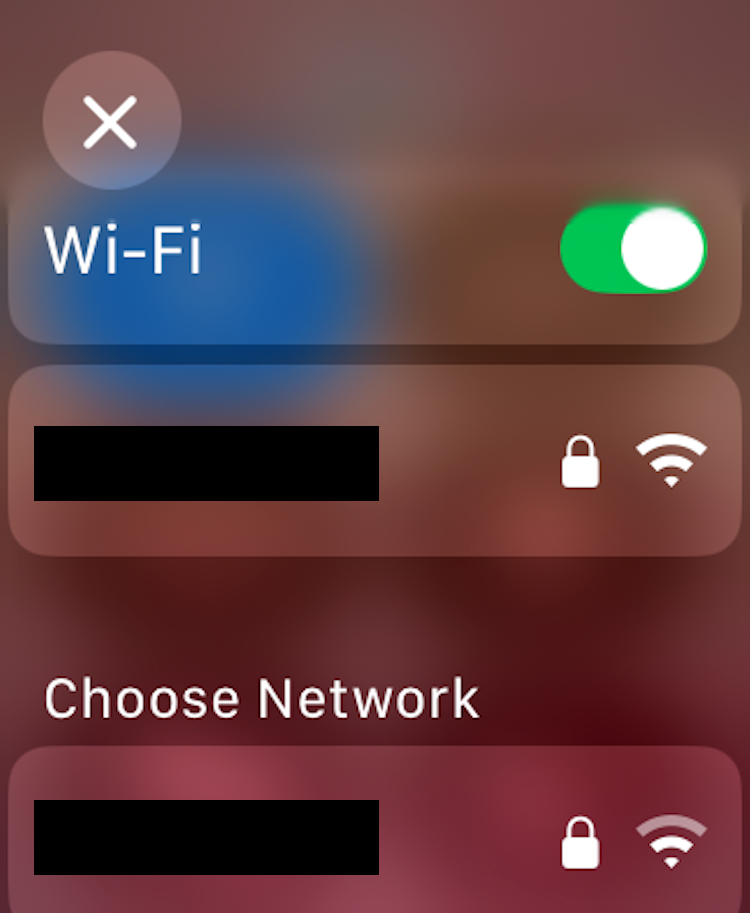
Below this, however, are some additional controls. First is a list of available Wi-Fi networks. You can tap a network to leave the current Wi-Fi network and connect to that one instead. If the password for the Wi-Fi network is saved, your Apple Watch will automatically connect. Otherwise, you’ll need to enter the Wi-Fi password using Scribble.
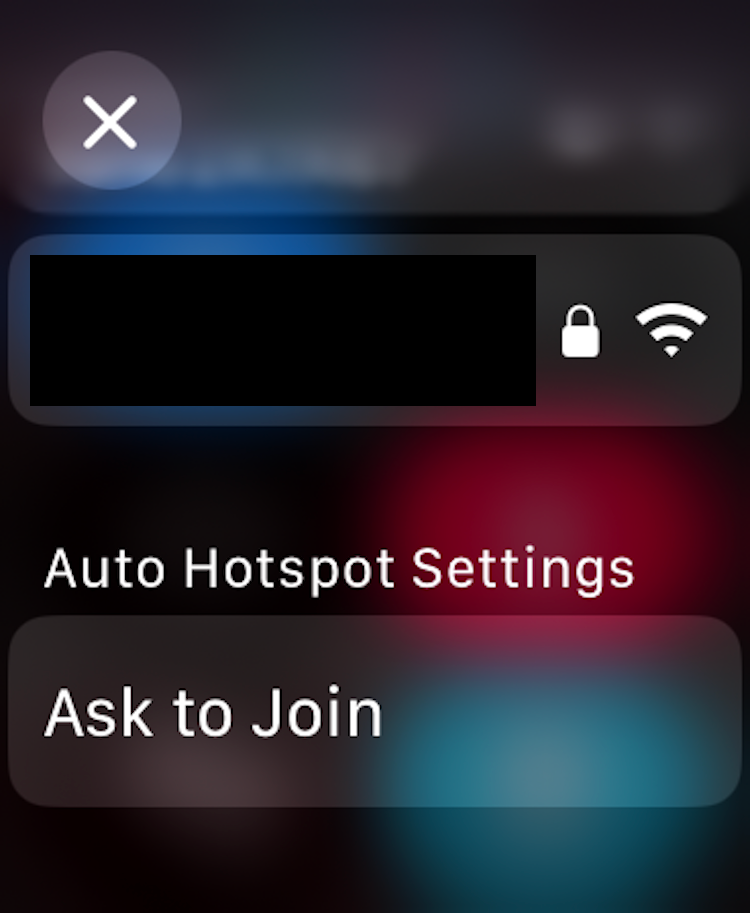
Beneath the list of Wi-Fi networks, there’s an additional button that you can use to change your Auto Hotspot settings. Tapping the button allows you to select from the options of “Never,” “Ask to Join,” and “Automatic.”
While it doesn’t fall into the same category as the other hidden features in this article, tapping the Battery Percentage icon in the Control Center takes you to a screen with a button you can use to turn on Low Power Mode.
4
Hold the Ping My iPhone Icon to Make Your iPhone Flash
Ping My iPhone is one of the most useful features available on Apple devices. Tapping the Ping My iPhone icon in the Control Center makes your connected iPhone produce a loud beeping tone that you can use to try to locate it.
I’ve lost count of the number of times that I’ve used my Apple Watch to find my iPhone with this feature. More often than not, my iPhone is only a few feet away, but would still have taken me a long time to find. Ping My iPhone has saved me hours of my life, and I don’t know how I’d live without it anymore.
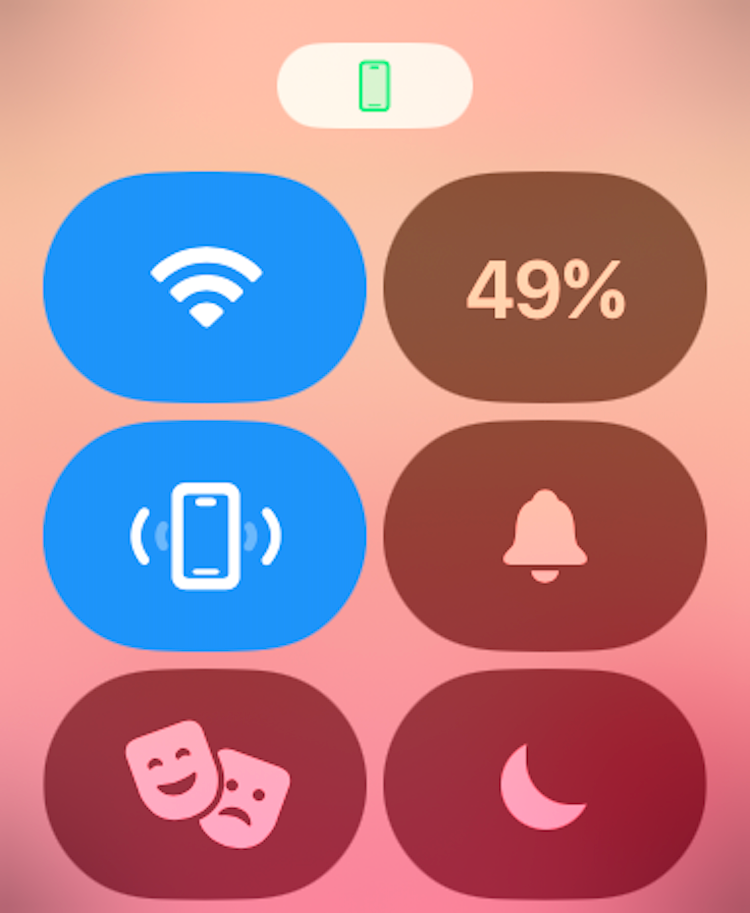
However, there’s more to Ping My iPhone than you might realize. As well as making your iPhone make a sound, you can also make the LED on the back of the iPhone flash, so it’s even easier to find. To make your iPhone flash and ping, press and hold the Ping My iPhone icon instead of tapping it.

Related
12 Apple Watch Tricks It Took Me Years to Find
Watch and learn.
3
Tap and Hold the Silent Mode Icon to Select a Duration
Audible notification alerts on your Apple Watch make it harder to miss important notifications. However, they can be distracting, especially when you’re out in public. The Silent Mode icon in the Apple Watch Control Center makes it easy to quickly silence your notifications so that you only feel them vibrate.
Tapping the Silent Mode icon in the Control Center only toggles Silent Mode on and off, however. There are some extra hidden options that can be very useful.
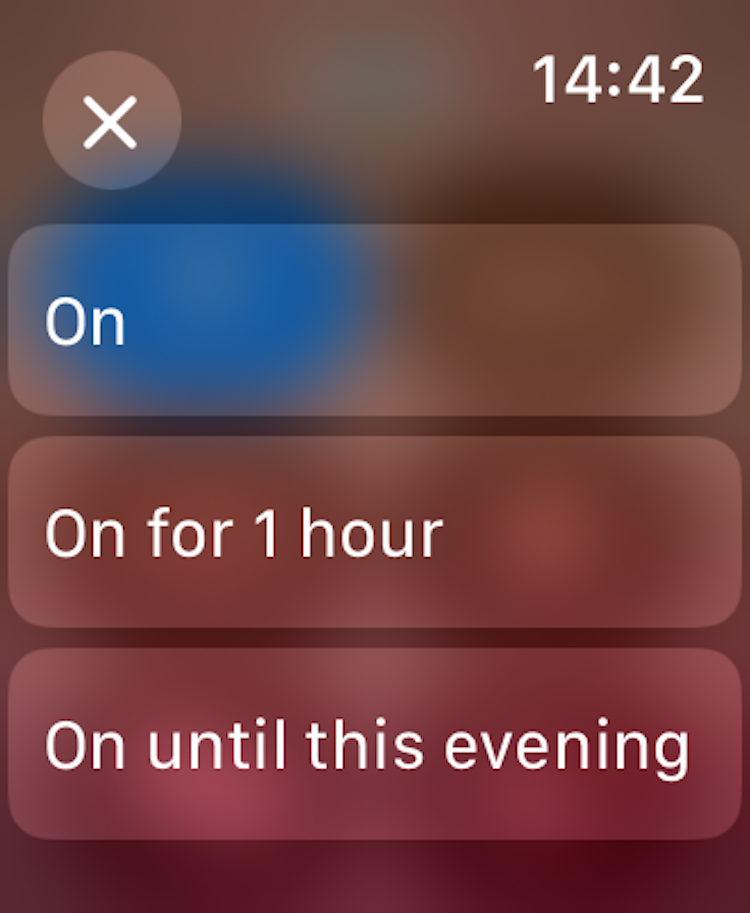
Tap and hold the Silent Mode icon, and you get three options: “On,” “On for 1 hour,” and “On until this evening” or “On until tomorrow morning.” By selecting one of the options, you can decide how long Silent Mode will stay on for. If you select “On for 1 hour,” for example, Silent Mode will turn off again after an hour without you needing to change it manually.
There’s no way to turn Silent Mode off for a set time, however. You’ll see the same three “On” options when you tap and hold the icon, regardless of whether Silent Mode is on or off.
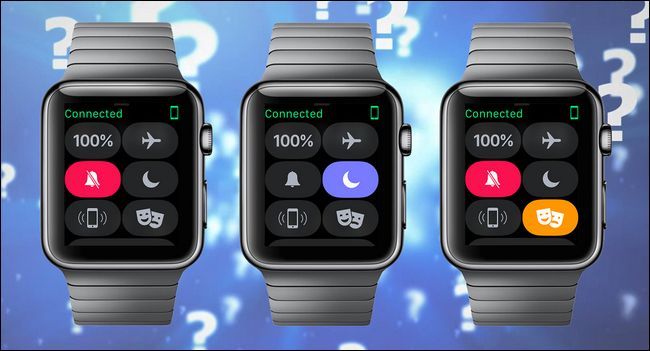
Related
The Difference Between Silent, Do Not Disturb, and Theater Mode on your Apple Watch (and When to Use Each)
Since it was introduced, the Apple Watch has gained a number of different modes, but it’s not immediately clear when to use each.
2
Hold a Focus to Select Another
Even if you’ve discovered the hidden Apple Watch Control Center features above, you may have missed this one. That’s because this feature only changes the behavior of the Do Not Disturb icon when a Focus mode is selected.
When any Focus mode is selected, the Control Center icon will display the icon for that specific Focus. For example, if Sleep Focus is selected, the icon changes to a bed. The background of the icon also changes to a solid cyan color to indicate that the Focus is turned on.
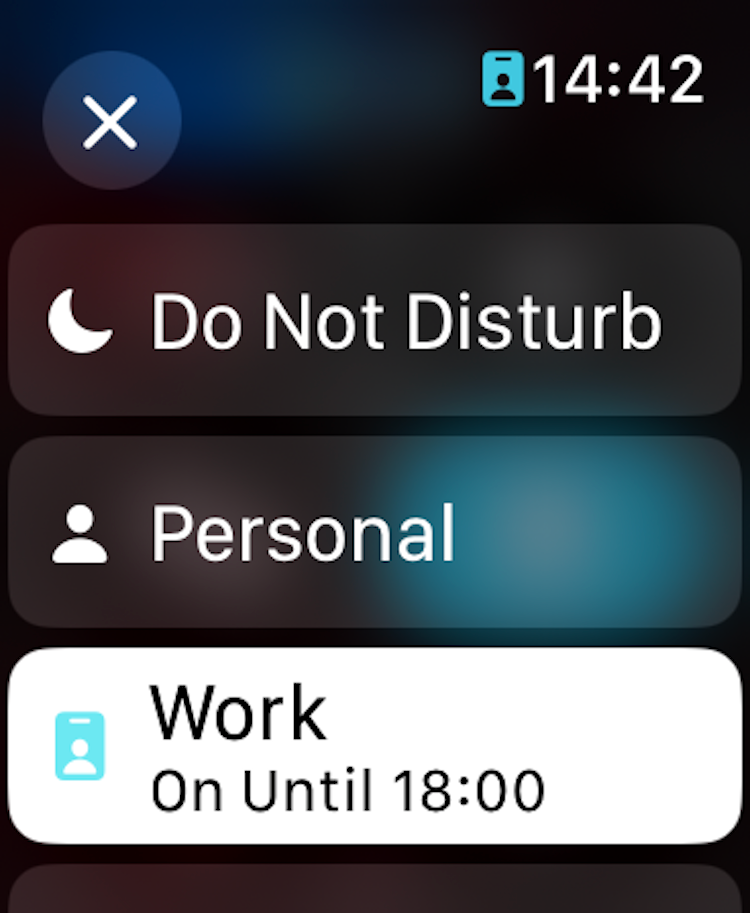
When a Focus is active, tapping the Control Center icon will turn that Focus off. If you want to switch to a different Focus, you need to tap the icon again and then select your new Focus.
There is a quicker way to change to a new focus, however. You can press and hold an active Focus icon to bring up the full list of Focus options and select another Focus with a single tap. When you select a new Focus, you get options to turn on the Focus permanently, for an hour, until the evening/morning, or until you leave a location. It’s a much quicker way to switch between Focus modes on your Apple Watch.
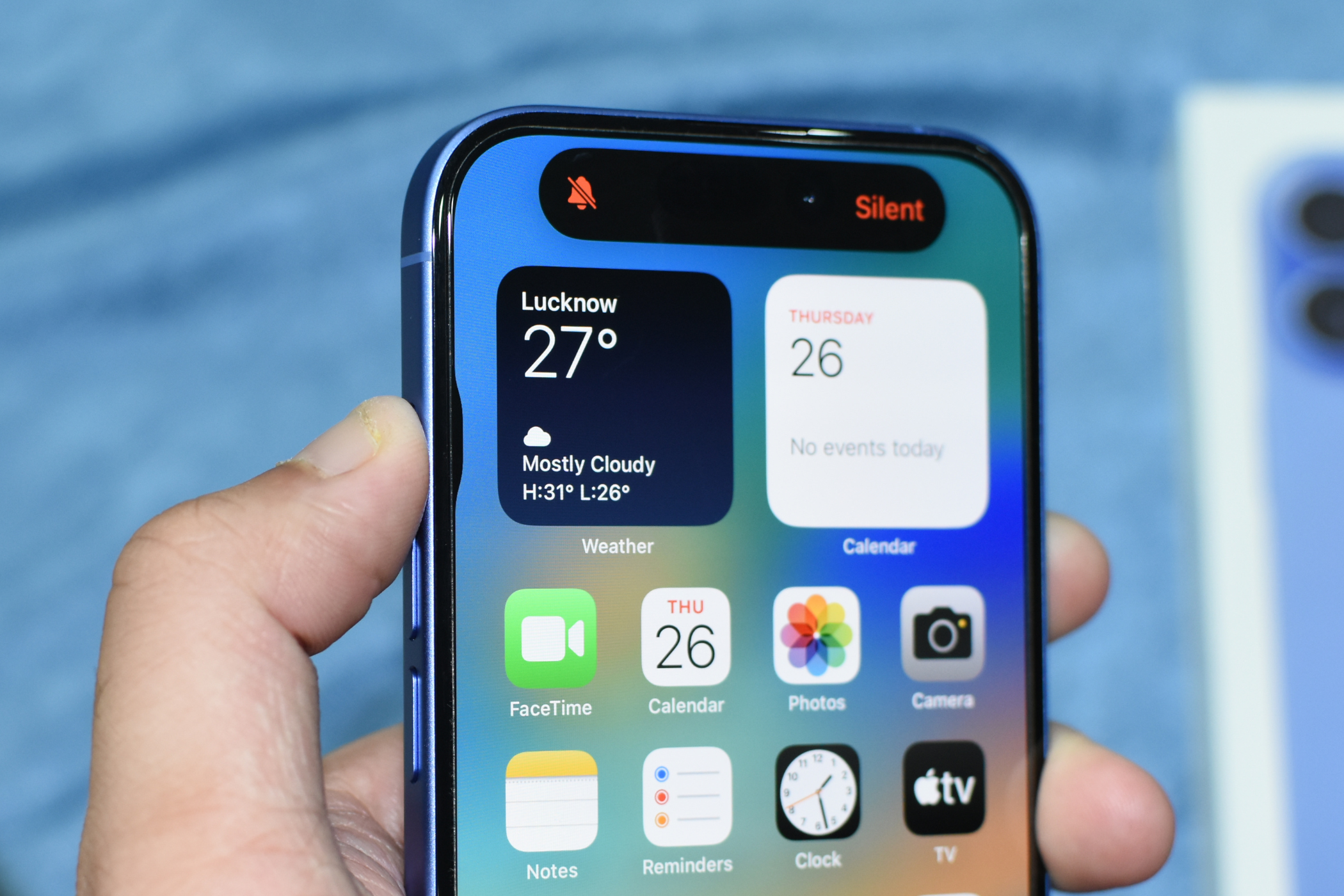
Related
How to Change Your iPhone Action Button Based on Focus Mode
Get your Action Button do different things depending on which Focus mode you’re in.
1
Add Accessibility Shortcuts to the Control Center
This is probably the most hidden of all the Apple Watch Control Center features on this list, because the icon may not appear in your Control Center unless you enable it. You can add an Accessibility Shortcuts icon to the Apple Watch Control Center and use it to quickly access Accessibility features.
To add this icon to your Control Center, open the Settings app on your Apple Watch. Scroll down and select “Accessibility.” Scroll to the very bottom of the screen and tap “Accessibility Shortcut.” Select one or more of the Accessibility features that you want to access via the Accessibility Shortcuts icon in the Control Center. Any features you select will show a check mark.
Now, when you open the Control Center on your Apple Watch, you should see a new icon. Tap this icon to see a list of the Accessibility features that you selected. Tapping any entry in the list will enable that feature. For example, you can tap “Color Filter” to turn your Apple Watch monochrome, which can be a useful way to reduce distractions.
As well as accessing these shortcuts through the Control Center, you can also access them by triple-pressing the Digital Crown. If you only select a single Accessibility tool in Settings, then triple pressing the Digital Crown will automatically activate that Accessibility feature.
I use the Control Center on my Apple Watch on a daily basis, but it took me a long time to discover some of these hidden features. They’re far from obvious, so it’s easy to completely miss them. Once you know they exist, however, they can be incredibly useful, so if you haven’t used them before, it’s definitely worth checking them out.








