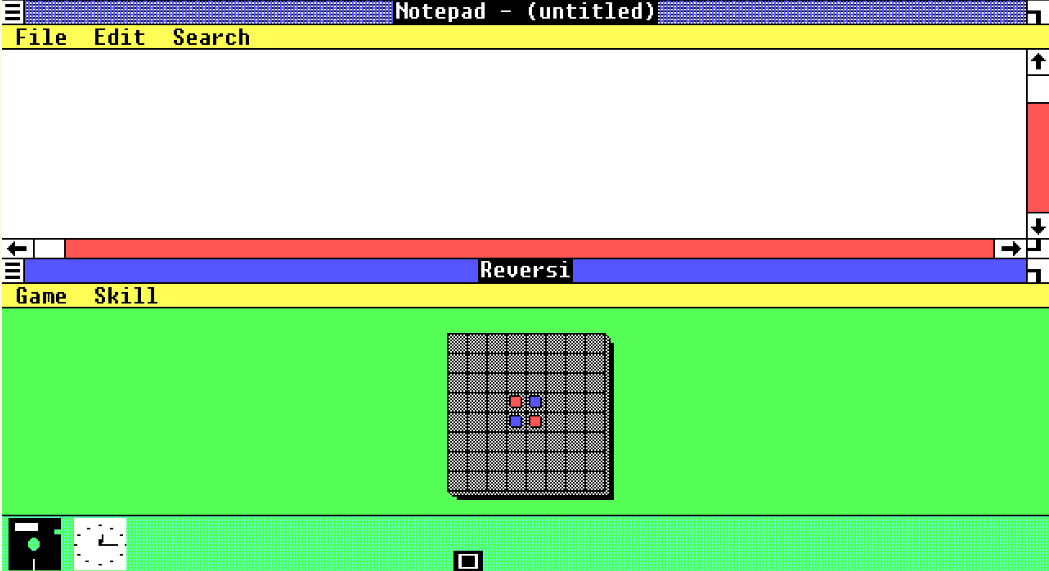Depending on how you count them, there have been 15 major versions of Windows, with Microsoft’s inconsistent naming scheme resulting in the current version of Windows being Windows 11—go figure.
A lot has changed from the first version of this graphical operating system to today, but so much of what’s in Windows 11 today has been there from the start, or close to it. So I thought it would be interesting to point out the bits of Windows DNA that have been largely unchanged since the world first booted up Windows 1.0.
I’m using the pcjs.org site to run legacy versions of Windows such as Windows 1.0, and you can too. No special software needed, just visit the site and pick the virtual machine of your choice, then play around to experience what Windows was like over the ages.
6
Windows Has Always Had…Windows
This might seem like the most obvious observation, but from day one Windows has had, well, windows. In Windows 1.0, different apps were in their own windows and could run at the same time. Windows could not yet overlap, but instead they would tile next to each other. In Windows 2.0, with more screen real estate and better graphics technology, windows could overlap.
Oddly enough, while tiling has also been there since the start, it only became genuinely useful with the advent of high-resolution displays and quality of life features such as window snapping and quick tiling templates.
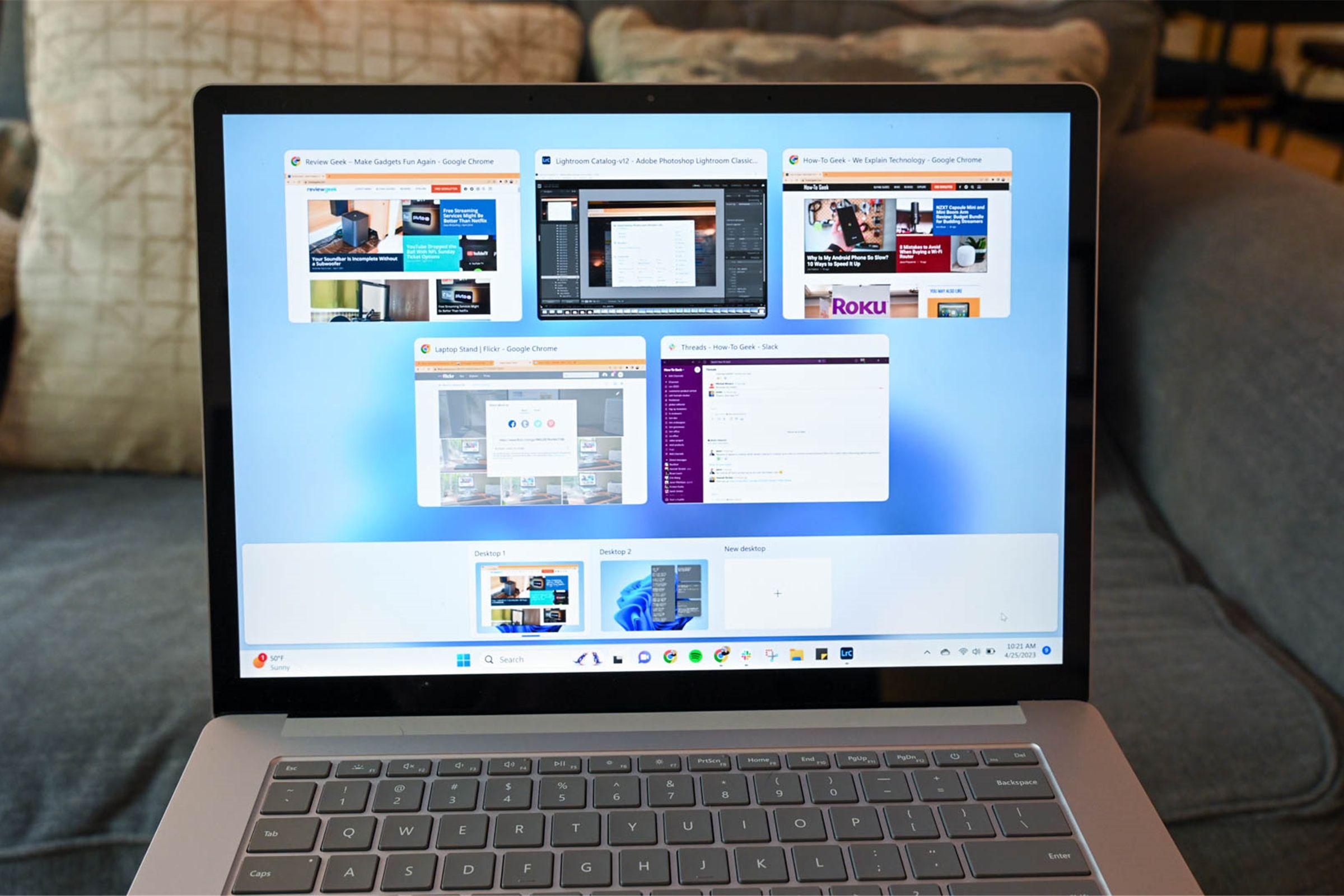
Related
How I Use Windows 11’s Snap Layouts to Streamline Multitasking
Navigate multiple apps at once!
5
The Mouse as a Primary Input Device
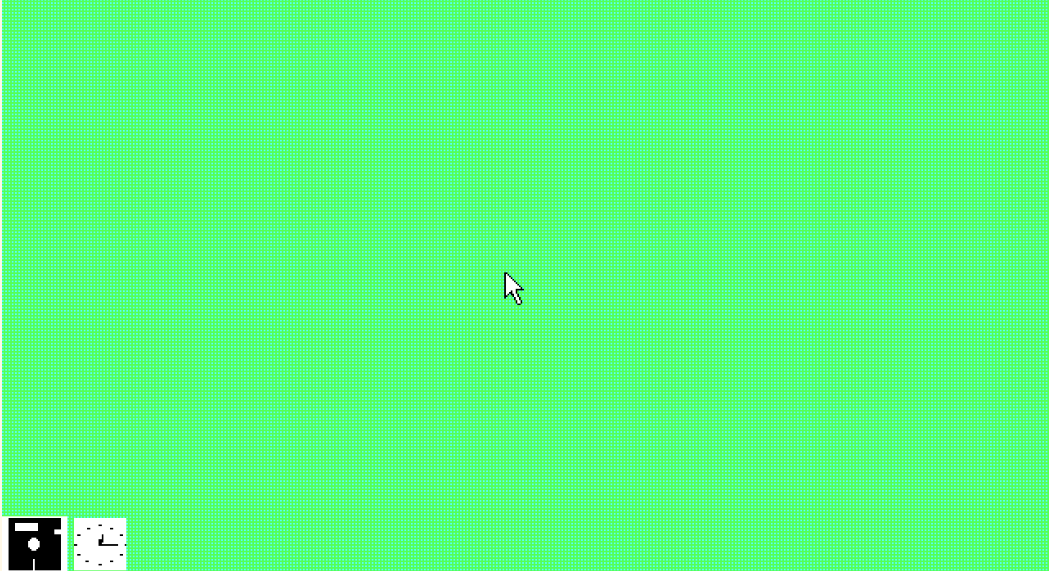
Windows 1.0 was one of the first operating systems to be designed under the assumption that you’d have a mouse attached. While plenty of MS-DOS applications supported a mouse, Windows needed one to work as intended.
Of course, you can use Windows 1.0 and all subsequent versions of the OS without a mouse if you really have to. I once had to use our Windows 95 computer without a mouse for a year, because ours broke, and we couldn’t afford a new one for a while. I still use those keyboard shortcuts to this day.
That said, Windows is a pain with a keyboard only, and today it’s best to augment your mouse-based controls with a few tasty keyboard shortcuts. The age of Windows and its competitors heralded the time of the rodent, and it’s probably going to stay with us for a while yet.

Related
13 Windows Keyboard Shortcuts I Couldn’t Live Without
There’s a shortcut for everything!
4
Menu Bars and Dropdown Menus
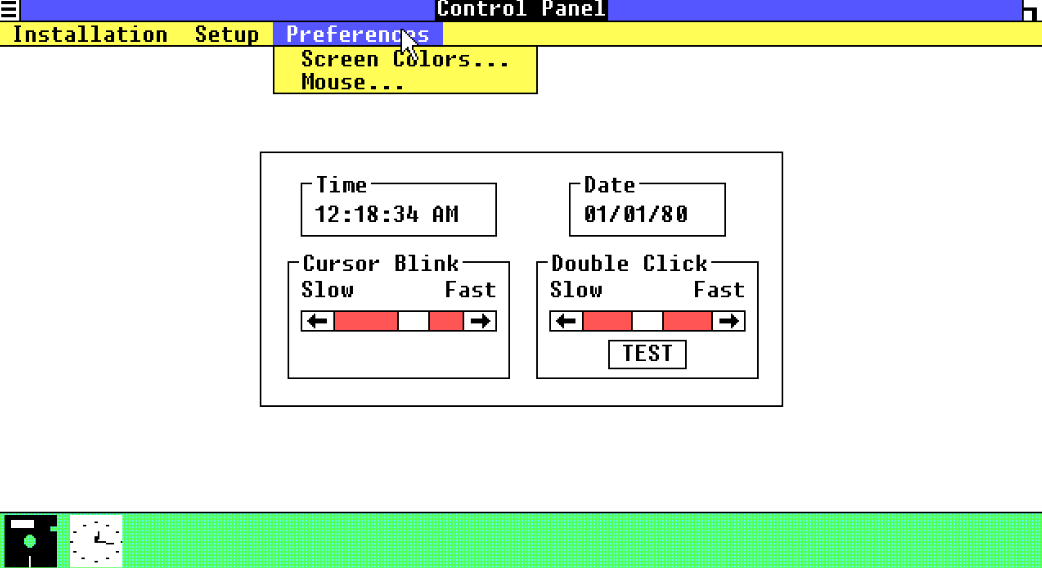
One important part of early graphical operating systems like Windows 1.0 is that they standardized the way different apps by different software developers operated. Under DOS, every app developer had their own take on how, for example, mouse-driven menus should work. On Windows, two word processors from different creators would have menu bars and dropdown menus that worked the same across the OS.
While we’ve had plenty of experiments with ribbons, sidebars, hamburger menus, and more, the top-level menu structure of applications in Windows today is still fundamentally the same as they were at the beginning.

Related
I Finally Upgraded to Windows 11 and I Actually Like It
Once you iron out a few details, it’s actually not bad.
3
Minimize, Maximize, and Close Controls
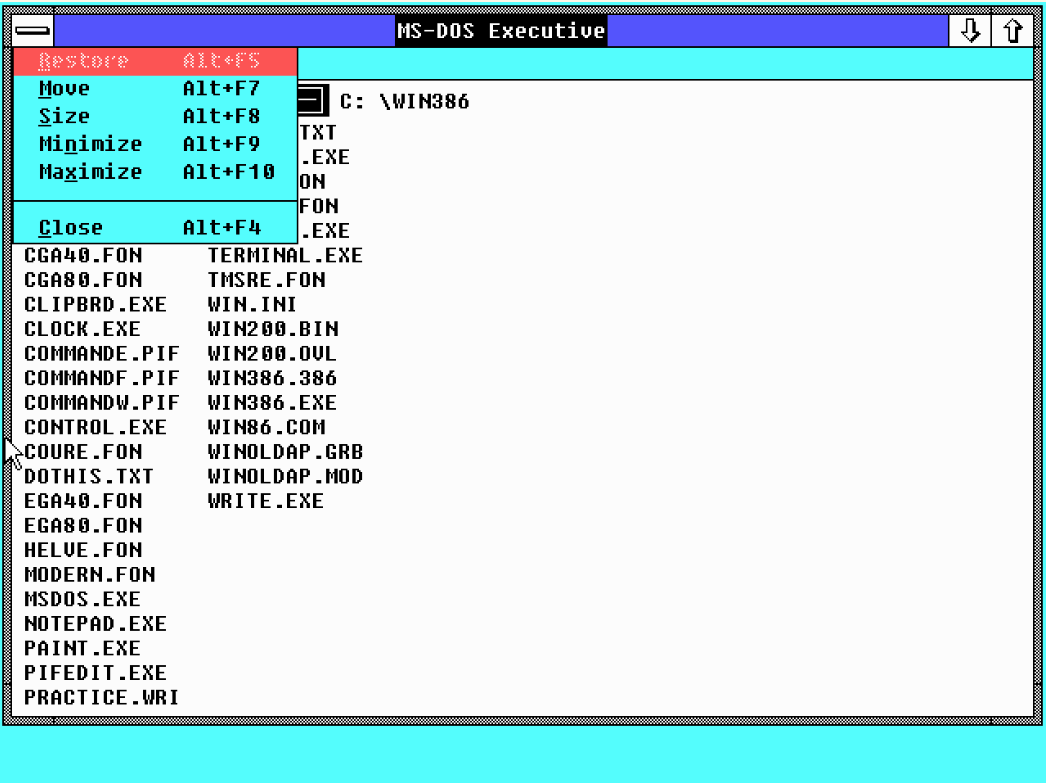
In Windows 1.0, you could minimize, maximize, and close Windows using controls that wouldn’t feel too familiar to modern Windows users, but from Windows 2.0 and later these controls started to become more like the trio of buttons we all know and love today.
While Microsoft has bloated those controls a little with more functions and options, the fundamental window management controls are still the same, and I think any modern Windows user could figure out even Windows 1.0 in just a few minutes. After all, the big selling point of these new graphical operating systems was that you didn’t have to be a computer geek who memorized a bunch of commands to use a computer.
With easy-to-use buttons on each window, you can now flip between windows efficiently, though ironically, I personally mainly use my keyboard these days to flick between virtual desktops and cycle between open windows using Alt+Tab.

Related
Why I Refuse to Buy Another Windows PC
I haven’t seen the appeal for over ten years.
2
Multitasking
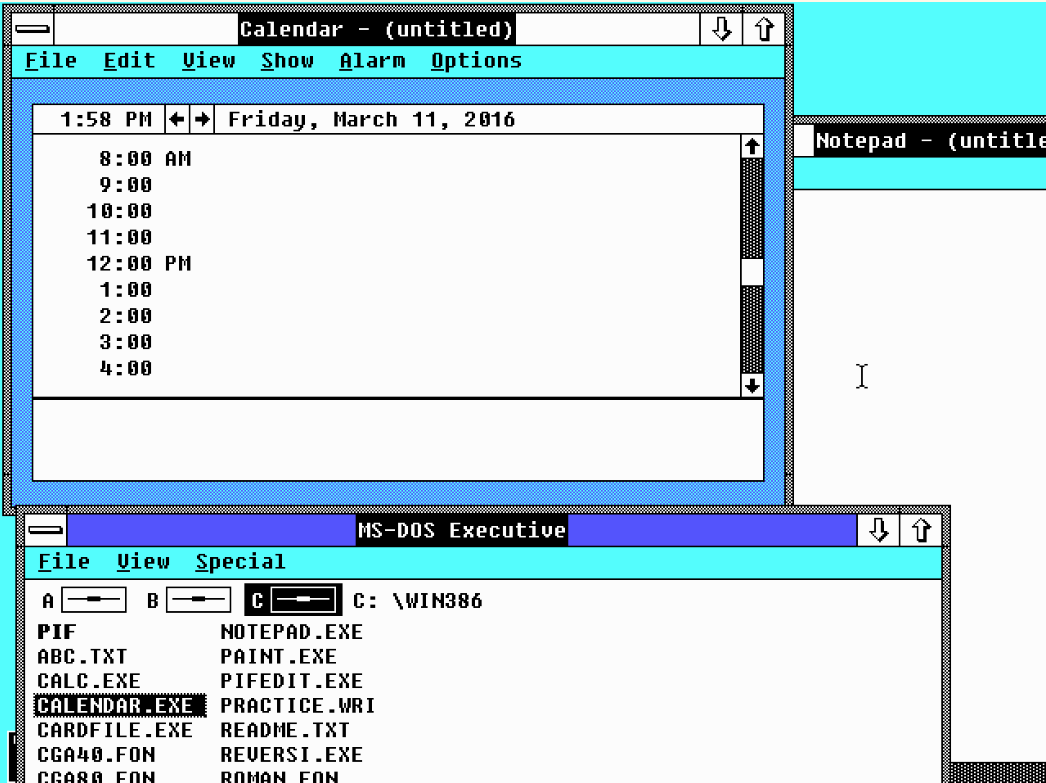
Under MS-DOS, you have to close one program in order to work on another. One of the biggest innovations and productivity superchargers in Windows 1.0 was the ability to run multiple apps at the same time. Of course, since the computers of the time only had a single CPU core, “multitasking” was really just an illusion. However, the CPU switched between tasks so quickly that, from your perspective, your programs were all running at the same time.
Most importantly, this meant you could quickly switch between your programs, move data between them, and keep them all open and handy. Assuming you had enough memory or didn’t mind waiting for data to swap from your secondary storage. Today, Windows 11 is a multitasking monster, running hundreds or thousands of processes in the background, and, of course, thanks to technologies like hyperthreading and our massive multicore CPUs, multitasking isn’t a clever trick anymore. My Windows laptop has 24 cores!

Related
This Intel CPU Has 86 Cores
The best CPU you can’t use.
1
Notepad, Paint, and Calculator
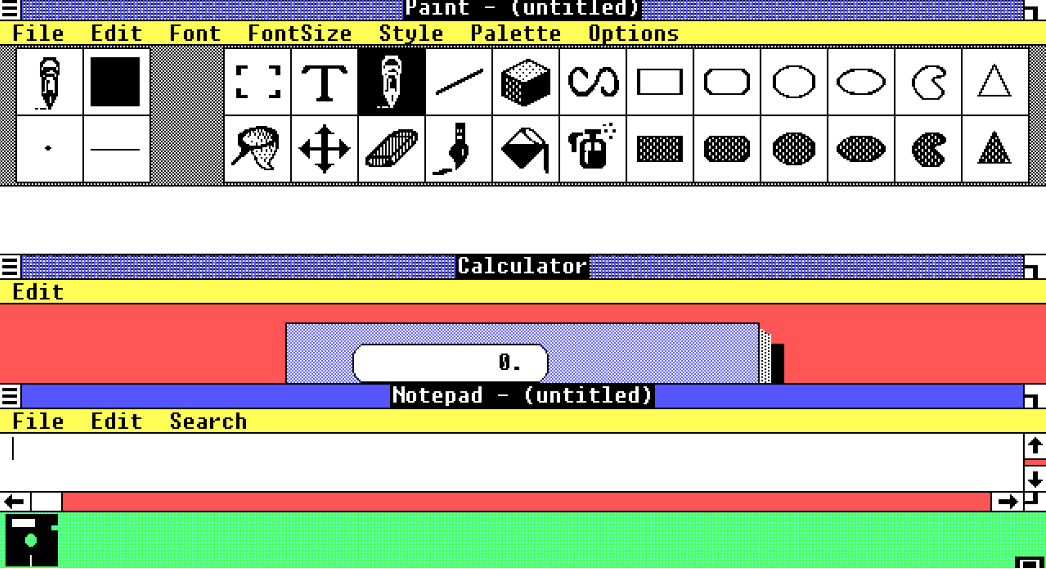
With MS-DOS, you didn’t really get anything more than the basic applications you needed to operate the computer and run software. Think of utilities like CHKDSK or FORMAT. In Windows 1.0, Microsoft threw in a bunch of value-added software along with the operating system itself. Notable among these were Notepad, MS Paint, and Calculator.
Since then, every version of Windows has included these apps, and they are still useful and actively used by millions of people despite third-party attempts at offering alternatives. I’ve always used MS-Paint in every version of Windows to do basic image editing, and I still edit and annotate screenshots using it today. The calculator? It’s only become more sophisticated over time, and now you get a full scientific and graphics calculator thrown in with Windows. A graphing calculator is still a pretty expensive device to this day!

Related
Missing MS Paint on Linux? Here’s 5 Alternatives to Try
Here’s a few ways to scratch your Microsoft Paint itch on Linux.
I think we don’t really consider the value that these applets add to Windows, especially MS Write, which was later replaced by MS WordPad in Windows 95. These basic word processors were more than enough for me to complete my school projects and assignments without the need for our family to buy expensive office suites.
While so much of the core experience on Windows is still the same, what the future will hold is anyone’s guess. Obviously, other popular desktop operating systems all now look and operate more or less the same. Windows “borrowed” a lot from macOS, and the reverse is also true. Today, Linux distros and ChromeOS are all competing for the same niches. Will there still be Windows in a decade? I can’t say for sure, but if there’s a Windows 12,13, or 100, I bet it will still have MS-Paint!