Juggling work, personal projects, and entertainment can clutter your browser window, requiring you to sift through the tab strip to find and switch tabs, which can ultimately disrupt your workflow. Tab Groups help keep things tidy and save you valuable hours every day.
What Are Tab Groups in Chrome?
Tab Groups is a tab management feature in Chrome that allows you to group multiple open tabs within a window under a single tab with a custom name and color. This makes it easy for you to identify related tabs and focus solely on the current task without being distracted by unrelated tabs.
The best part? Chrome syncs Tab Groups to all your devices using the same Google account. As such, you can also access them on your phone or tablet when you’re out and about. You can also manage Tab Groups on any device, and your changes will be reflected on other devices.
How Chrome Tab Groups Can Improve Tab Organization
Tab Groups can greatly benefit anyone who generally has multiple tabs open in a Chrome window at once.
Imagine you’re planning to gift a mouse and a keyboard to your sibling for their birthday. You’ve shortlisted a few products but haven’t made a decision yet, and need to get back to work. In this case, you can create two separate Tab Groups—Mouse and Keyboard—in Chrome and move relevant tabs into each of them. Once done, you can close both Tab Groups and open your work-related tabs.
Then, after you’ve finished work, you can open each Tab Group individually to access all the saved tabs. You may also choose to open both Tab Groups at once, and you’ll still be able to work with them easily. Their color-coded and collapsible nature allows you to identify relevant tabs and temporarily hide unneeded tabs easily.
With your Tab Groups open, you can now continue your search where you left off. Depending on your needs, you may add new tabs or remove existing ones from the Tab Group.
By taking this approach, your Chrome window remains uncluttered throughout. Not only does this save both the time and effort you’d otherwise invest in sifting through the tab strip to find and switch between tabs, but it also helps better focus on the task at hand.
In summary, Tab Groups can significantly improve tab organization by:
- Reducing clutter
- Simplifying tab identification
- Improving focus
- Streamlining multitasking
- Saving tabs for later
It’s just so useful, I’m surprised more folks aren’t using tab groups all the time!
How to Use Chrome’s Tab Groups to Manage Your Tabs
If you’re using Chrome on a desktop, keep all the tabs you want to add to your Tab Group open in a window. Then, right-click on a tab in the tab strip and select the Add Tab to New Group option from the menu.
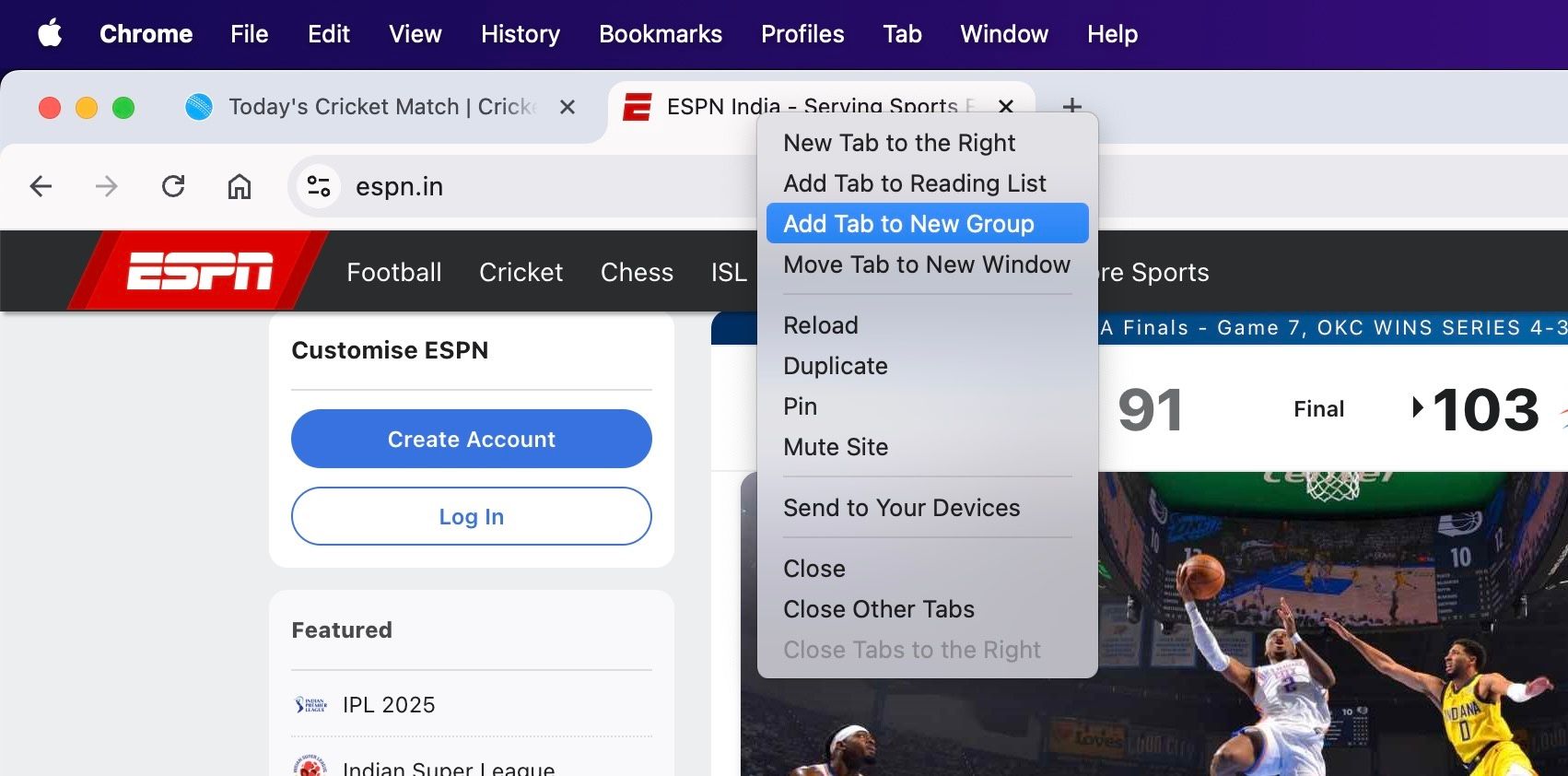
Type a short and descriptive name for the group and pick a color for easy identification. You can change these later if you want.
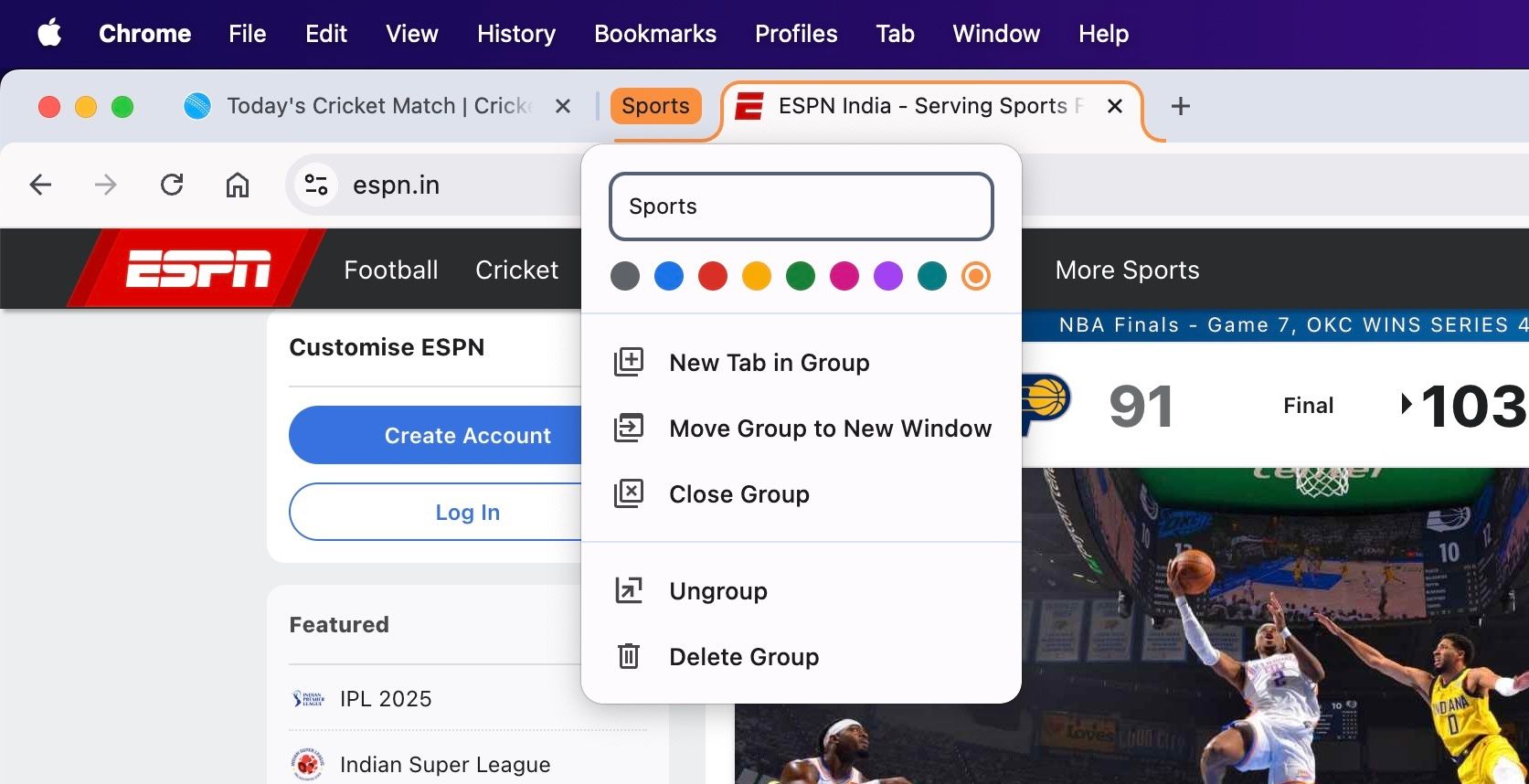
Once created, you can add other tabs to this Tab Group. There are two ways to do this. You can right-click on a tab you want to add, select Add Tab to Group, and choose the Tab Group you just created, or you can drag and drop tabs onto the Tab Group.
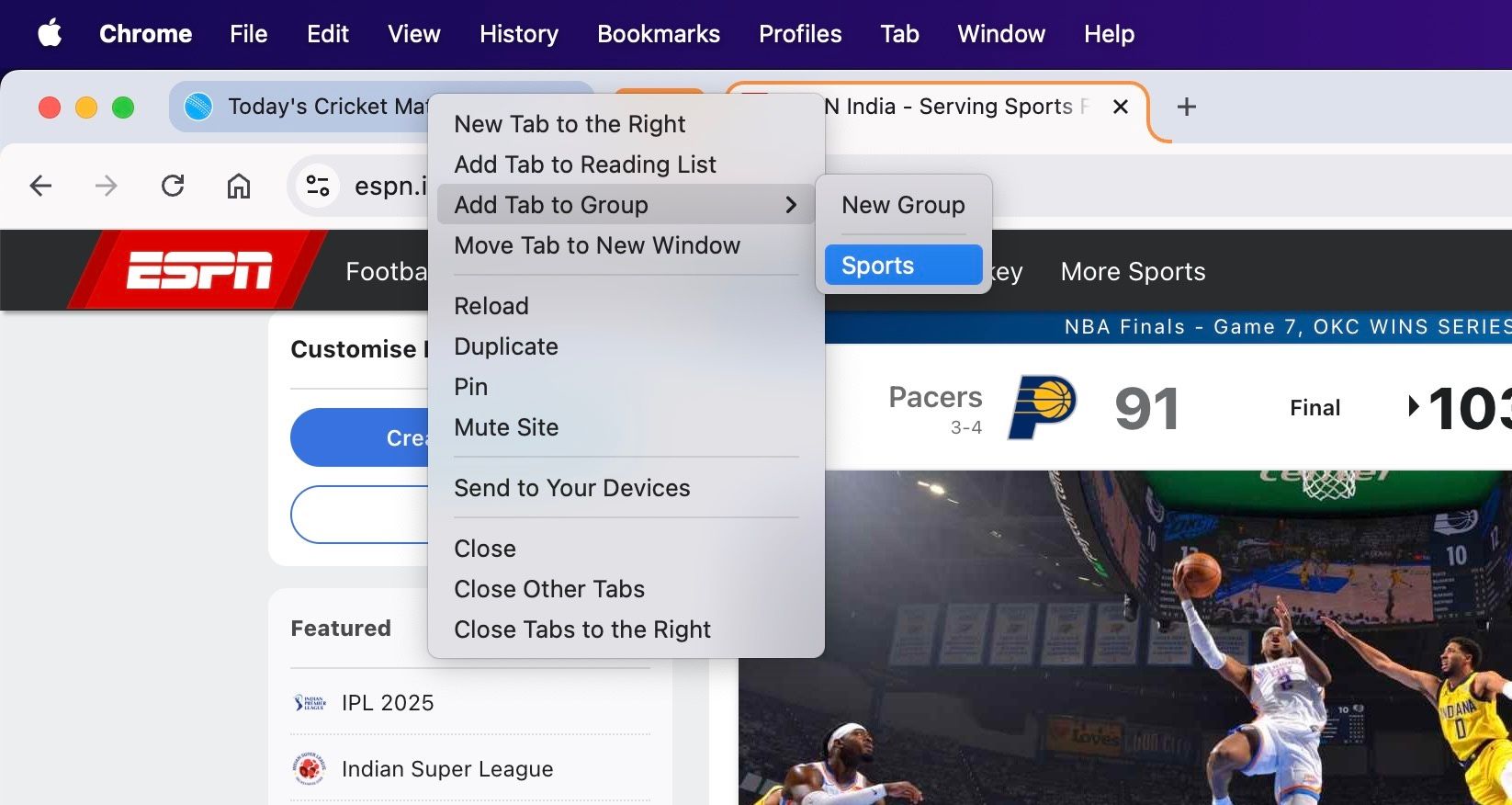
After you’ve created a Tab Group, you can hide all its tabs to declutter the tab strip. Click the Tab Group’s name, and it’ll collapse the entire group. Click again to expand it.
At any point, if you want to close a Tab Group, right-click on it and select Close Group. Keep in mind that if you close a tab, Chrome will remove it from its Tab Group. Aside from closing the group, the menu also gives you options to open the group’s tabs in another window, ungroup the tabs, and delete the group.
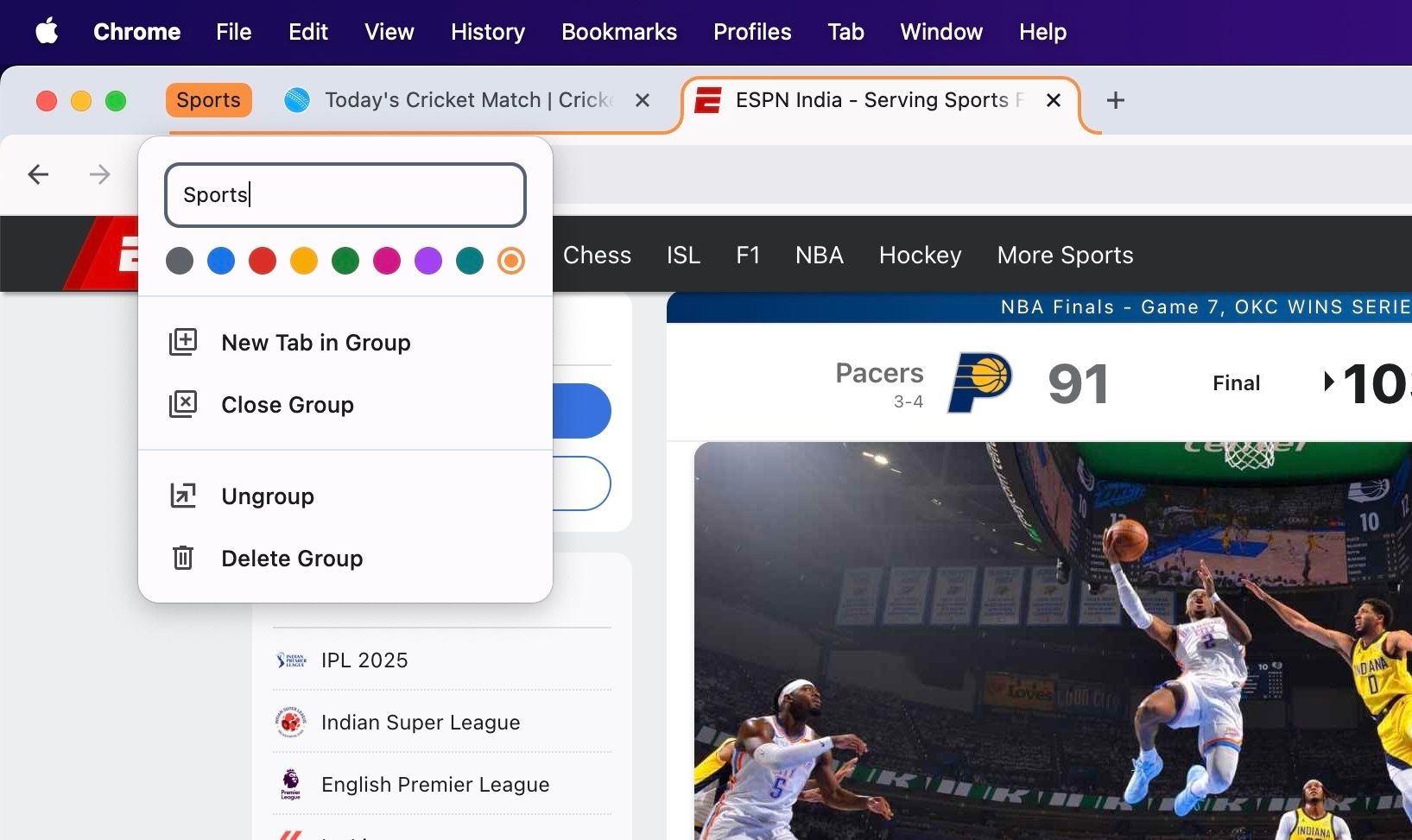
Chrome, by default, shows all your Tab Groups below the address bar every time you open a new tab. However, it hides them as soon as you open a page on the tab. To see the Tab Groups permanently, you should enable the bookmark bar. You can do this using the Command+Shift+B (on macOS) or Ctrl+Shift+B(on Windows) keyboard shortcut.
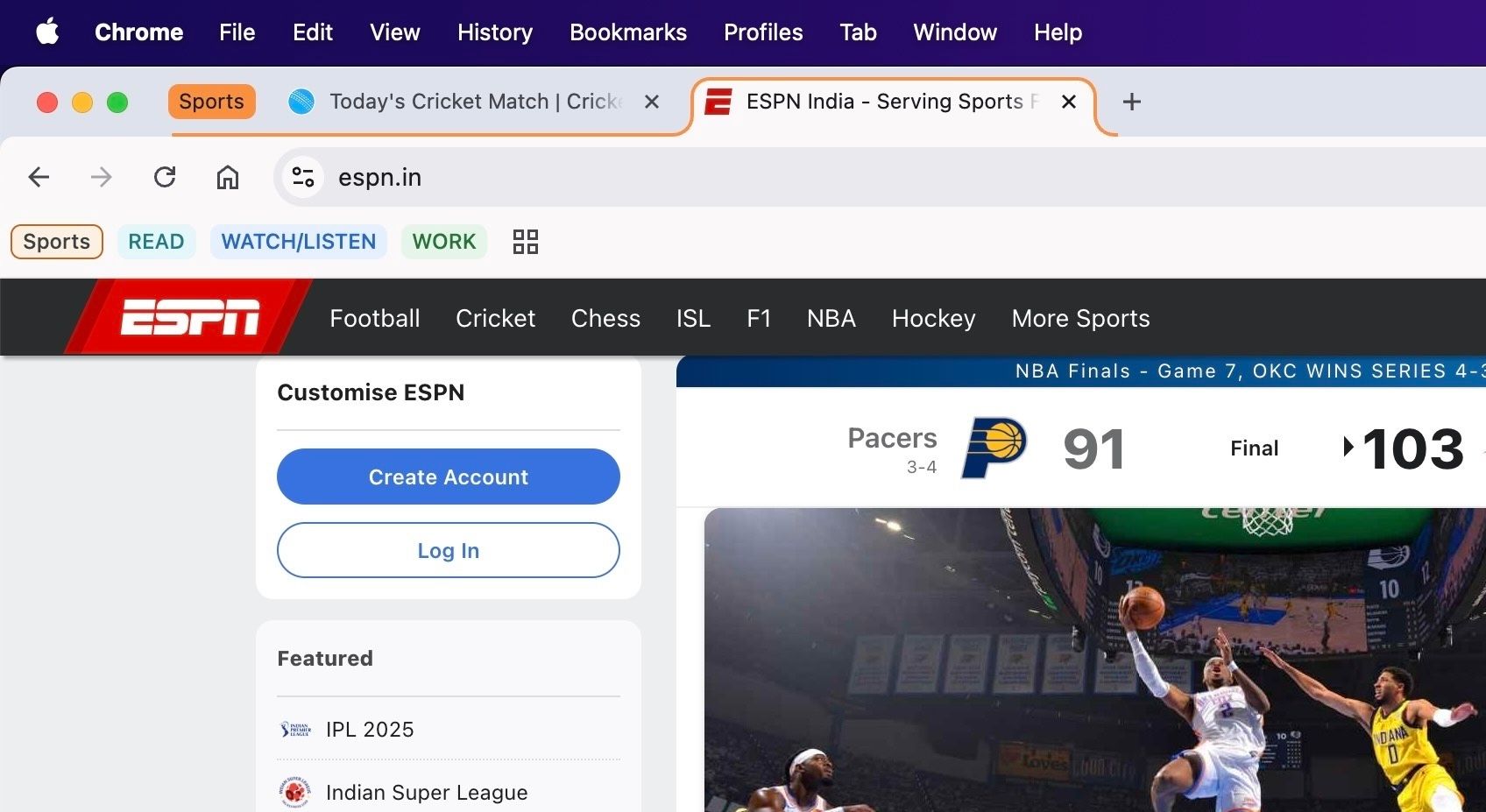
Using Chrome’s Tab Groups on a Smartphone or Tablet
The Tab Groups you create in Chrome on your desktop are automatically synced and available on your phone and tablet. You can also create Tab Groups directly on your phone or tablet whenever you want to isolate and organize your searches across different tabs. The steps you need to take are slightly different on Android and iOS/iPadOS.
On Android devices, open all the tabs you want to include in a new Tab Group and tap the tab switcher icon. You should now see all the open tabs. Tap and hold on a tab and drag it over another open tab. You’ll now be asked to give a name to the group and choose a color. Do that and drag-and-drop the other tabs onto the Tab Group you just created.
If you’re on an iPhone, with the tabs you want to add to the Tab Group open, tap the tab switcher icon to view all your open tabs. Tap and hold on a tab, select Add Tab to Group, and select New Tab Group. Give a name to this group, pick your preferred color, and tap Create Group.
To add other tabs to this Tab Group, tap and hold on a tab, choose Add Tab to Group, and select the Tab Group’s name in the list. All your selected tabs will now be added to the group.
With the Tab Group created, accessing and managing it is pretty much the same on both Android and iOS/iPadOS. You can view all your Tab Groups from the tab switcher. Bring up the switcher and tap the Tab Groups icon. You’ll see all your Tab Groups here. Tap on a Tab Group to open it. Once open, you can ungroup the tabs, remove tabs from the group, edit its name, change its color, close it, and delete it.
Chrome Isn’t the Only Browser That Supports Tab Groups
Tab Groups isn’t just available on Chrome. Many popular web browsers offer a similar tab-management feature. While most browsers, such as Firefox, Brave, Microsoft Edge, and Safari, refer to it as Tab Groups, others, like Opera and Vivaldi, call it Tab Islands and Tab Stacks, respectively.
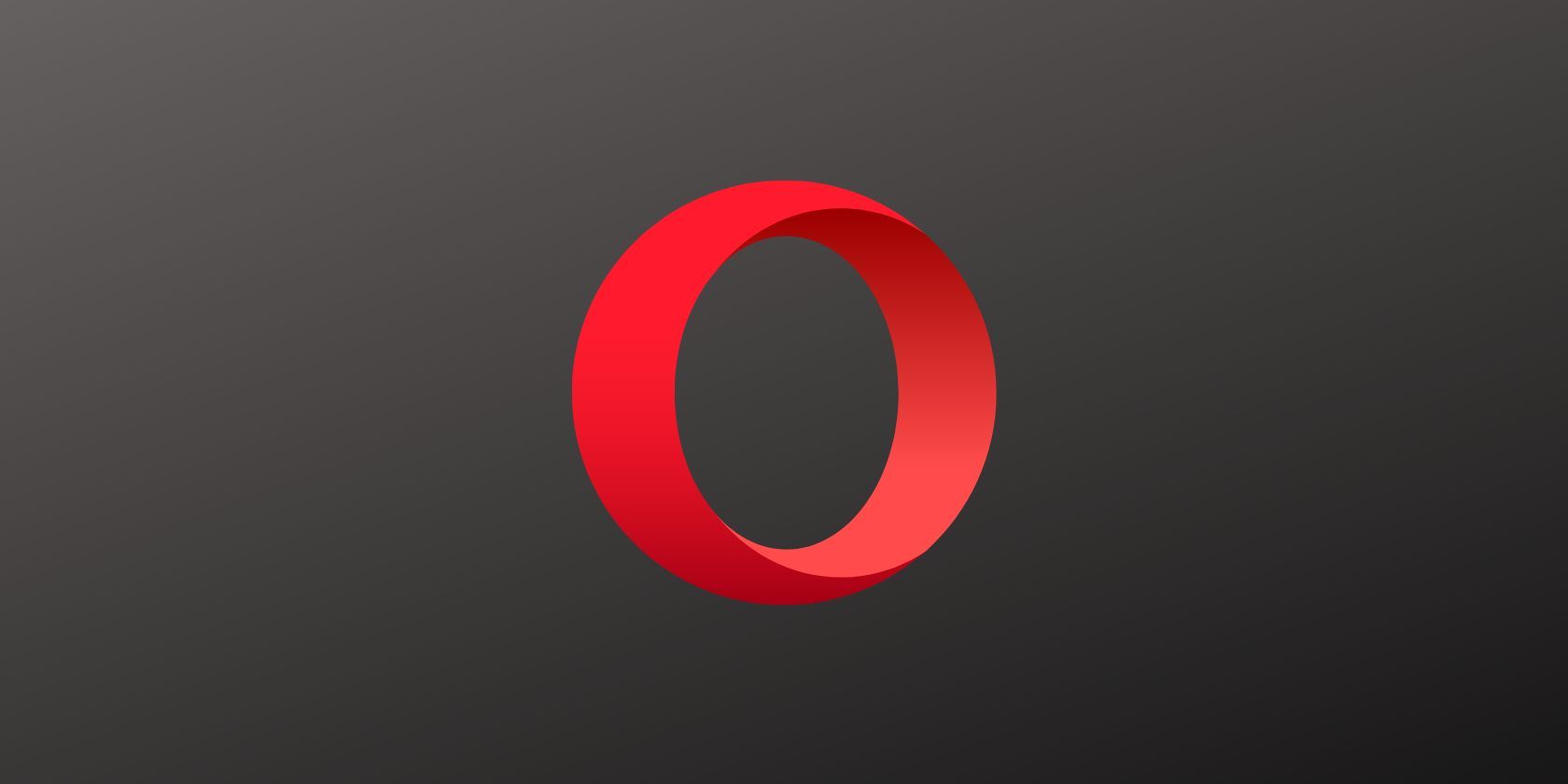
Related
7 Opera Browser Features to Make Browsing More Efficient
Opera is a powerful browser, with plenty of features to give users a better experience. Here are some of the best to make browsing more efficient.
Aside from using different names, Opera and Vivaldi also take a slightly different approach. While they all share the same underlying idea—to declutter the browser window and improve the browsing experience—Opera and Vivaldi offer more flexibility and advanced options.
Vivaldi’s Tab Stacks feature works similarly to Chrome’s Tab Groups, as it, too, operates within a single window. However, its two-level stacking approach is super handy when dealing with multiple groups, as it prevents the tab strip from becoming overcrowded, making it easier for you to navigate and view your grouped tabs. Another nice feature is Tab Tiling, which opens tabs in a Tab Stack side-by-side inside the same tab, saving you the hassle of switching back and forth between tabs.
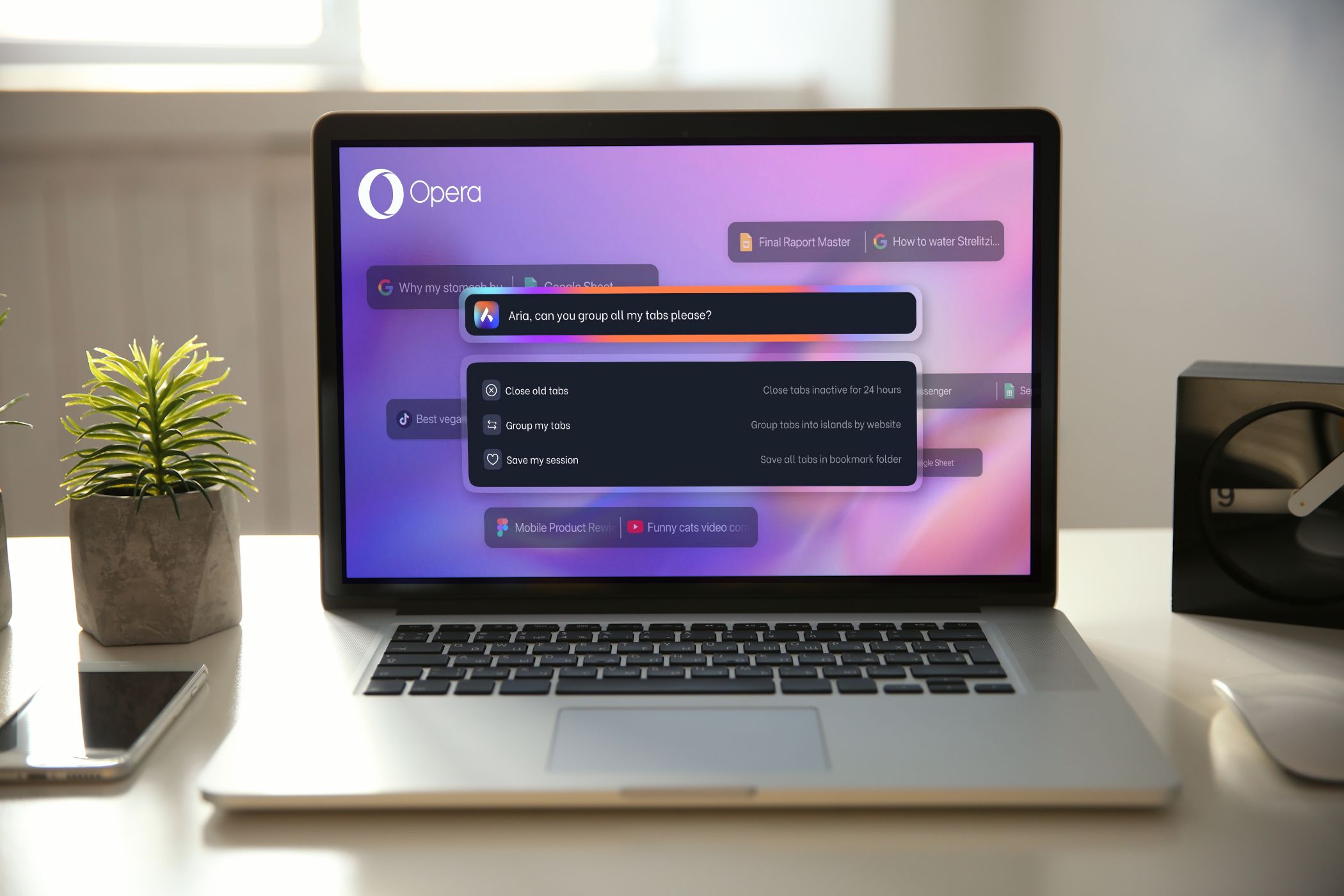
Opera’s Tab Islands are similarly useful, offering an automated method to control your tabs. Instead of having to sort your tabs into specific groups manually, you can use Opera’s Tab Islands to group them by browsing session type. Now, you can sort them manually if you want, but you can also use Opera’s integrated Tab Commands to sort them automatically. It’s pretty nifty, especially when you start to build up a few different tabs and want to have a quick sort out.






