My smart TV has plenty of streaming apps for my entertainment, but did you know there are heaps of apps you can install that aren’t about watching movies and shows? You can get so much more out of your smart TV with these apps.
6
Capsule Podcasts
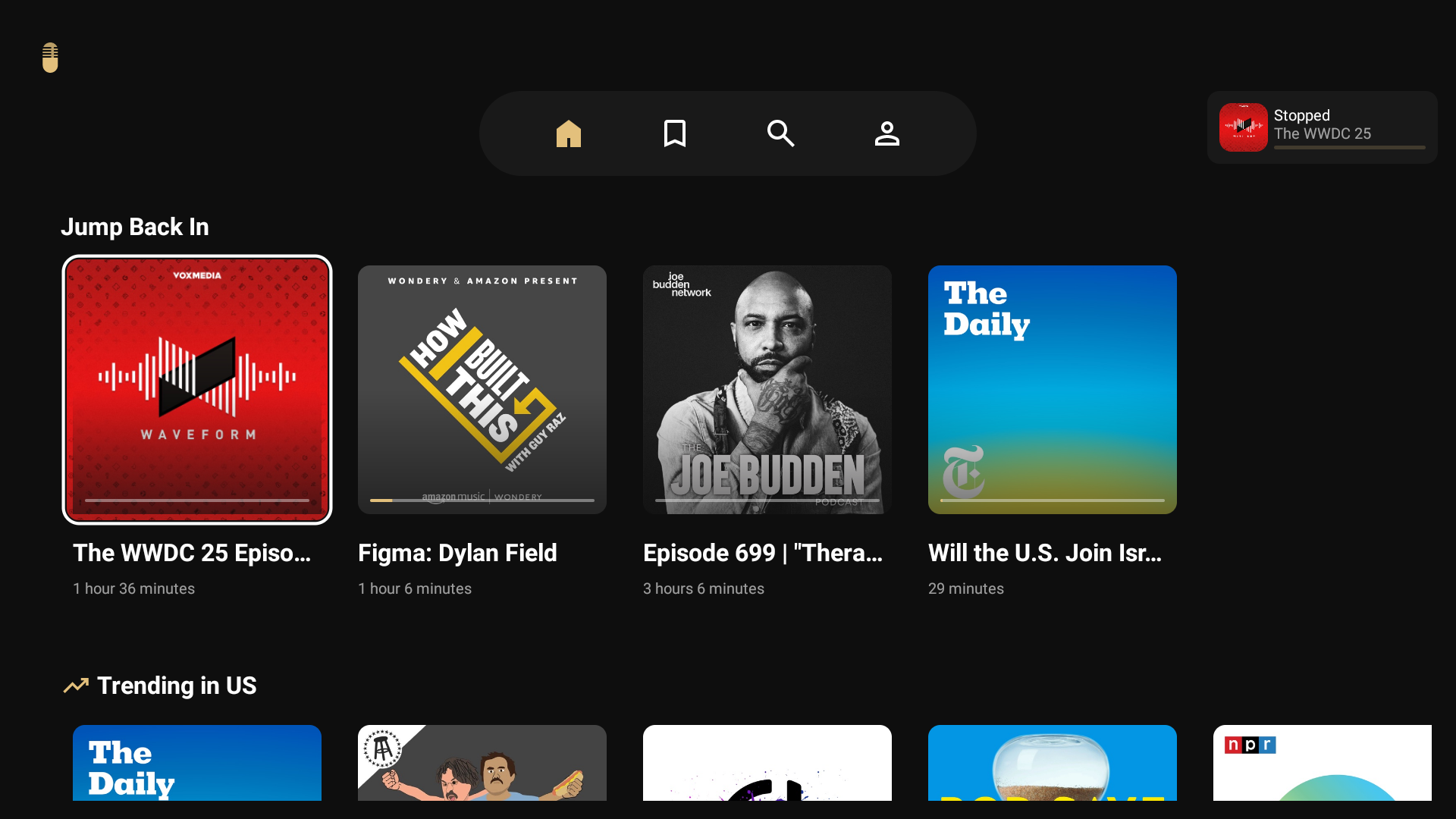
I listen to podcasts on my smart TV through the Capsule podcasts app. While it’s not widely known and may not appear in the list of best podcast apps, Capsule is one of the few with a dedicated TV app, saving you the hassle of casting. Capsule offers a sleek, TV-friendly interface that’s easy to navigate with your remote.
You can browse through podcasts by category, and the Home tab includes various rows of podcasts you may be interested in, such as the currently trending ones. Playback is smooth, and the app remembers where you left off, so picking up mid-episode is a breeze.
It supports skipping forward or backward a few seconds and adjusting playback speed. It also has a special feature for trimming silence if you need to skip the usual awkward pauses in podcasts automatically. Additionally, Capsule features a section for local radio, allowing you to listen to local radio stations directly in the app.
Download: Capsule (Free, in-app purchases available)
5
Send Files to TV
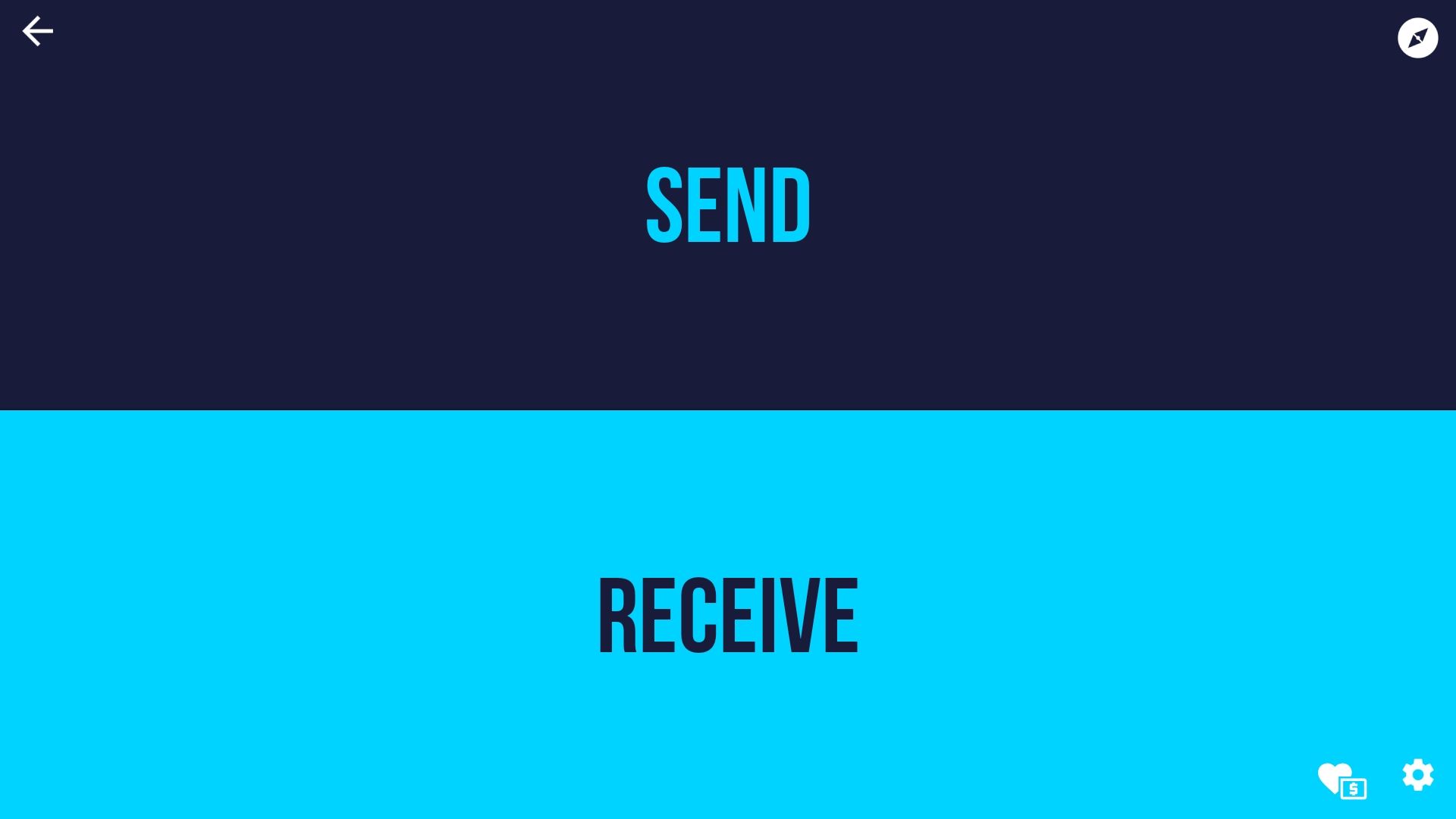
At some point, you may want to transfer content to or from your smart TV. This can be a challenge since most TVs don’t provide a convenient way to transfer files. It’s often assumed that if you don’t stream directly, you’ll play content on your phone or laptop and cast it to your TV. One file transfer option is to use an external drive like a USB stick or hard drive. However, you may not have one at your disposal.
But you don’t need one if you install the Send Files to TV app, as it enables you to wirelessly transfer photos, videos, music, or documents from your phone directly to or from your smart TV without a hassle. Whether you’re sideloading apps on your Google TV or want to move downloaded media files to watch on the big screen, Send Files to TV is a must-have app.
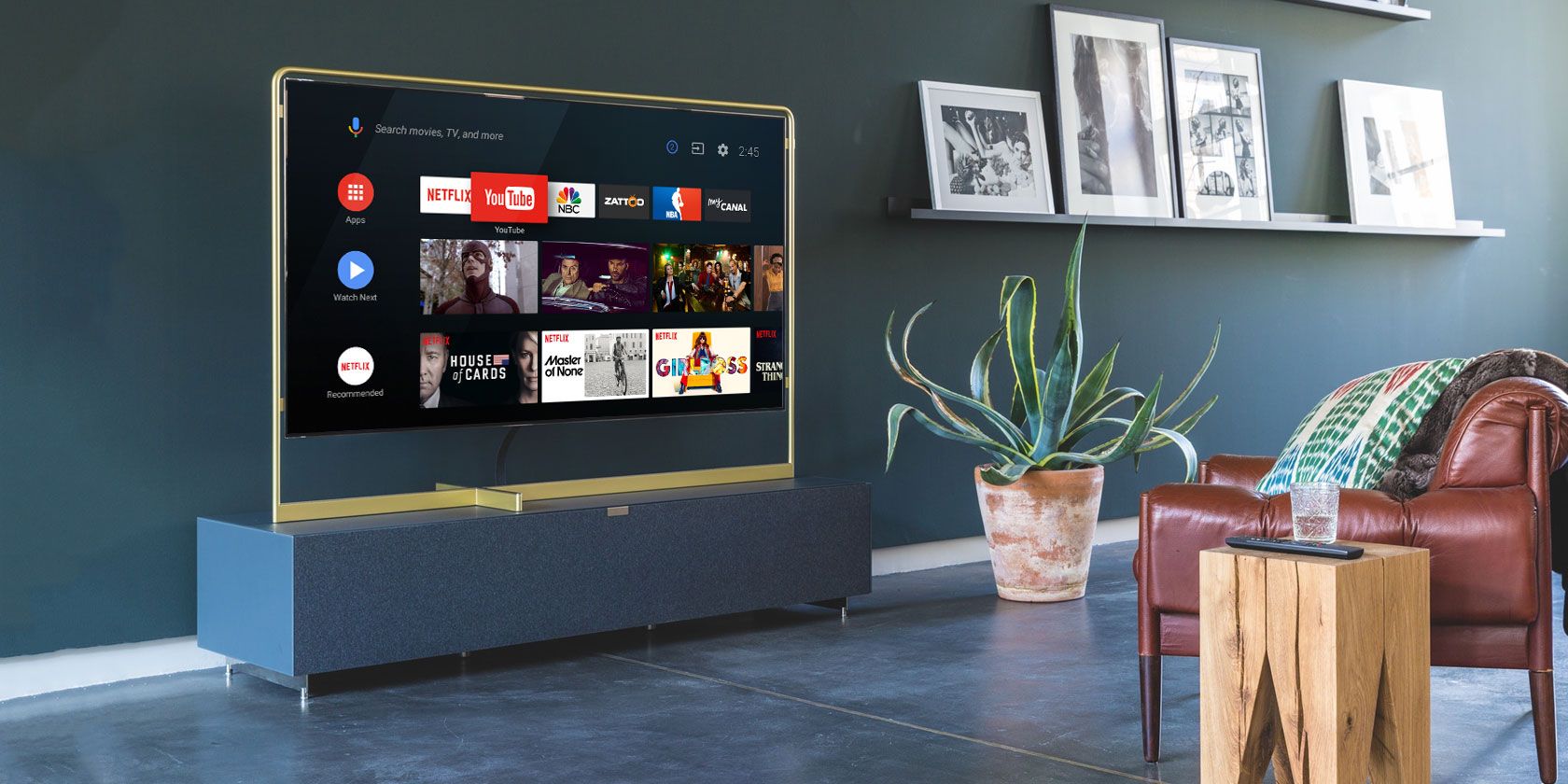
Related
The 7 Best Android TV Apps Worth Sideloading
Not all Android TV apps are officially available. Here are some essential Android TV apps worth sideloading.
It’s simple to use: connect both devices to the same Wi-Fi network, open the app, click Send, select the files you want to transfer, choose the recipient device, and you’re good to go. Send Files to TV uses Wi-Fi to transfer files in both directions, but it doesn’t require an internet connection.
Download: Send Files to TV (Free, in-app purchases available)
4
A Quality VPN
VPNs aren’t just for your computer. Similar to your smartphone, laptop, and desktop, a VPN is a must-have for your smart TV. One of the primary reasons to get a VPN is for privacy, which comes from sending your traffic in an encrypted tunnel and masking your real IP address. However, beyond privacy, a VPN is a handy tool for bypassing geo-restrictions.
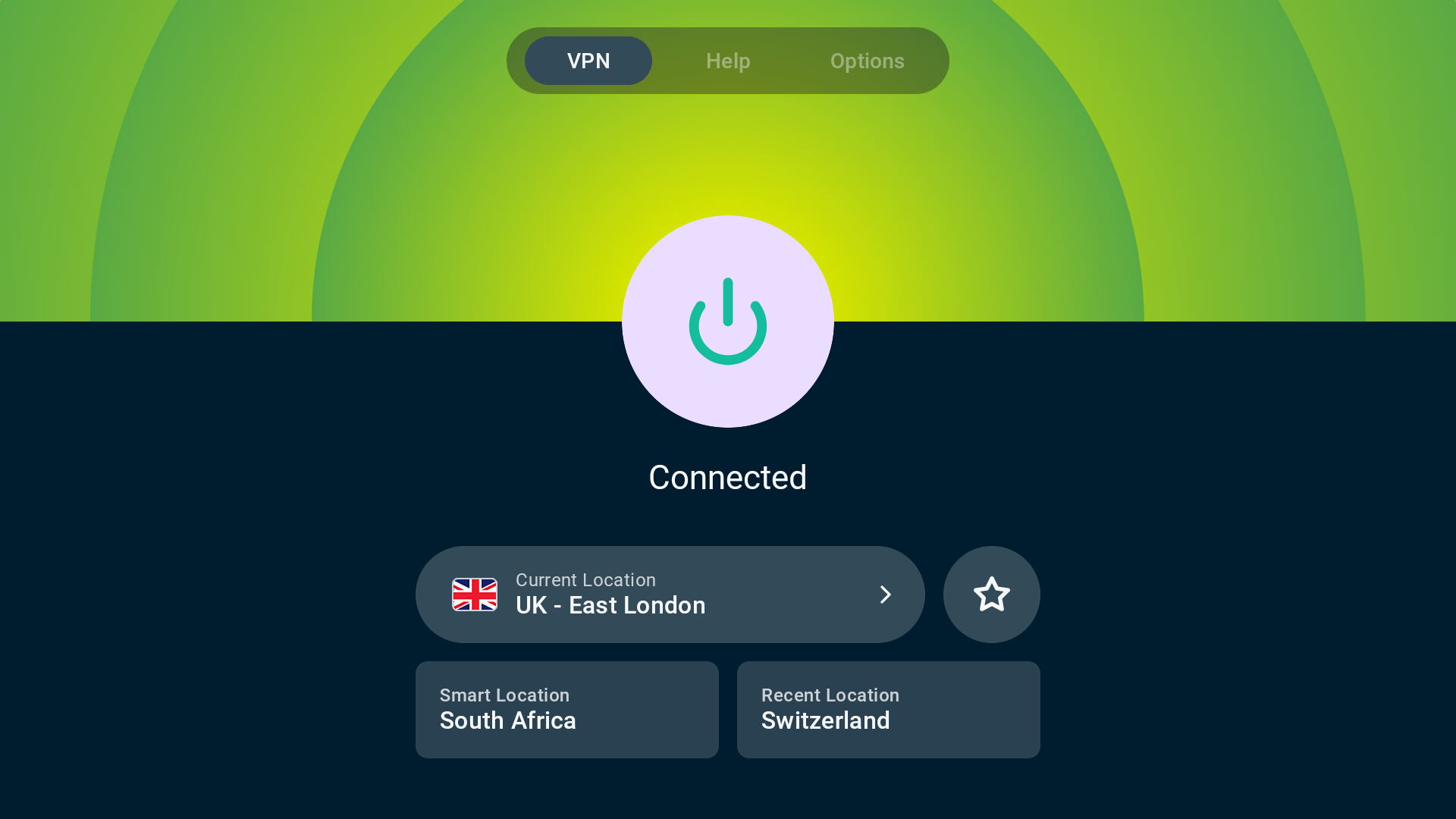
Whether you pay for Netflix, Prime Video, HBO Max, or a different streaming service, you may see different libraries depending on your location. For instance, you may not be able to watch a game in your city due to sports blackout restrictions.

Related
8 VPNs You Can Use on a Smart TV
If you want to watch Netflix libraries from other territories on your smart TV, you need one of these VPNs.
With a solid VPN, you can virtually appear to be in a different country or region, thus unlocking movies, TV shows, or sports broadcasts that aren’t available in your area. Some of our top VPN services, such as NordVPN, ExpressVPN, and CyberGhost, offer dedicated apps that you can install and connect directly to from your smart TV.
3
FX File Explorer
Unfortunately, most smart TVs don’t come with a file management app pre-installed. For example, my TCL Google TV-powered smart TV only came with a gallery, media player, and various streaming apps. However, if you sideload apps, store media locally, or connect to external storage drives, you need a file management app to navigate, copy, move, delete, and organize local files with ease.
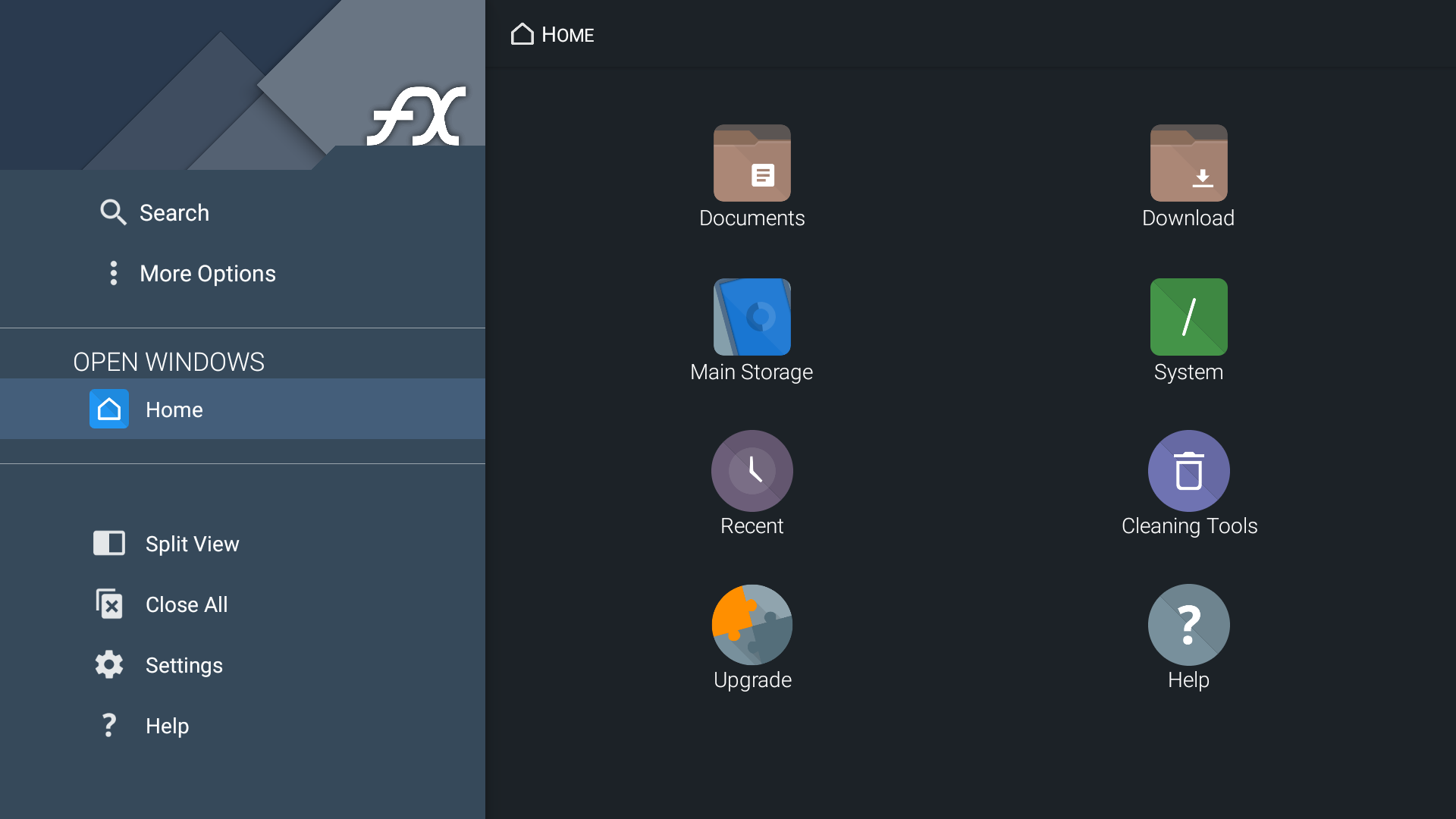
FX File Explorer is an incredibly handy app that brings true file management power to your smart TV. With FX File Explorer, you can browse your internal and connected drives and easily copy or move files from one folder to another. It has an intuitive interface and gives you the power to access nearly any storage folder on your smart TV.
Additionally, like most modern file management apps, you can connect to supported cloud storage services (like Google Drive, OneDrive, Box, and OwnCloud), FTP servers, and even shared folders on your PC for easy file transfer. It also handles compressed files, so you can unzip or archive content without needing a computer.
Download: FX File Explorer (Free, in-app purchases available)
2
AirScreen
AirScreen is an app that transforms your TV into a universal receiver thanks to its support for all the major casting protocols. If you have a TV or streaming device that runs Google TV, chances are it supports Google Cast by default.
Depending on the manufacturer and TV model, you may be able to get support for additional casting protocols, such as AirPlay or Miracast; however, support for more than one protocol is rare. Additionally, not all devices support Google Cast. For example, Apple’s devices, such as iPhones or iPads, only support AirPlay.
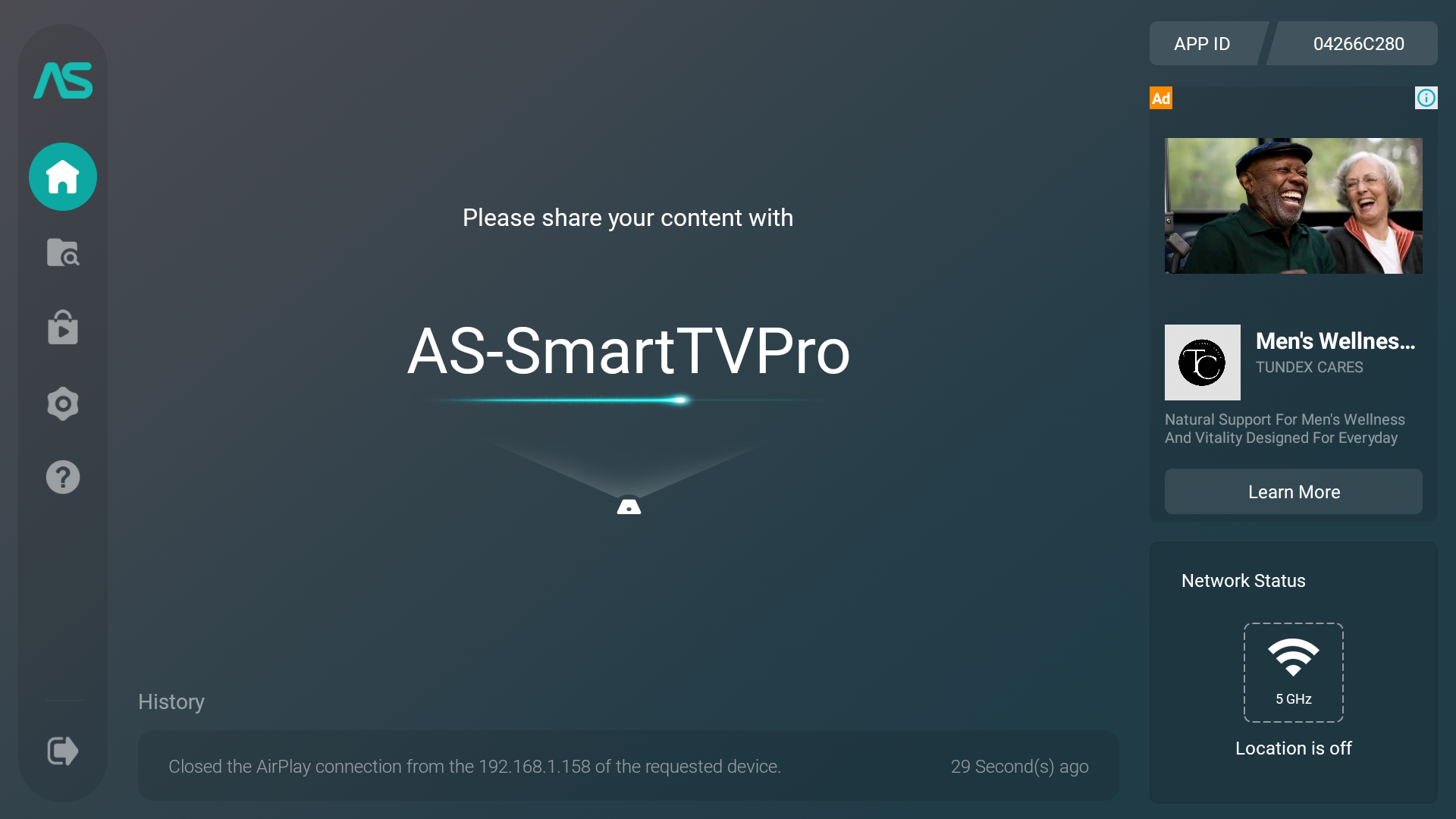
AirScreen resolves this issue by supporting all major casting protocols, including AirPlay, Google Cast, Miracast, and DLNA. With AirScreen installed on your TV, you can cast any device, including your iPhone or Android device, directly to your TV. The app is easy to set up and guides you through the process on the first launch, so you’ll be up and running in no time.
Download: AirScreen (Free, subscription available)
1
Button Mapper
Your TV’s remote provides basic access to the most frequently used actions and a selection of apps. However, some of the buttons are for apps you don’t use, and most remotes don’t offer any customization options, which is frustrating. That’s where Button Mapper comes into play.
Button Mapper is a handy utility app that enables you to customize the functionality of your smart TV remote by mapping existing buttons to different actions. Instead of being limited to default remote functions, Button Mapper enables you to reassign buttons to launch apps, toggle settings, or perform shortcuts. Button Mapper allows you to customize any button by selecting an action (single, double, or long press) and choosing what happens when it’s pressed.
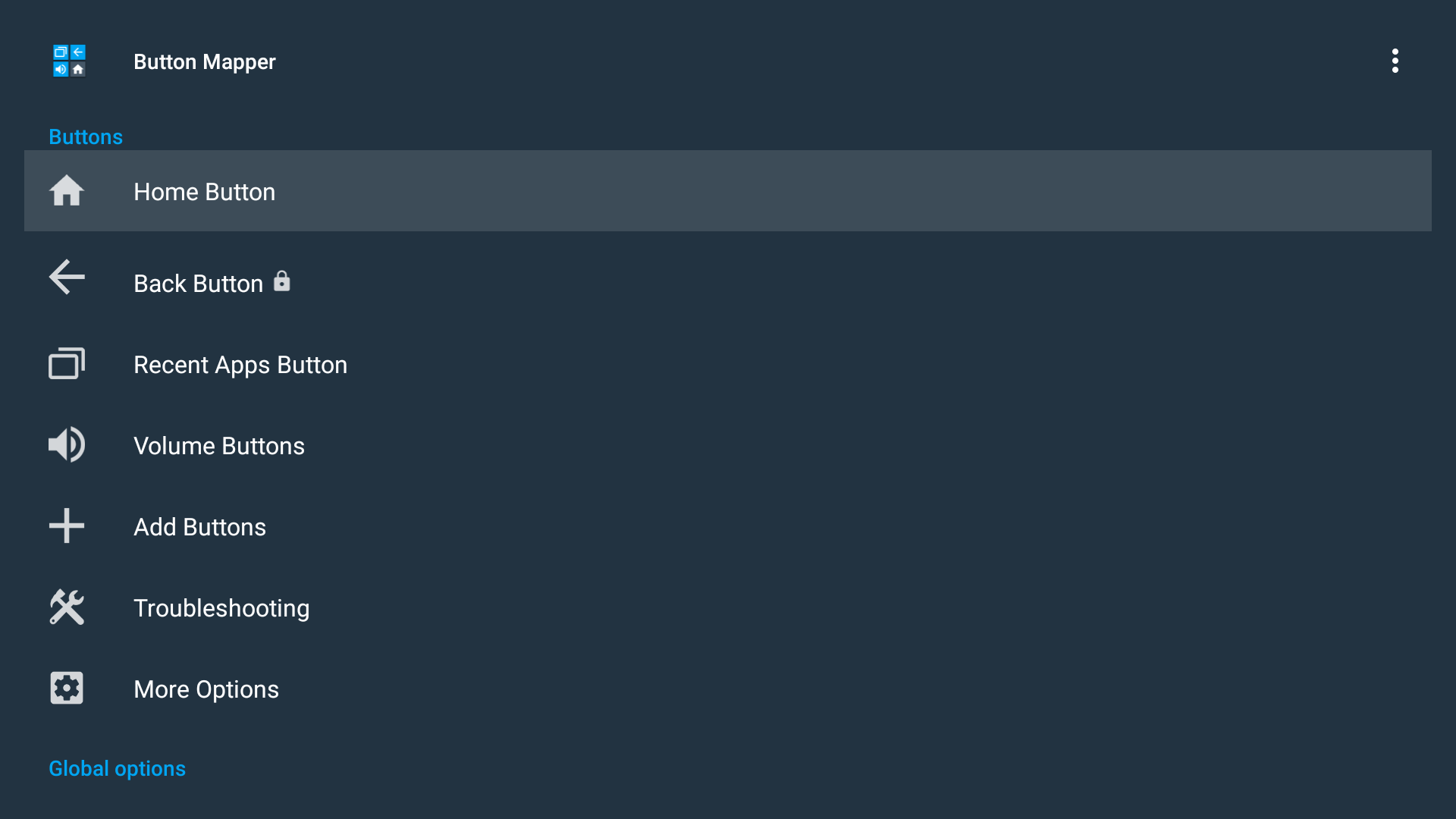
So, instead of just clicking the Home button to navigate to your TV’s home screen, you can add extra actions that can be accessed by a double or long press. For instance, to take screenshots used in this article, I mapped my TV remote’s Home button to take a screenshot when I long-press. I’ve also remapped my remote’s dedicated buttons for streaming apps to open my alternative options.
Download: Button Mapper (Free, in-app purchases)
While not all of these apps stream shows, they bring valuable new features you never knew you needed. With them, you can easily share files, manage your TV’s internal storage, customize your remote’s buttons, cast from any device, and much more. Best of all, most are free to use, and you’ll only need to pay for optional extras beyond the basics.






