I have Microsoft 365 Basic and a full desktop license, so I get all the relevant PowerPoint features. It’s clearly the better tool.
Yet every time I need to make a presentation, I find myself opening Google Slides.
5
My Brain Doesn’t Stall When I Open Google Slides
Google Slides gives me fewer than 30 templates to choose from, and honestly, that’s perfect. I launch the app, click through the template gallery, and within seconds I’ve found something that works for my presentation.
PowerPoint is a different story entirely. On mobile, you get some decent slide themes, but they’re not full templates. You’d still be designing everything from scratch.
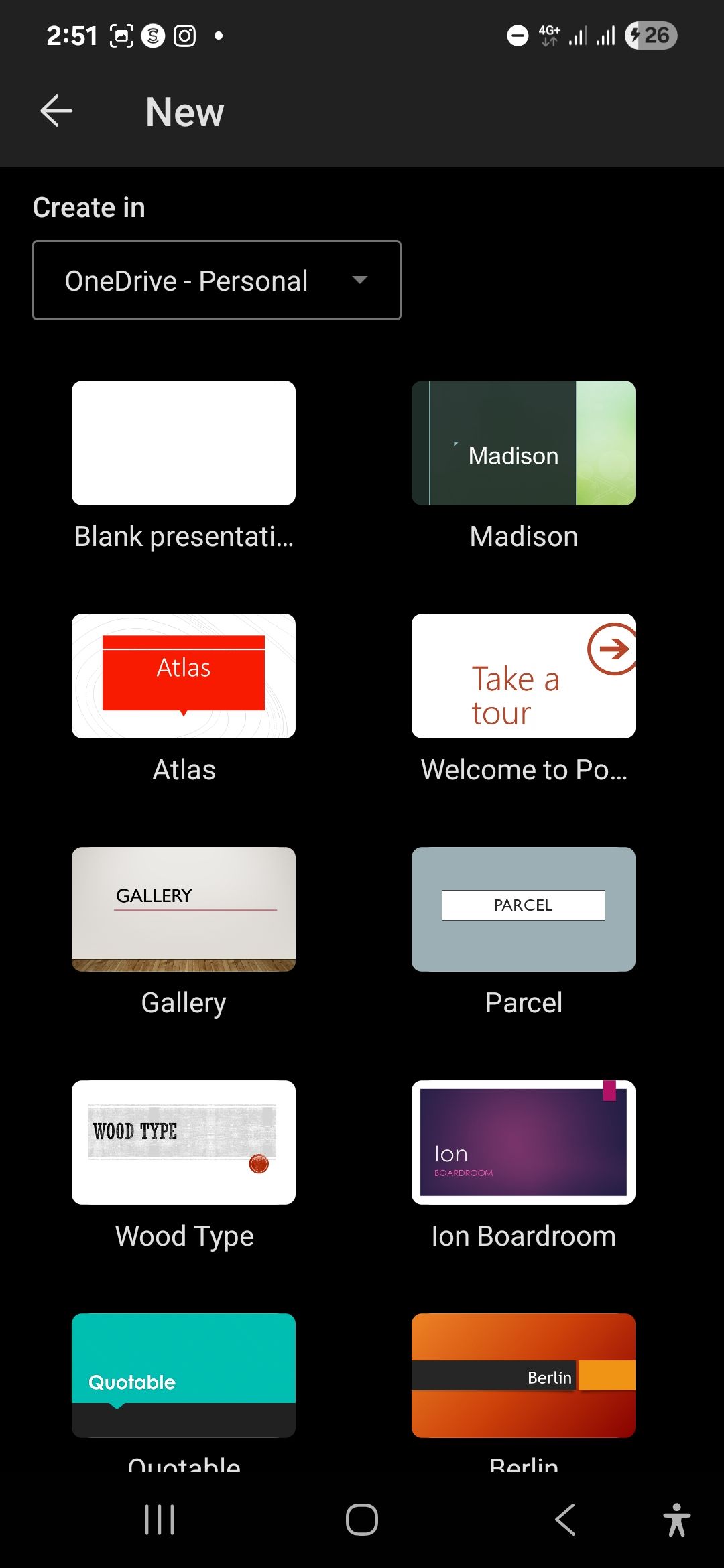
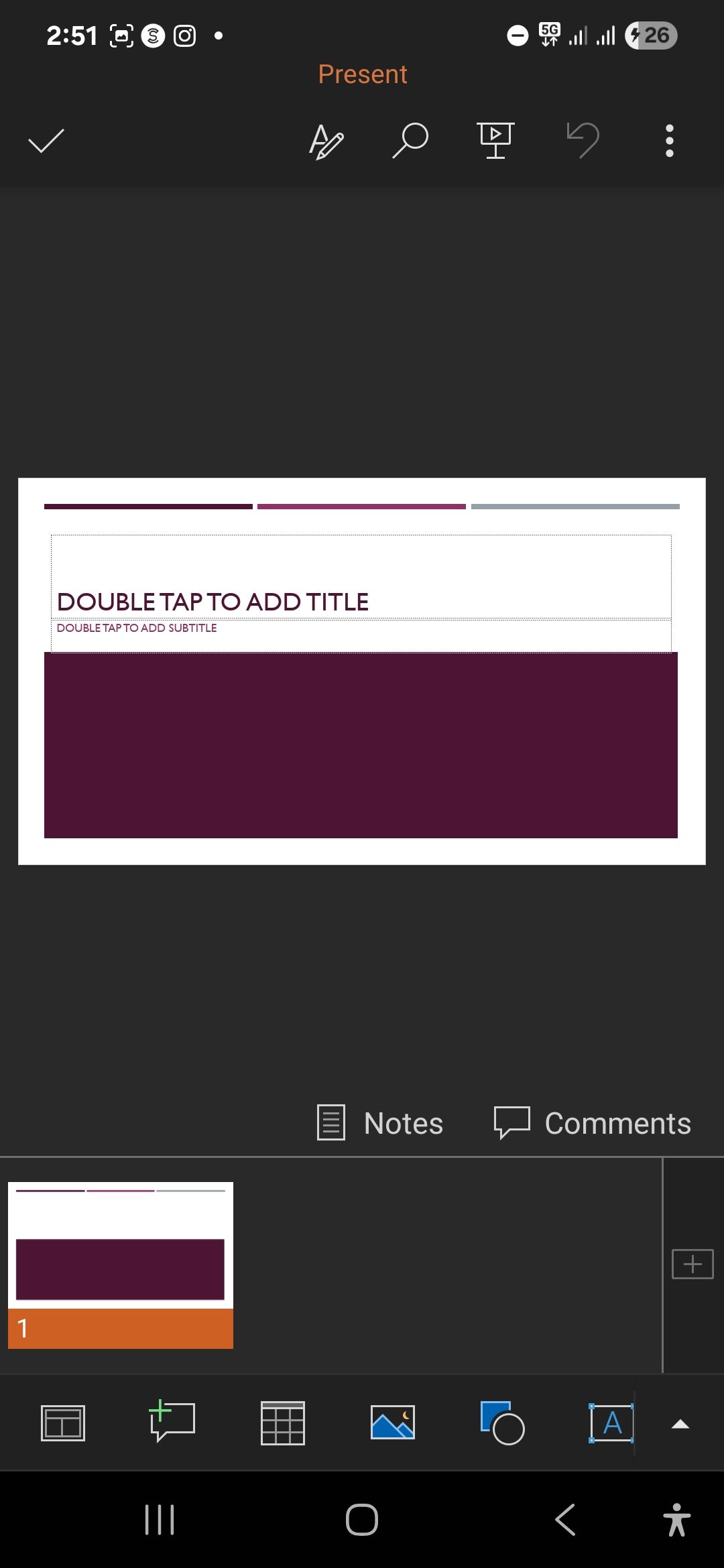
The web version teases you with templates, then redirects you to the desktop app to use them. And if you’re only stuck with the Microsoft 365 Basic tier, then you’re out of luck.
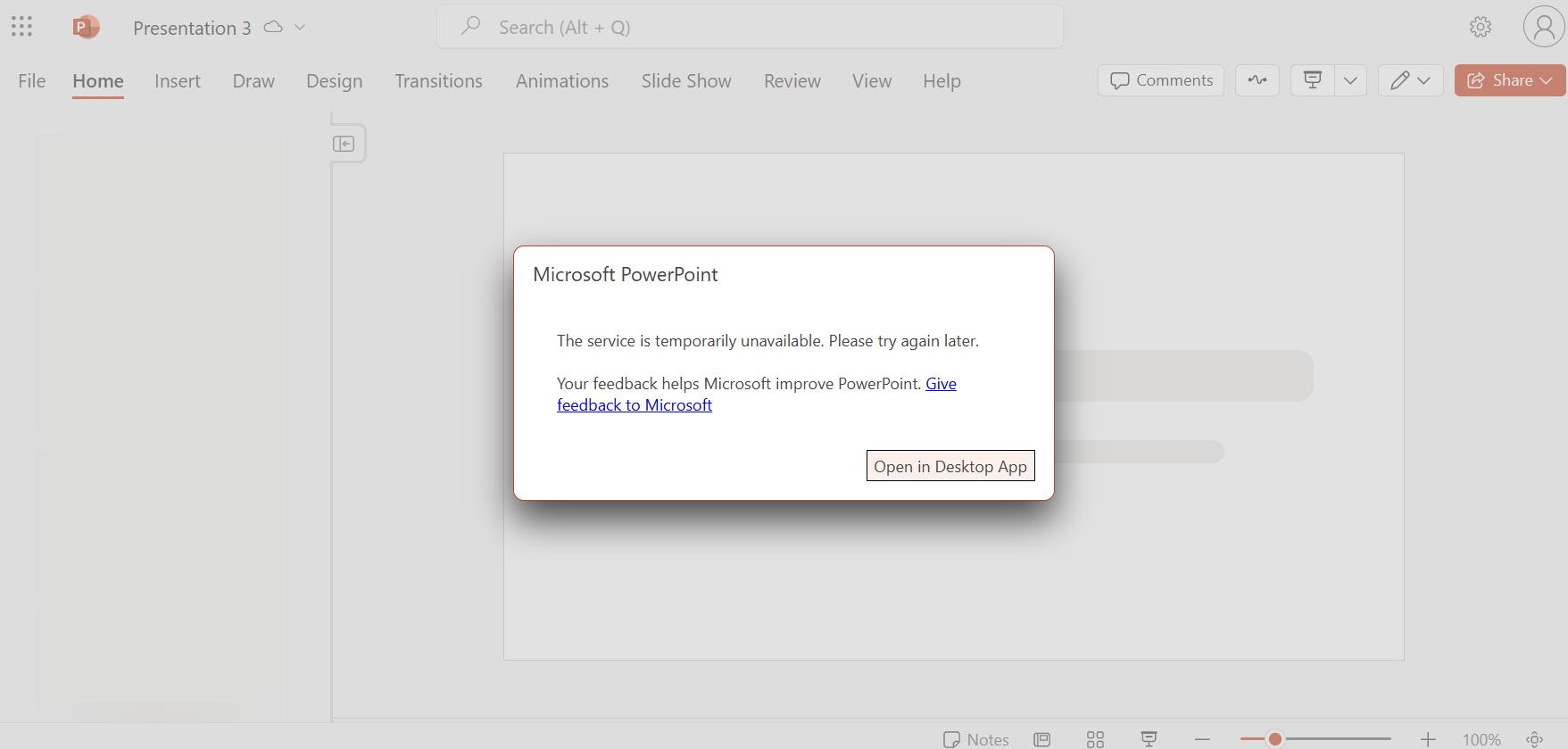
Even when you can access PowerPoint’s full template library on the desktop app, it’s overwhelming. There are hundreds of options, each requiring me to download, preview, and probably delete if it’s not quite right.
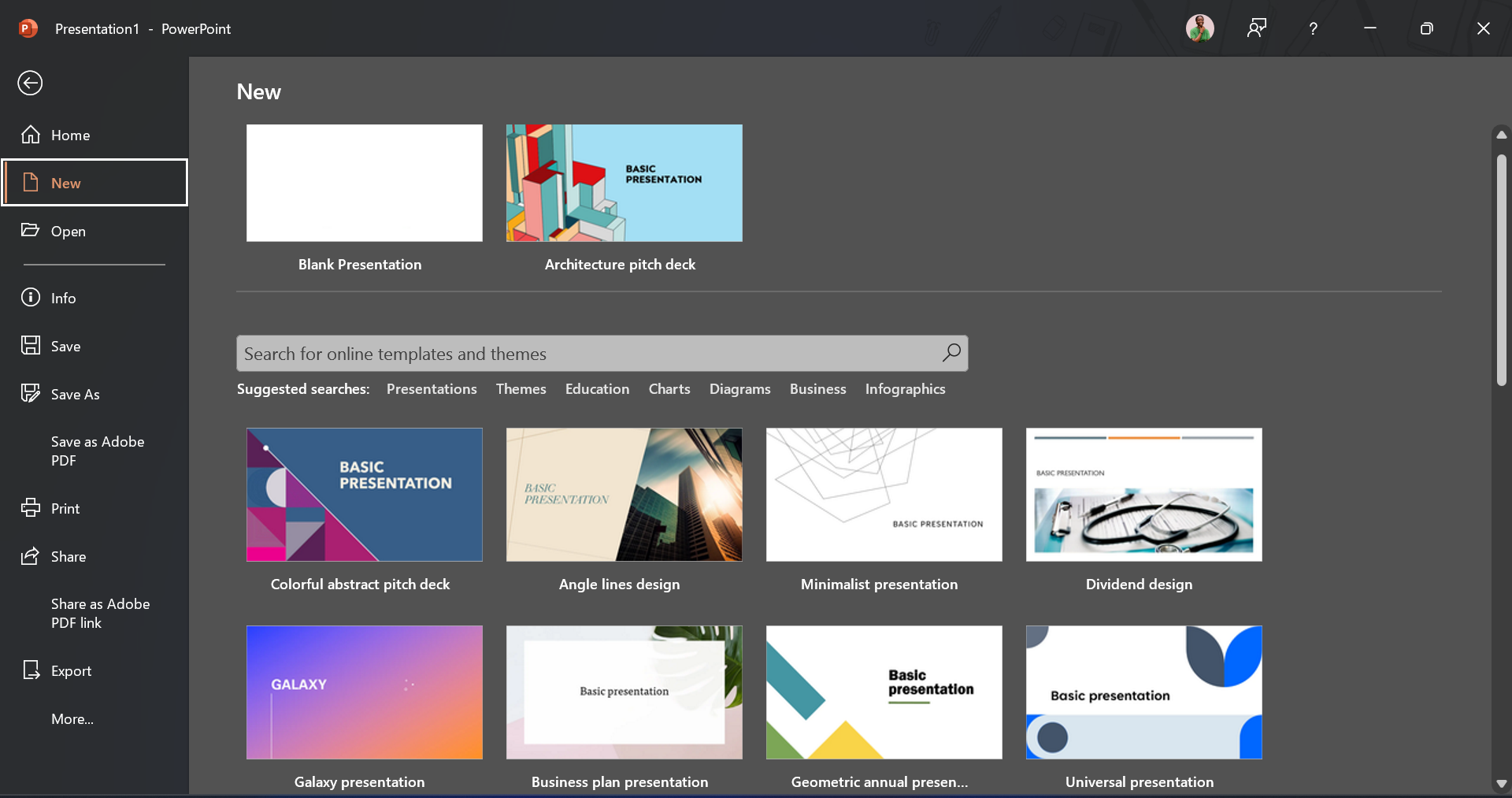
You know that brain freeze you get when faced with too many choices? That’s me every time I open PowerPoint’s template gallery.
Not to rain on PowerPoint’s parade, it gets me started with writing my points just as well as Google Slides when I’m starting with a blank slide. But let’s be honest—that’s just not how we design presentations these days.
4
Editing on the Go Is Easier
At first glance, Google Slides and PowerPoint look pretty similar on mobile. Both let you edit presentations, add text, and insert images. All the basics are there.
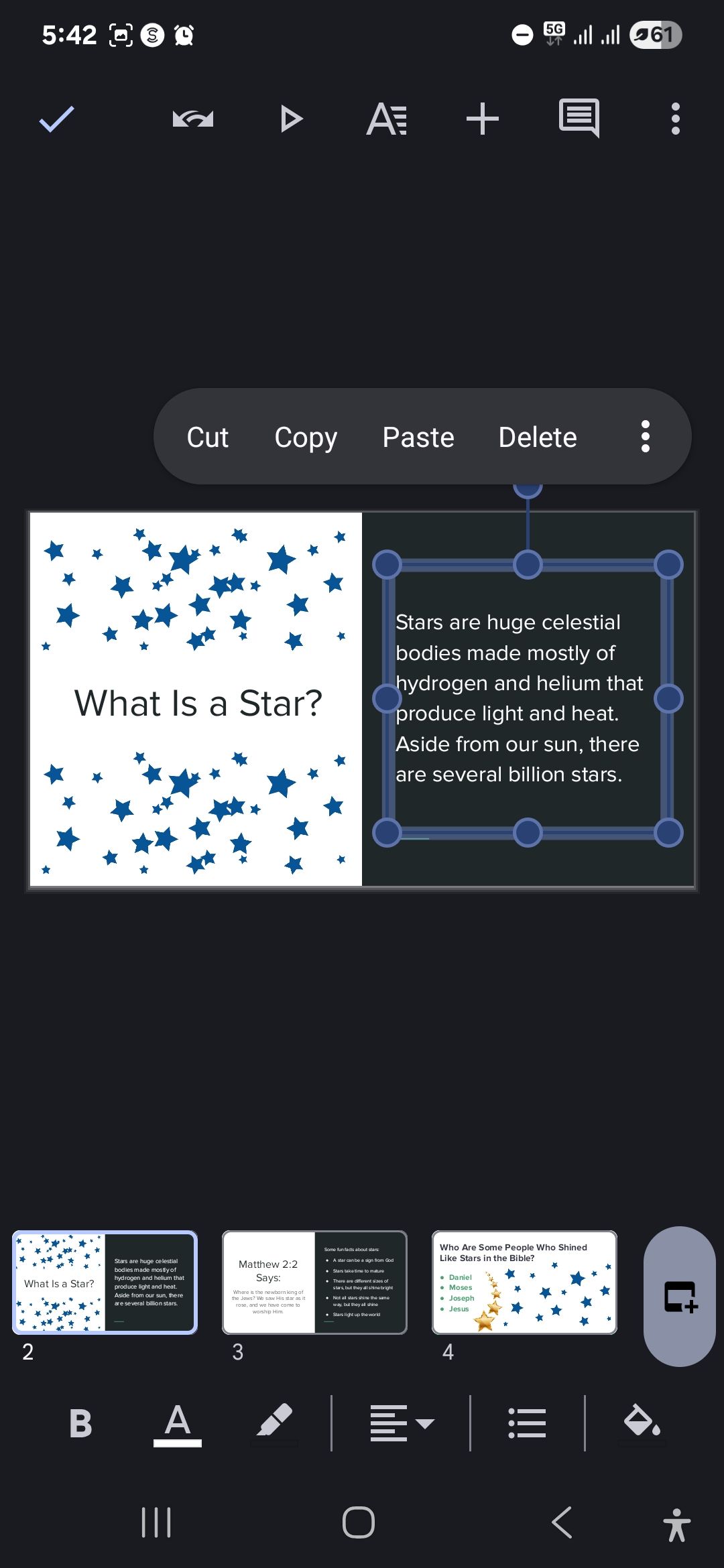
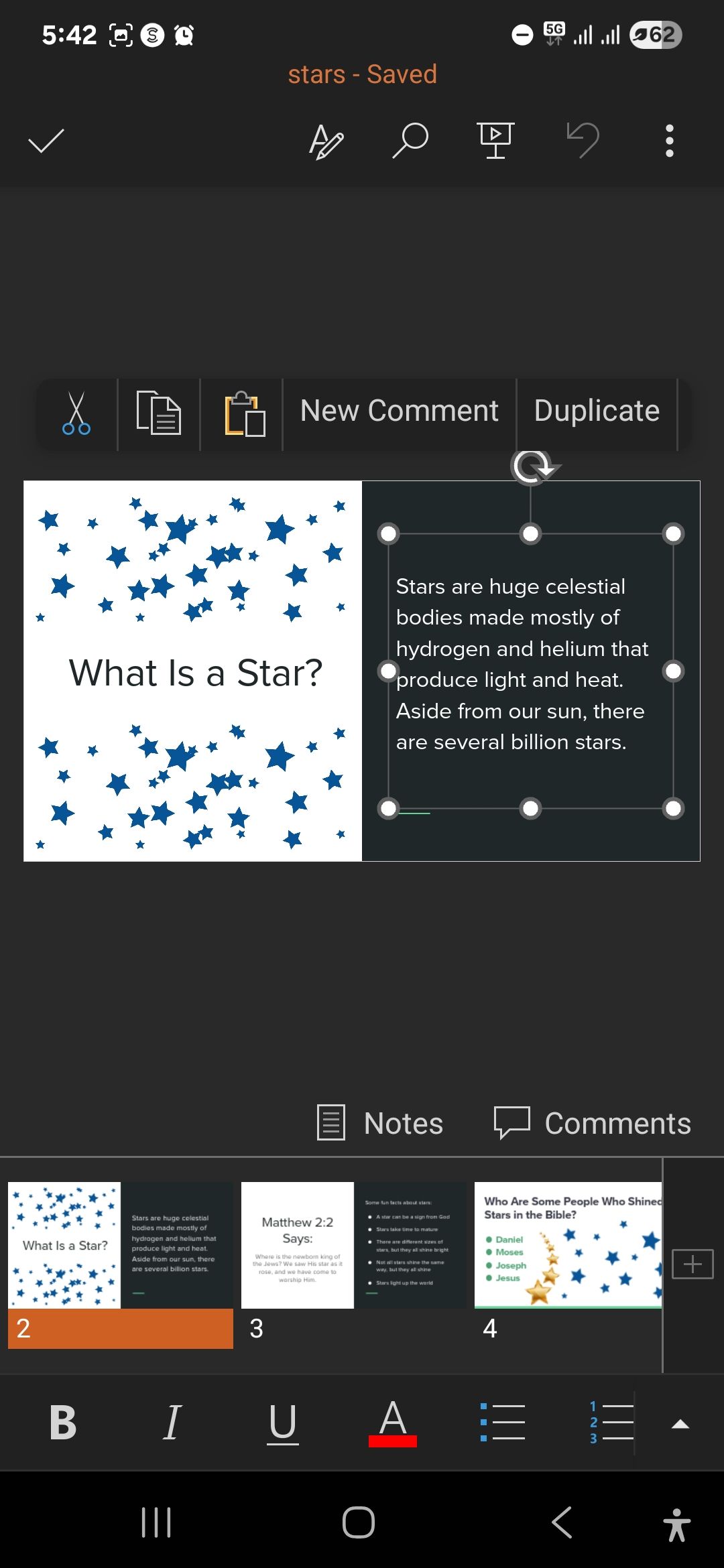
However, once you actually start using them, Google Slides just feels more intuitive—maybe because I’ve been living in Google’s ecosystem on mobile for years. I’m constantly switching between Docs, Sheets, and Gmail on my phone, so jumping into Slides just feels like second nature.
The landing page’s interface is identical whether I’m on my browser or my phone—same layout, same navigation, and largely same everything. When I open the Slides app, all my recent presentations are right there with big, clear thumbnails, just as it is on my browser. It’s also the same interface I see everywhere else in Google’s suite.
Really, PowerPoint isn’t bad on mobile, but there’s always that slight mental adjustment every time I have to use the app on my phone.
3
I Never Lose Track of Versions Because There’s Really Only One
Anyone who’s collaborated on a PowerPoint presentation knows the version control nightmare. Someone downloads the file, makes changes offline, then emails it back with “Final Version Mike’s Edits” in the subject line. Meanwhile, three other people have been working on the real version online, and now you’re stuck trying to merge everyone’s changes manually.
Google Slides kills this problem entirely. There’s one presentation, period. Everyone edits the same document in real-time, whether they’re tech-savvy or not. There’s no option to download the file and edit it on a desktop app.
I also find it much easier and seamless to watch people work in Google Slides. And if I only want feedback, I can share it with comment-only access, so my team members can suggest changes without breaking anything.
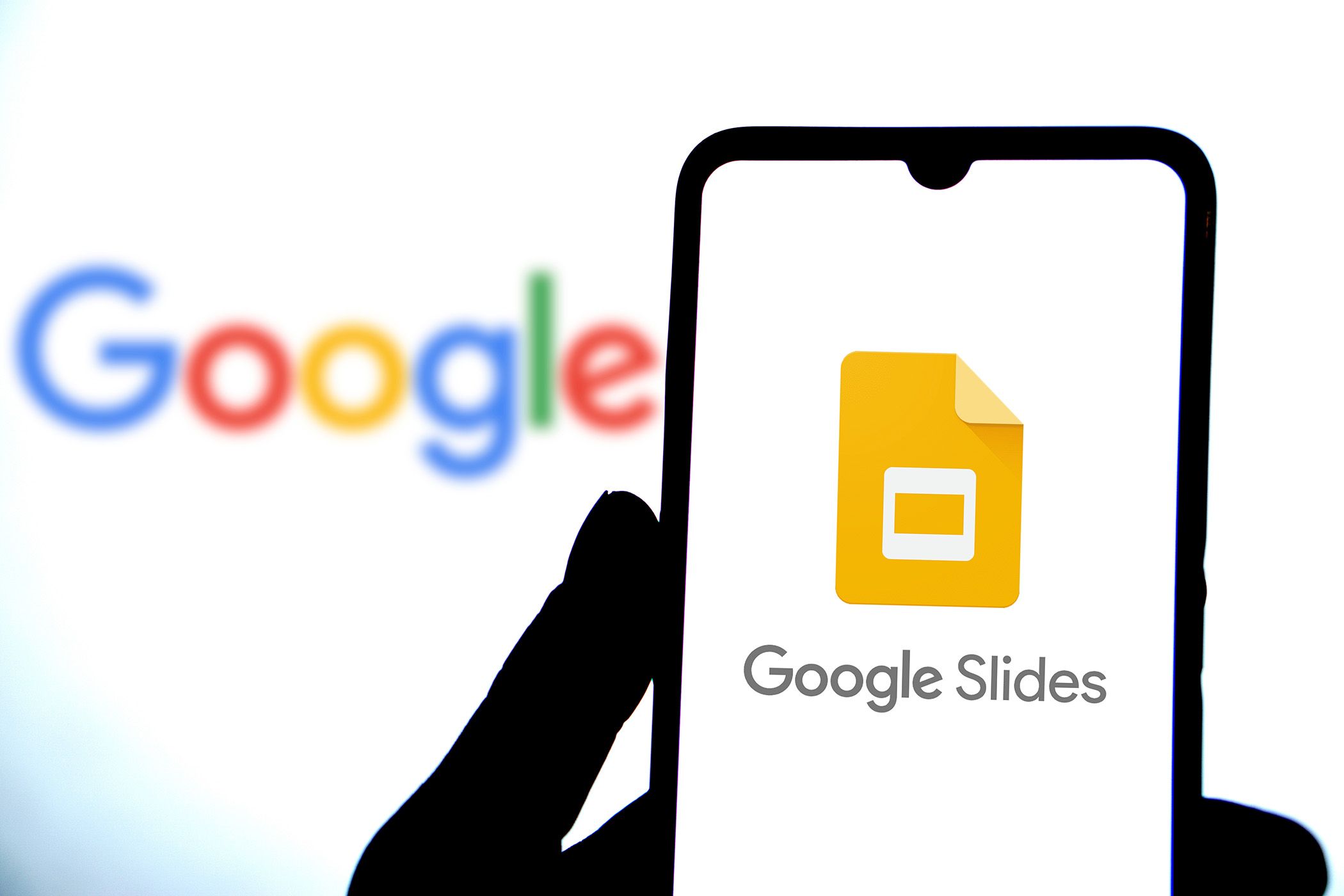
Related
Google Slides Isn’t Just for Presentations: 8 Ways I Use It for More
Think Google Slides is just for presentations? These creative uses will change your mind.
2
Slides Makes Quick Collaboration Socially Easier
There’s a social friction to PowerPoint collaboration that we don’t talk about enough. When I share a PowerPoint file, I’m essentially asking someone to jump through hoops. Download this file. Make sure you have the right software and subscription. Figure out how to get your changes back to me. Oh, and hope nothing breaks in the process.
It’s not that any of these steps are particularly hard, but they create just enough friction to make people hesitate.
With Google Slides, I just send them a link, and they’re looking at my presentation right away. So long as they have their Google account signed in, which almost everyone has, they can leave comments right in their browser, and I see the feedback immediately.
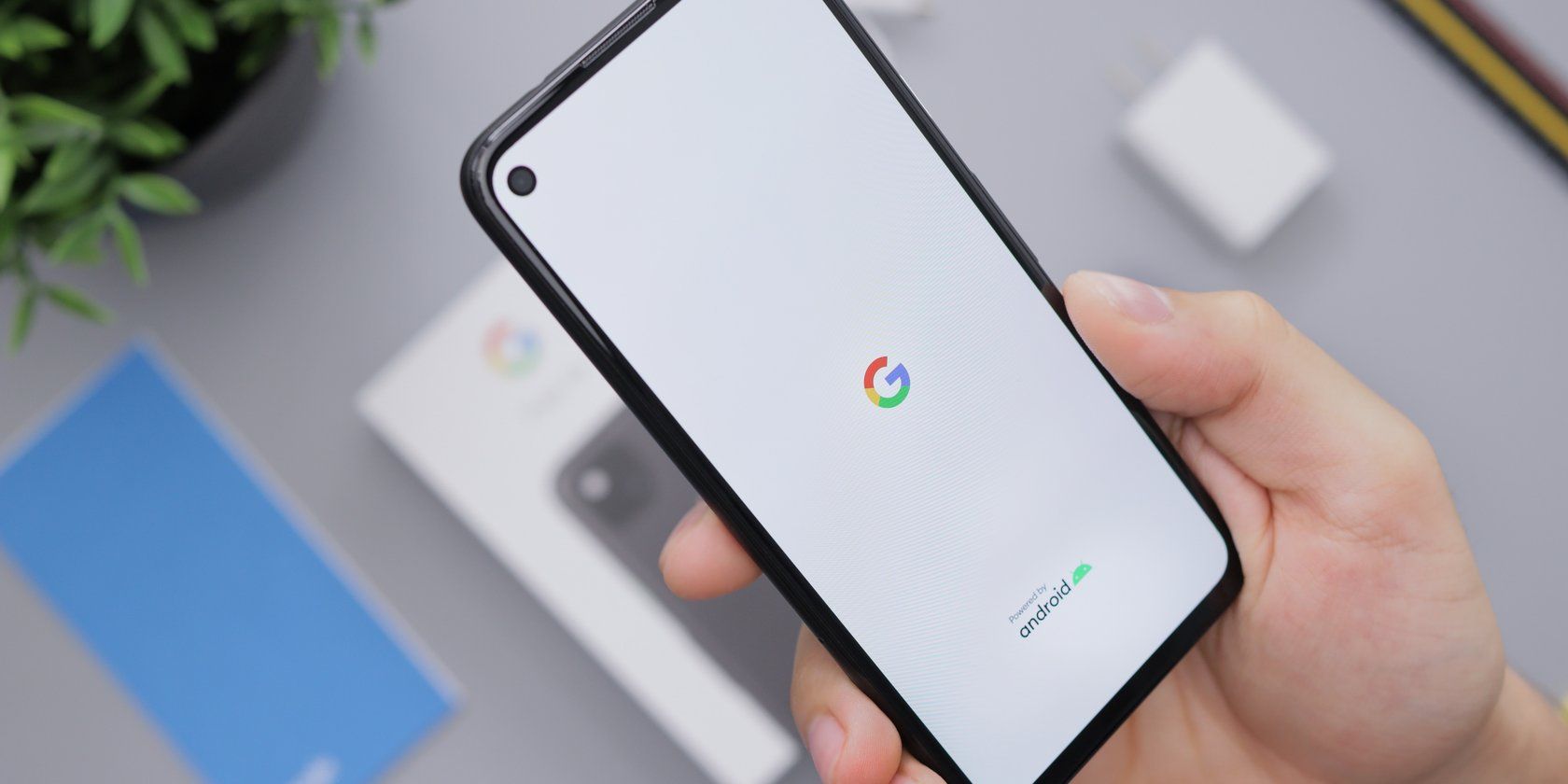
Related
What Happens if You Don’t Sign In to a Google Account on Android?
Do you need a Google account to use an Android phone? Here’s what you’ll lose—and gain—if you choose not to sign in.
Even when I start a presentation in PowerPoint, I usually end up exporting it and uploading it to Google Slides just to share it with others. At that point, why not skip the extra step and just start in Slides?
1
I Prefer Gemini’s Integration in Slides Over Copilot’s in PowerPoint
Neither app offers full AI assistance on mobile, but the desktop experience is a different case.
To get Copilot to work with PowerPoint, you need the right subscription (Microsoft 365 Copilot or Copilot Pro). Alternatively, you can use PowerPoint online with Edge browser to access the free version. But then, Copilot feels bolted on—docked awkwardly to the side of your screen. It’s functional, but it doesn’t feel like it belongs.
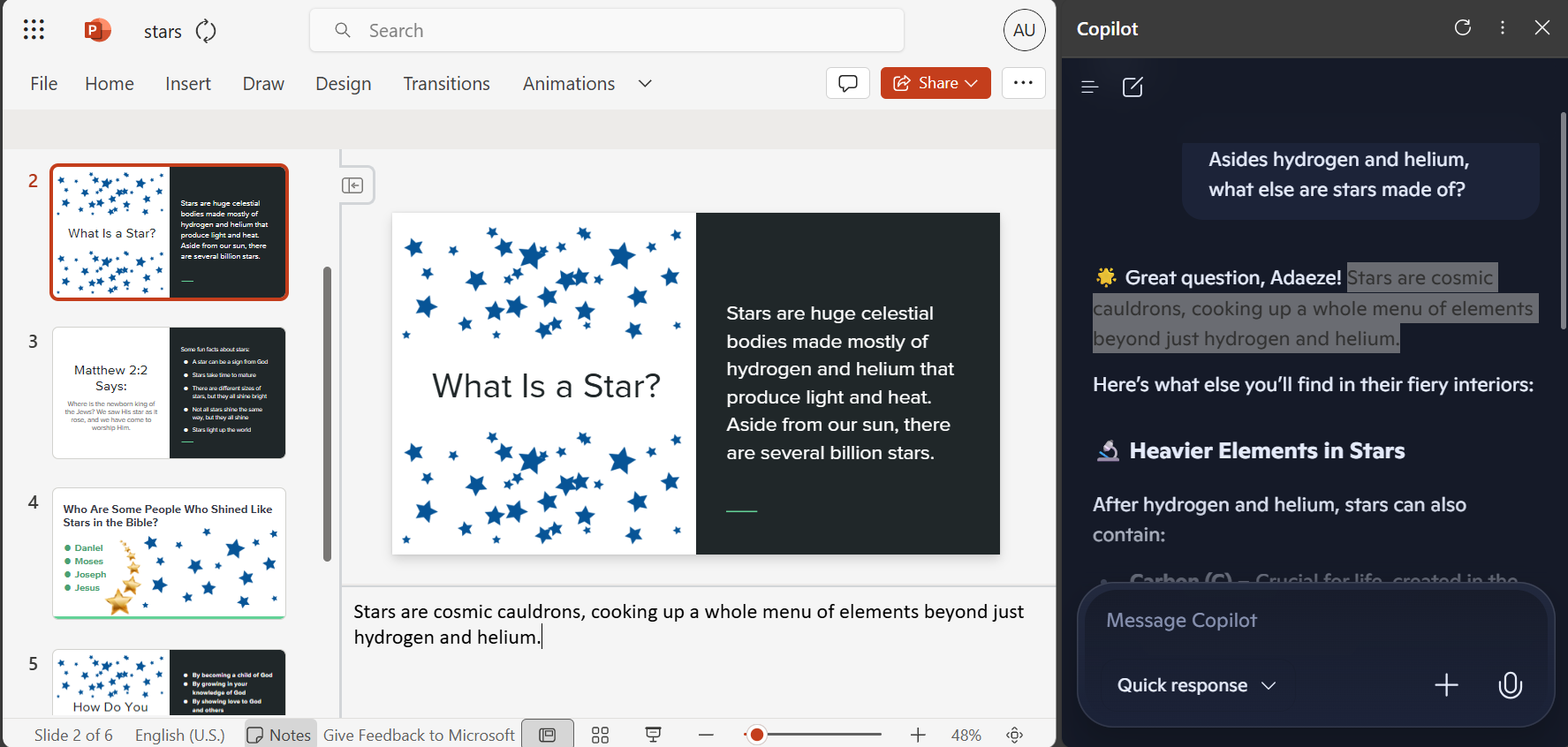
Gemini in Google Slides is the complete opposite. The moment I open a presentation, there’s Gemini, ready to help. It just appears (since I’m enrolled in Workspace Labs) and immediately starts suggesting ways to improve what I’m working on.
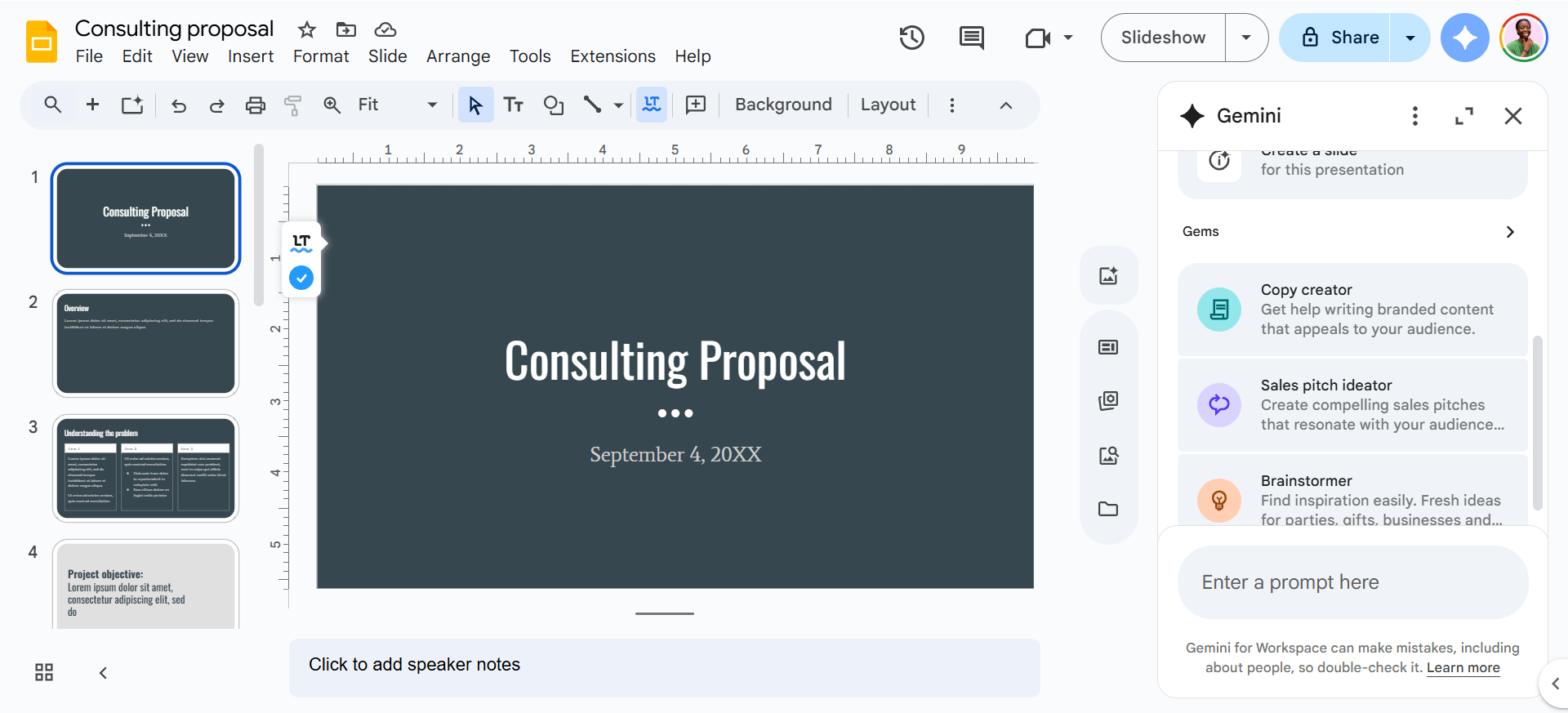
Unlike the Copilot docking option where I’m just copying and pasting responses, Gemini doesn’t only offer responses. It can build content directly into my slides. I can ask it to create an entire slide about quarterly sales trends, and it’ll generate the text, format it properly, and drop it right into my presentation.
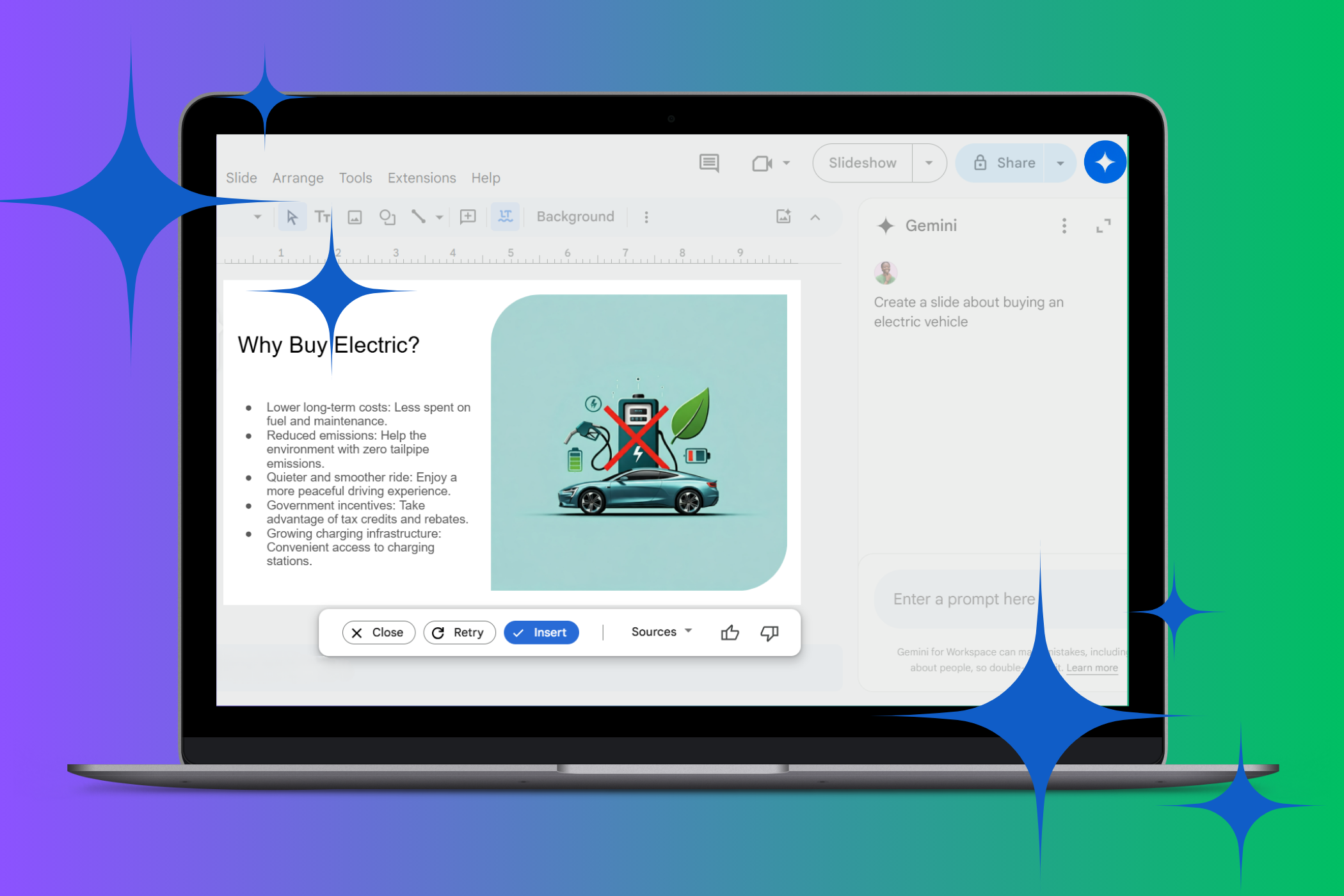
Related
4 Useful Ways I Use Gemini AI in Google Slides
Why spend hours on slides when Gemini AI can help polish them in seconds?
PowerPoint is objectively the more powerful tool. It has more features, more templates, more everything. I pay for it, and I know what it can do. But for most of my presentations, I choose Google Slides without hesitation.
Sometimes the best tool is the one that gets out of your way, not the one with the most capabilities. More often than PowerPoint, Google Slides lets me focus on my actual message instead of wrestling with software. It’s usually exactly what I need.







