Quick Links
- Use My Webcam Occasionally
When it’s time for monitor shopping, one of the features I always look for is USB passthrough—built-in USB ports that relay data and power back to the PC through a single connection. It’s a small but incredibly convenient feature that essentially turns the monitor into a mini USB hub. Since my PC’s back and front USB ports are essentially permanently occupied, having these extra USB ports in such a convenient spot is quite handy.
The result is a cleaner, more functional desk setup with USB ports exactly where I need them. The ports eliminate the need for an external hub, saving desk space while keeping everything within easy reach. By the end of this article, you’ll probably wonder why you haven’t been using them all along.
1
Power My Desk Lamps

The most common setup I use with my LG 27GR83Q-B’s USB ports involves two USB-A to USB-C cables plugged into the ports, each connected to one of my two desk lamps. Conveniently, both lamps have an extra USB-A port I can use for other devices, which I’ll get to shortly.
Thanks to the relatively short cables, this convenient setup keeps my desk clutter-free while still providing quick access to multiple USB-C ports whenever I need to plug something in.
If you don’t already have a desk lamp at your PC setup, stop reading and get one immediately (but please come back and finish the article afterward).
I only started using lamps about a year ago, and they’ve completely transformed my late-night gaming and work sessions.
1:55

Related
Lume Cube Edge Light 2.0 Review: This is the best desk light I’ve ever used
The Lume Cube Edge Light 2.0 features two USB ports, customizable brightness and color temperature, and a range of adjustability.
On top of creating a warm, inviting atmosphere at my desk, having more light helps reduce eyestrain significantly.
If you clock in many hours at your desk in the dark as well, a monitor light could work even better than my lamp. Plugging it directly into the monitor means it’ll stay attached even if it’s mounted on a monitor arm and you frequently shift it around.
2
Charge My Devices
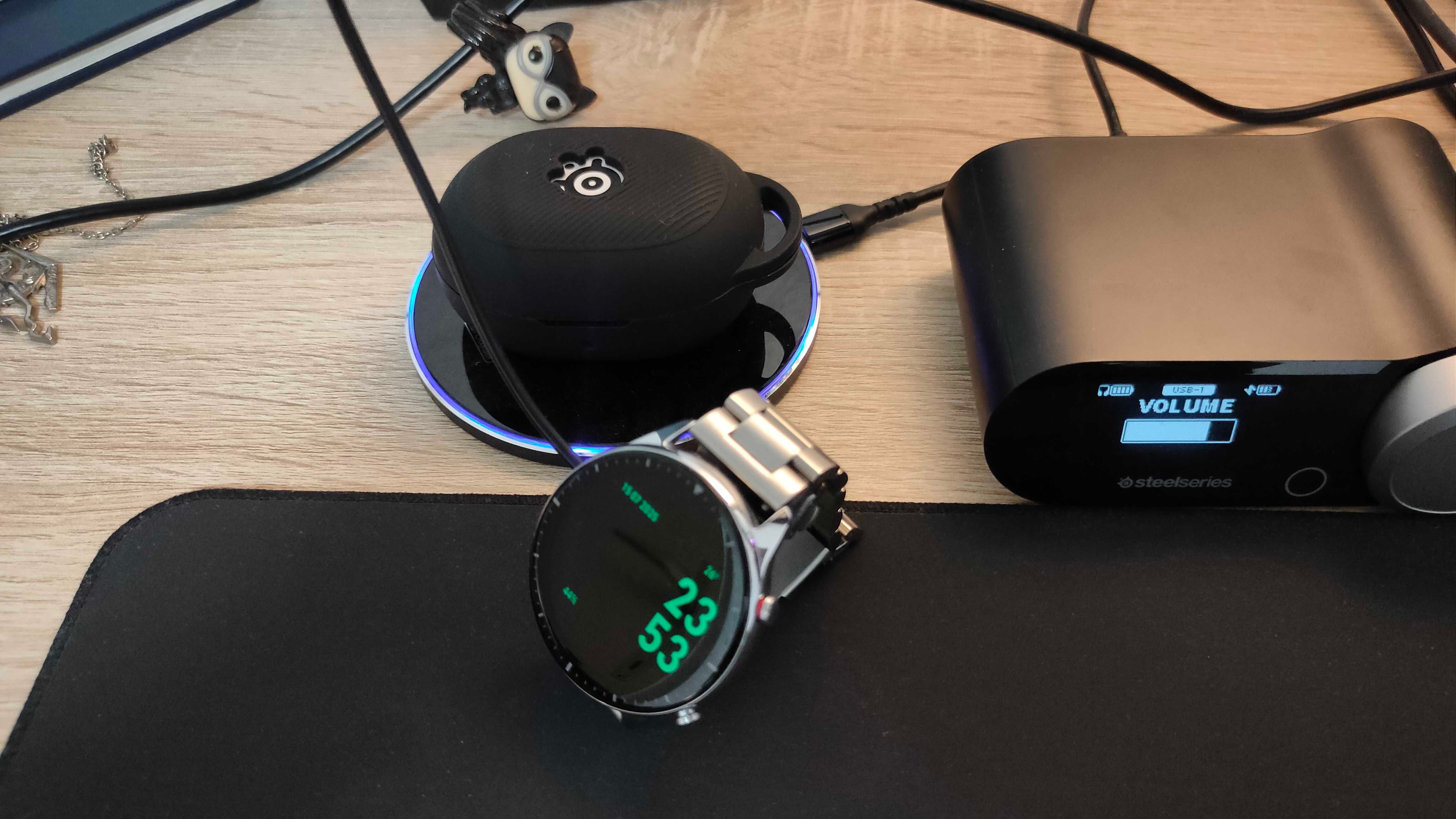
As I mentioned earlier, both of my desk lamps have additional USB-A ports that I use to power various devices, effectively creating a daisy chain.
Most of the time, I charge gadgets through these ports—whether it’s via my cheap Qi wireless charger or devices like my smartwatch with its proprietary charger, multiple pairs of earbuds, a Bluetooth speaker, Xbox One controller’s AA batteries, LED closet lights, and several other accessories.

Related
Plugable 10 Port USB-C Charging Station Review: A Reminder of Just How Great USB-C Can Be
The USB-C mothership.
By keeping these devices charging within sight instead of plugging them into the front or back of my PC, I can easily tell when they’re done, unplug them, and get back to using them quickly.
You might consider this a bit of a cheat, but since the lamps are still technically connected to the monitor, I think it’s fair to mention this use case. Plus, I only got a second lamp recently; before that, I simply used a regular USB cable to charge my devices.

Related
8 Hidden Ways to Wirelessly Charge Your Phone
Does wireless charging still blow your mind? Wait until you see this.
3
Connect My Controller

When I’m gaming at my desk instead of on the TV, I prefer to plug in my controller—the monitor is the perfect place to do it. Since it’s right in front of me, and the cable is already plugged in, it can run straight to the controller without getting in the way, making for a neat and convenient setup.
Using a wired connection offers slightly lower input lag, which can give me a very small edge in competitive online games like Rocket League.
Before you ask, the monitor’s USB ports don’t add any input lag, at least not even nearly as much as a 2.4GHz dongle or Bluetooth does. The ports on the monitor function very similarly to the front-panel USB ports on your PC, which connect directly to the motherboard via a cable.

Related
Should You Use HDMI, DisplayPort, or USB-C for a 4K Monitor?
HDMI, DisplayPort, USB-C, and Thunderbolt are all common now, but which is best?
Wired connections are also far more reliable. While 2.4GHz wireless is generally stable, it’s still vulnerable to interference, especially because my setup includes several other wireless devices, namely, a Wi-Fi router, gaming headset, keyboard, and two wireless mice.
I’ve only experienced signal drops once or twice in the six months I’ve owned the Cyclone 2, but even a single disconnect at the wrong moment in an online match could cost you the game.
My older Xbox One controller was even worse for this because I used Bluetooth. I’d gotten so used to using it wired, which is part of why I’ve stuck with wired play now that I have the GameSir Cyclone 2.

- Platform
-
Nintendo Switch, PC, IOS, Android
- Weight
-
0.65 Kilograms
The GameSir Cyclone 2 is a wireless controller for PC, Switch, and mobile that’s equipped with TMR electromagnetic sticks, mechanical face buttons, and two rear paddles. The controller provides many high-end features at a reasonable price.
Another benefit of keeping my controller plugged in is that I don’t have to worry about charging. I didn’t buy the optional charging dock, and charging my Xbox One controller involves removing the AA batteries and using a separate charger. By keeping the controllers wired, the battery stays topped up—or unused entirely—so they’re always ready for a quick gaming session on the couch or local co-op when friends come over.

Related
Third-Party Controllers Aren’t Just Cheaper—They’re Plain Better
There’s almost no reason to buy a first-party controller anymore.
4
Use My Webcam Occasionally

I rarely use my fifteen-year-old webcam anymore. In fact, it’s been over six months since I last needed it—and even then, I plugged it into my old monitor’s USB port. That setup made sense: my previous PC had even fewer motherboard USB ports than my current one, and the webcam’s cable is pretty short, so using the monitor’s port was a no-brainer.
At the time, I was skeptical that the drivers would recognize the webcam when plugged into the monitor. To my surprise, it worked flawlessly. The next time I have a conference call, I’ll use it as an excuse to finally upgrade to a webcam made in this decade—and you can bet I’ll still be plugging it into the monitor.
Like Mark Zuckerberg, I don’t like having a webcam pointed at me all the time. Even if it’s not hacked or I have tape over it, I just don’t want that thing cluttering my monitor’s clean bezels. It’s easier to just unplug it and plug it back into my monitor when the time comes.
5
Plug in USB Flash Drives

What better use for a built-in USB hub than plugging in flash drives? Admittedly, since my monitor’s USB 3.0 ports are on the back, I usually opt for one of my PC’s front ports instead.
However, when I’m transferring files between multiple flash drives or using them for temporary storage when my NVMe fills up with games, the monitor’s USB ports become a convenient alternative.
6
Power My USB Desk Fan

A semi-permanent addition to my desk during the sweltering summer days is my trusty USB fan. It’s an essential accessory that keeps my face and hands cool. And like many of my other desk accessories, there’s no better place to plug it in than my monitor.
I usually connect it to one of my desk lamps, but if you don’t have as many lamps, or if your monitor has more than two USB ports, you can just as easily plug it directly into the monitor instead.
7
Plug in Wireless Dongles

Between my two wireless keyboards, controller, Bluetooth dongle, earbuds, gaming headset, and two wireless mice, there are just so many 2.4GHz dongles and receivers to keep track of, and I can’t keep all of them plugged into the front or back of the PC.
Not that I’d ever plug them into the back, anyway. That giant metal box filled with components and electromagnetic noise is basically a signal interference machine.
Fortunately, the monitor’s panel is just thin enough to allow signals to pass through without issue, at least from my personal experience. That’s why I love using its USB ports for dongles when I run out of room on the front I/O. I’d much rather sacrifice one of the lamps if need be.

Related
Here’s Everything You Can Do With the Ports on Your Monitor
Any port in a storm? No, you need to pick the right one!
As you can probably tell by now, nothing in my setup is truly permanent. I’m constantly swapping things around, and having those extra USB ports on the monitor makes it much easier to find a spot for every single gadget all at once. Now that you’ve seen how I use mine, hopefully you’ve got a few ideas of your own for putting those USB ports to good use!





