Summary
- Windows Recall is back to record your activities on your Windows 11 PC so you can search them later. It’s still a privacy problem for many.
- Windows 11 Pro users can disable it permanently using Local Group Policy.
- Windows 11 Home users can prevent Recall from running by disabling Biometric authentication or device encryption, or not upgrading their PC.
Windows Recall, the AI-powered assistant that takes regular screenshots of your screen so that you can ask it about things you’ve done in the past, is back for good after (yet again) being recalled for privacy concerns. Here’s how Windows 11 Pro users can disable it (again, and this time hopefully forever).
A Windows Recall Refresher
Much has been written about the Windows Recall saga, but it’s worth a quick recap: Microsoft announced that Windows 11 would start taking regular screenshots while you use your PC so that it could be processed by AI, so that you can ask questions and look up your prior activity.
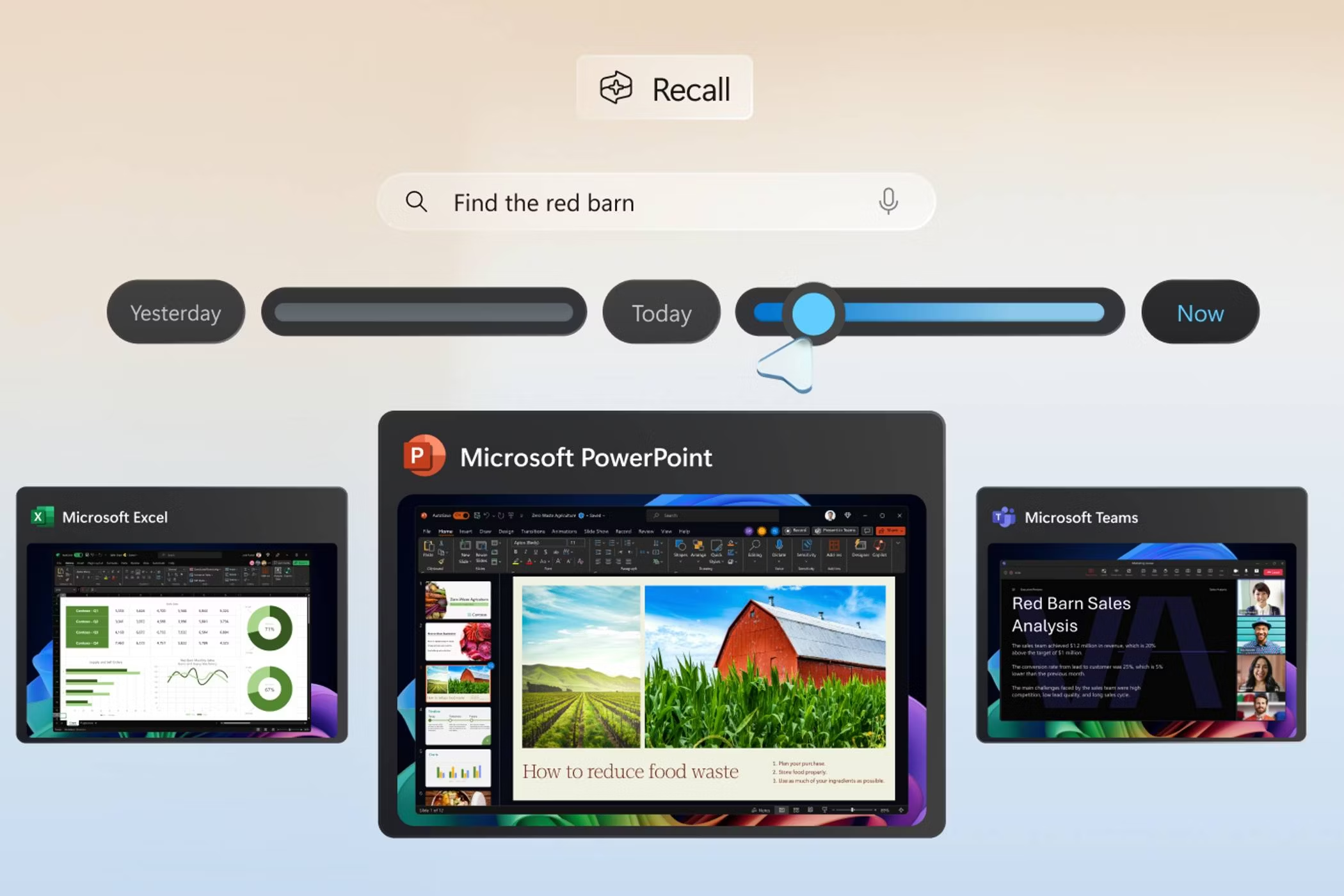
Everyone balked at this obvious security and privacy nightmare. It was then discovered that the screenshots (that would include your private PC usage, such as online banking, personal conversations, and so on) were stored unencrypted where any app could read them, justifying those concerns.
Microsoft then put Recall on hold while it made some tweaks and tried again. Then it came back, and more problems were pointed out, and back to the drawing board they went. Now, Recall is back again in its supposedly final form. Users can now opt specific applications and websites out of being recorded, but it’s almost certainly something that most won’t know about, or bother to do.
While there’s an option to turn off Recall in the Windows Settings app (and even though “off” is now supposed to be the default), some users seek a more permanent solution to make sure it doesn’t sneak back in, especially as Windows features have a strange habit of silently enabling themselves after operating system updates.
Of course, some people find this kind of thing useful and aren’t concerned about potential threats to their privacy. If you’re one of this enviable care-free group, you can skip the rest of this article and go and enjoy yourself. Seriously, ignorance is bliss when it comes to online privacy.
How to Disable Windows Recall on Windows 11 Pro
The Pro edition of Windows 11 lets you access the Local Group Policy Editor (so do the Enterprise and Education editions, but most people don’t use these at home). This tool lets you make tweaks and configuration changes to your Windows system beyond what is available in the Control Panel or Settings app.
Now that Recall is being rolled out for real this time, Group Policy settings are available to turn it off completely, and hopefully permanently. As Group Policy is used by many enterprise entities to control how data is used for compliancy reasons, it’s unlikely this setting will be overruled by a future update.
So, here’s how to disable Windows Recall using Local Group Policy: Right-click on the Start button, click Run, enter the command “gpedit.msc” and then press OK to launch the Local Group Policy Editor.
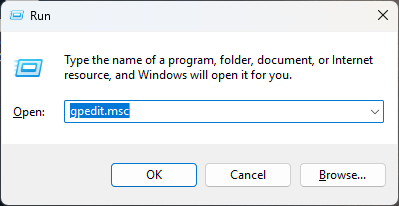
Then, navigate to User Configuration > Administrative Templates > Windows Components > Windows AI in the navigation tree to the left.
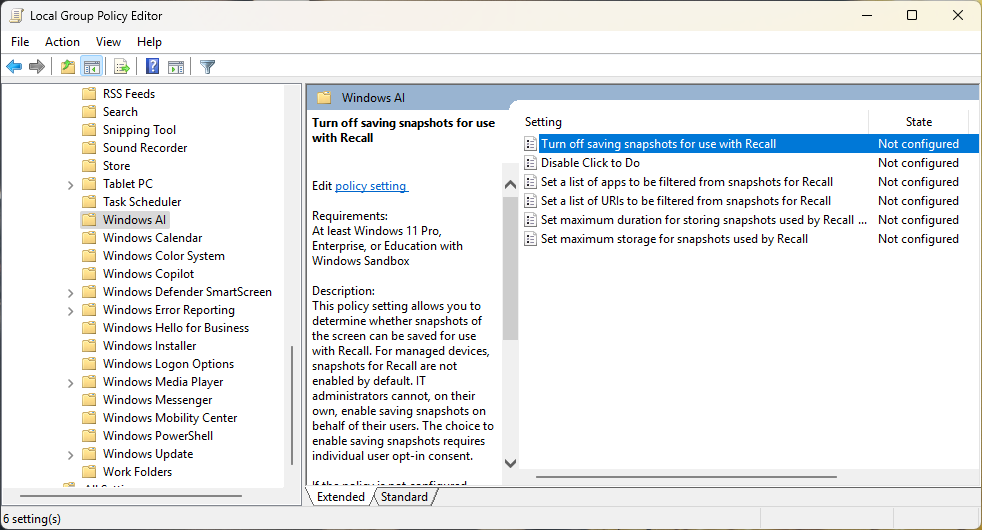
Double-click on the “Turn off saving snapshots for use with Recall” setting to edit it, change its value to Enabled, then click OK to close the change. Close the Local Group Policy Editor, and you’re done. Goodbye Recall.
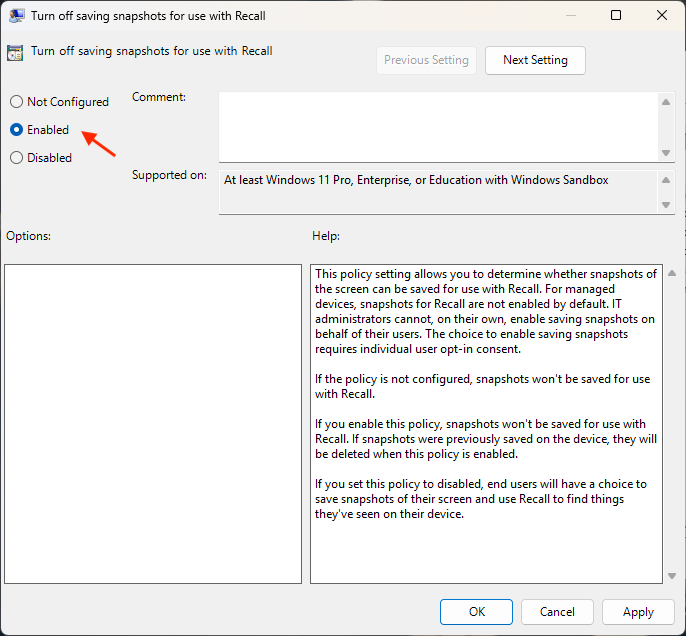
If you’re curious about the impact of changing this setting, you can read the official Microsoft documentation for it.
Recall Workarounds for Windows 11 Home Users
If you haven’t shelled out the extra money for Windows 11 Pro, you can still make sure Recall can’t run with a few workarounds. You can turn off Biometric authentication or disable device encryption and BitLocker, all of which are system requirements for Recall to function.
To remove biometric authentication and disable Windows Recall, open the Windows Settings app from the Start menu, then navigate to Accounts > Sign-in Options. Select each biometric option, then click the “Remove” button.
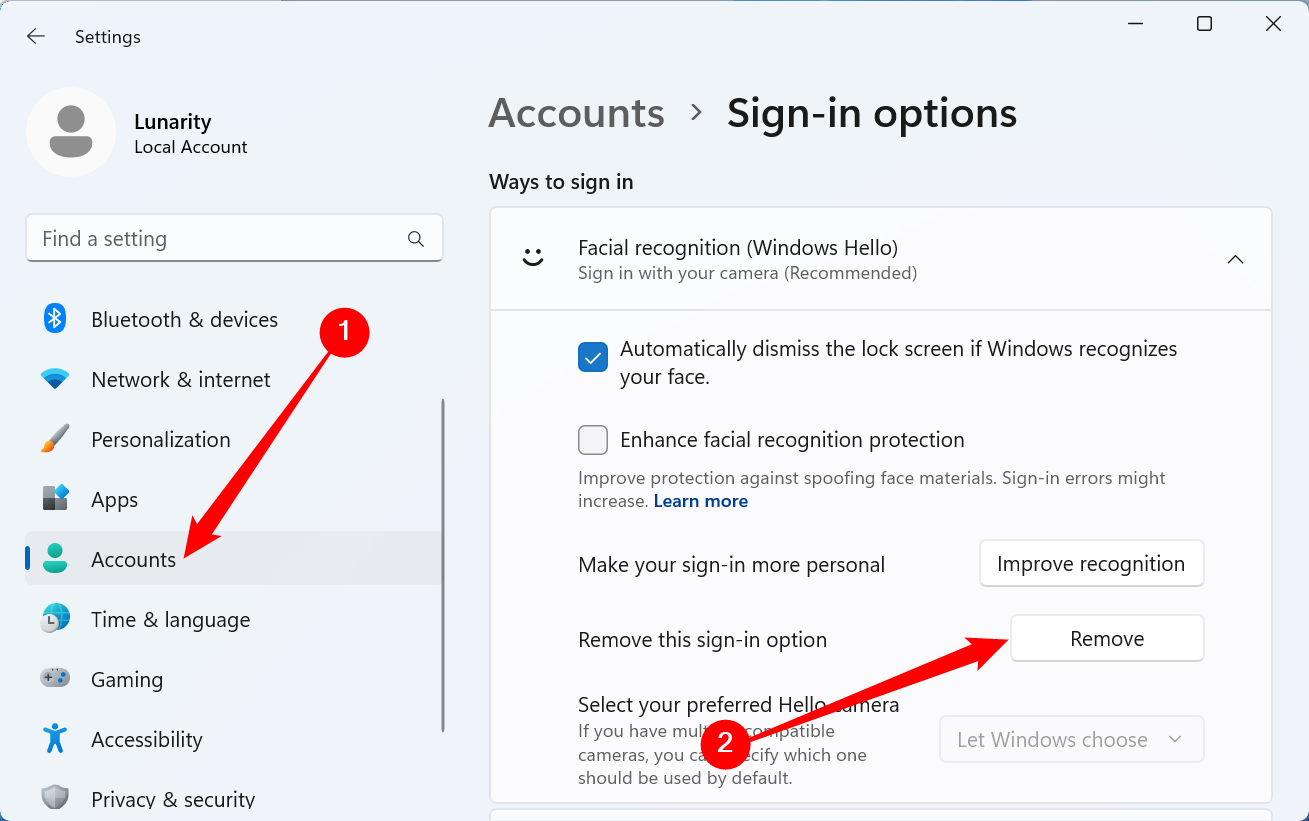
Keep in mind that disabling improved authentication methods and disk encryption could be a bad idea if you’re using a portable device or work in a shared environment where your Windows PC isn’t always 100% under your control.
Another option is just not to upgrade your PC to meet Windows Recall’s lofty system requirements, which isn’t all that difficult.
Making Windows More Safe, Secure, and Private
If you want to make Windows 11 more private, here are 6 features to disable, and additional 11 privacy settings to change.
Your operating system isn’t the only thing trying to spy on you: Spyware and malware are still prolific, and hackers and scammers are finding new ways to trick you into giving them access to your devices and accounts (or just steal your money).
Stay vigilant, use best-in-class antivirus, and follow security best practices. You can also give Linux a try—it sometimes takes a little bit of tech know-how, but it puts you in full control of your computing experience.






