Google Drive is great—but “great” can always be better. If you spend a lot of time saving files to Drive, searching through folders, or transferring files from it, installing the right browser extensions can make your job much easier.
While browsing the web, you’re bound to come across a useful article, an interesting image, or an important PDF you’d like to save. Instead of cluttering your desktop with downloads and forgetting about them later, you can use the Save to Google Drive extension.
Once the extension is installed, you can right-click on any image or PDF and choose Save [File] to Google Drive. You can even save an entire webpage by clicking the Save to Google Drive icon next to the address bar.
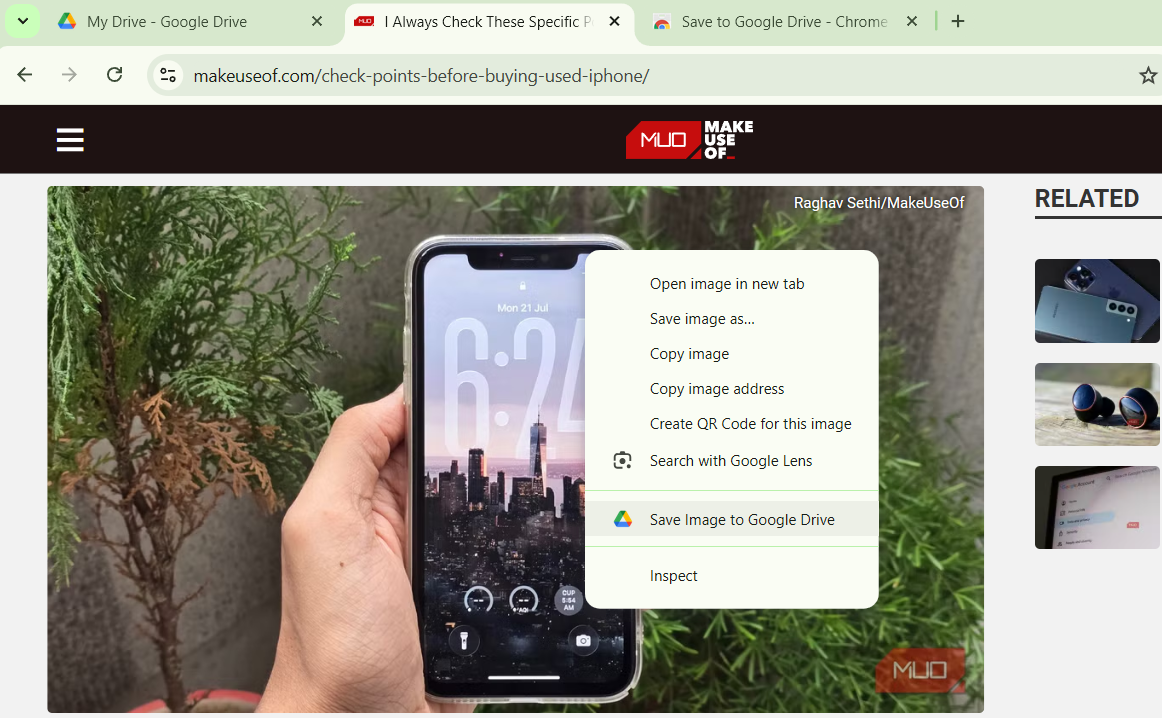
The extension’s options menu allows you to specify how web pages are saved, whether as a PNG, HTML file, or Google Doc. You can also set a default folder in your Drive to keep all your web finds neatly organized. The best part about saving everything directly to Google Drive is that your files are instantly available across all your devices.
Sometimes, all you want is a quick glance at a Word document or a review of a PDF someone sent over. Instead of saving the file to your PC and then opening it in a different app, the Open with Google Drive Viewer extension lets you view it in your browser instead.
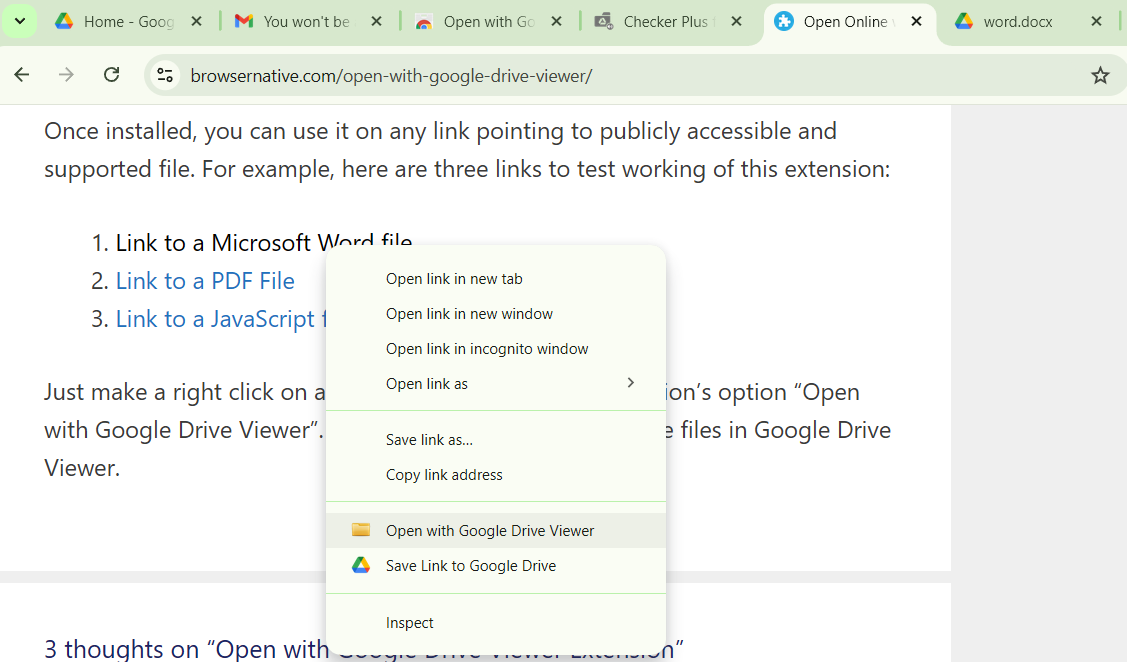
The way it works is quite simple. You just need to right-click on the file you want to view and select Open with Google Drive Viewer from the context menu. The file will open in a new tab, neatly displayed in Google Drive’s built-in viewer. It’s perfect for viewing documents, presentations, and even the contents of ZIP files without downloading them first.
And if the file turns out to be worth saving, you can add it to your Google Drive directly from the viewer. The extension supports a wide range of formats, including DOC, XLS, PDF, PPT, ZIP, HTML, TXT, JS, and more.
If you’re using Microsoft Edge, you can already open Office files without downloading them first. For this, go to Settings > Downloads and enable the Open Office files in the browser toggle.
While it’s possible to open Microsoft Office files in Google’s ecosystem, such as opening a Word document in Google Docs, it usually involves a few extra steps, like launching Docs, Sheets, or Slides, uploading the file, and waiting for it to convert. But if all you need is a quick look or a simple edit, the Office Editing for Docs, Sheets & Slides extension from Google can save you the hassle.
With this extension installed, you can drag a Word, Excel, or PowerPoint file directly into your browser. Once you do, the file will open in a new tab, where you can view or make edits without converting the file or saving it to Google Drive.

When you finish viewing or editing, you can save your changes in the file’s original format, so there’s no awkward back-and-forth with colleagues or clients who still use Office. Of course, if you prefer, you can choose to convert the file to a Google Docs, Sheets, or Slides version, which automatically saves it to your Google Drive.
Inbox chaos is real. Between receipts, contracts, itineraries, and long email threads, it’s easy for important information to get lost. The Save Emails to Google Drive extension lets you create hard copy backups of key emails and their attachments.
This makes it easier to find your important emails when you need them. Even better, you can choose to save emails in a shared Drive folder, giving teammates instant access without the need for endless forwarding.
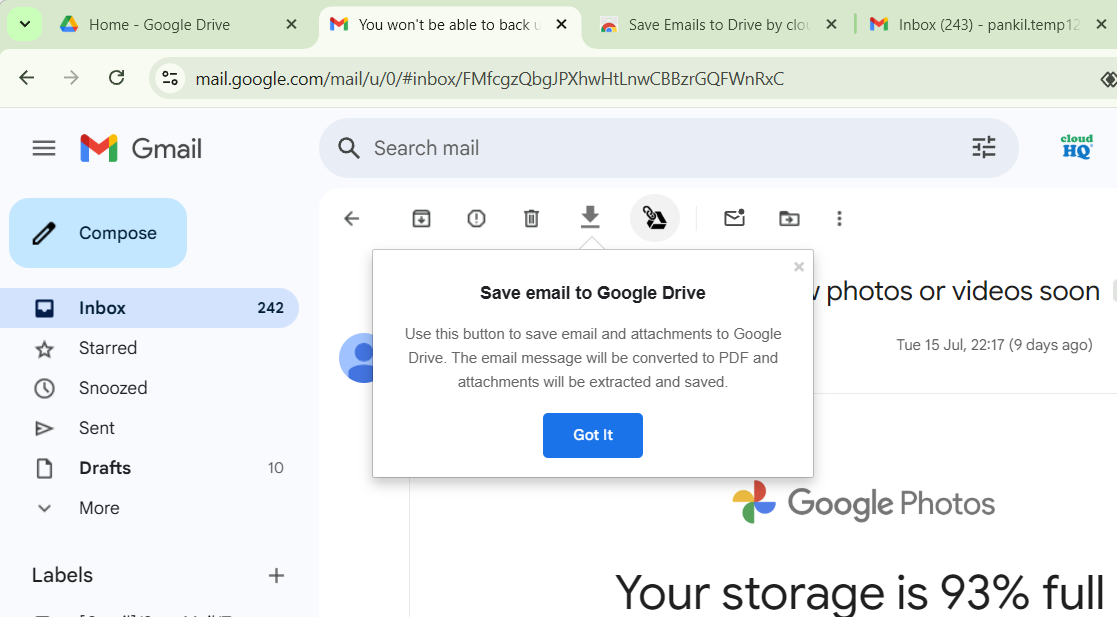
After installing the extension, a brief setup process is required. You’ll need to create a cloudHQ account, grant the necessary permissions, and choose the folder where your saved emails should go.
Once set up, saving is as easy as selecting one or more emails in Gmail and clicking the Save to Google Drive icon. The extension supports saving emails in PDF, TXT, HTML, and EML formats, so you can pick the one that works best for you.
If there’s one Google Drive extension worth pinning, it’s Checker Plus. Once installed, you can click its icon in the toolbar to access your Google Drive without having to open a separate webpage.
You can easily search your Drive, rename documents, delete files, and even open them directly from the extension’s popup window. It’s a convenient tool for anyone who needs to dip in and out of Google Drive throughout the day.
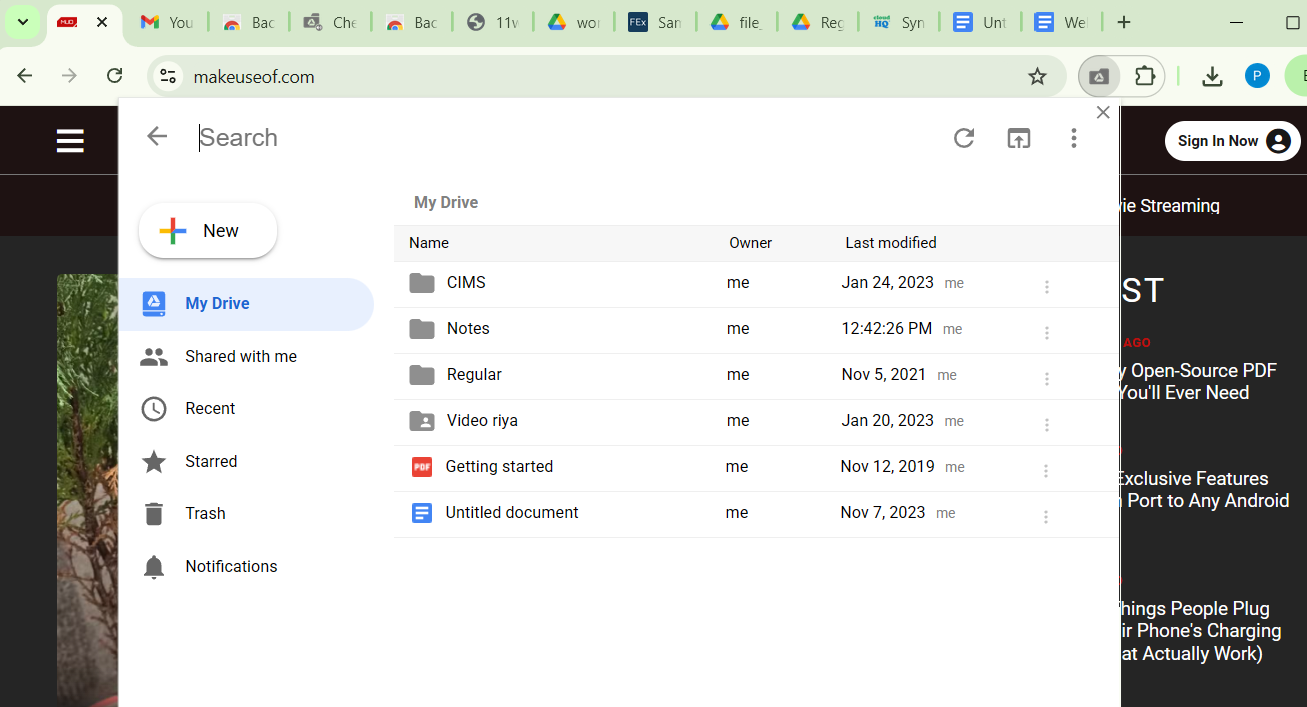
Checker Plus isn’t all about quick access to Google Drive, though. It also sends real-time push notifications when someone opens, edits, moves, or deletes a file. You can customize which files and folders to monitor, so you only receive alerts that truly matter.
Your Google Docs, Sheets, and Slides automatically save to Google Drive, but what if you want to save some of them to other cloud storage services? There’s no need to download the file and manually upload it if you have the Backup and Sync Google Drive extension installed.
With this extension, you’ll see a “Save to” button in the upper-right corner of your Google Docs or Sheets. Click it to view a menu of available cloud services. Select your preferred destination, log into your account, and your file will sync. Also, any changes you make will continue to save in real time.
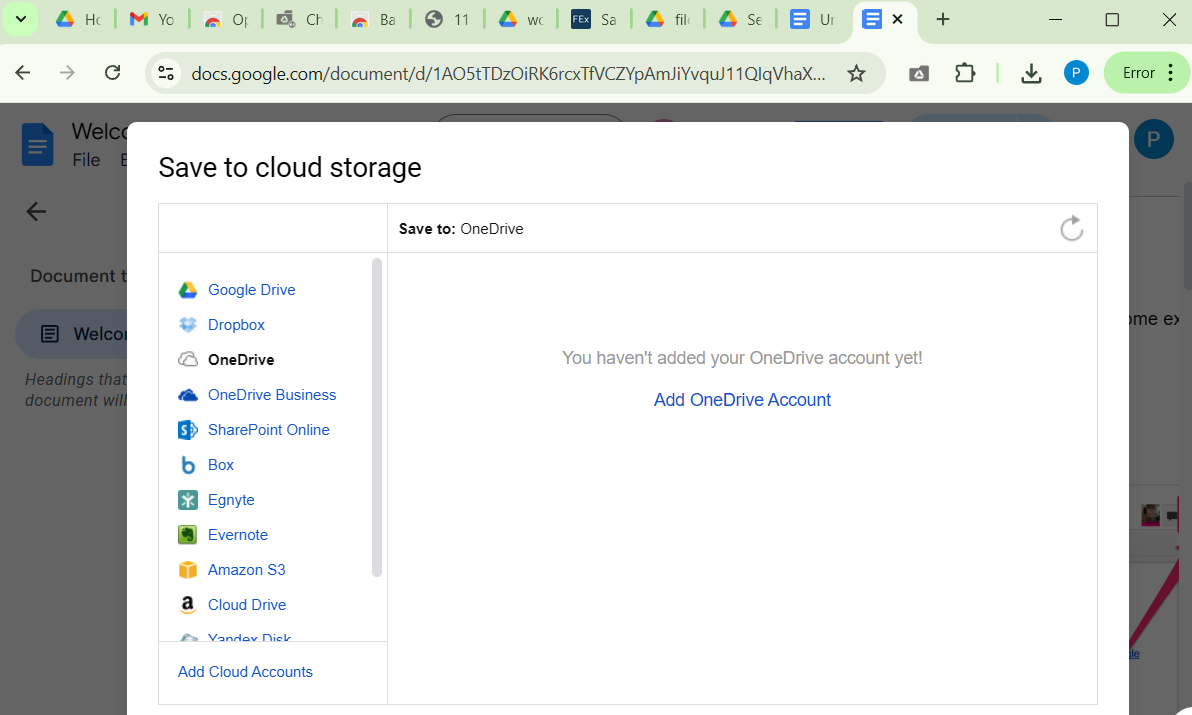
The Backup and Sync extension also works with your existing Google Drive folders. So, if there’s a specific folder you want to keep in sync with another service, simply open that folder in Drive and click “Sync this folder.” A setup wizard will then guide you through connecting it to your preferred cloud storage provider.
If you often find yourself opening Google Keep or Docs just to jot down a sudden idea or reminder, the Notes extension can help. It makes it easy to capture thoughts, to-dos, reminders, and flashes of inspiration directly to Google Drive.
To use it, just click the Notes icon in your browser toolbar and start typing—it’s that simple. Each note is saved as a Google Docs file in the “Notes” folder in your Google Drive. The extension uses the first line of your note as the title, which makes it easy to find your notes using Google Drive search.
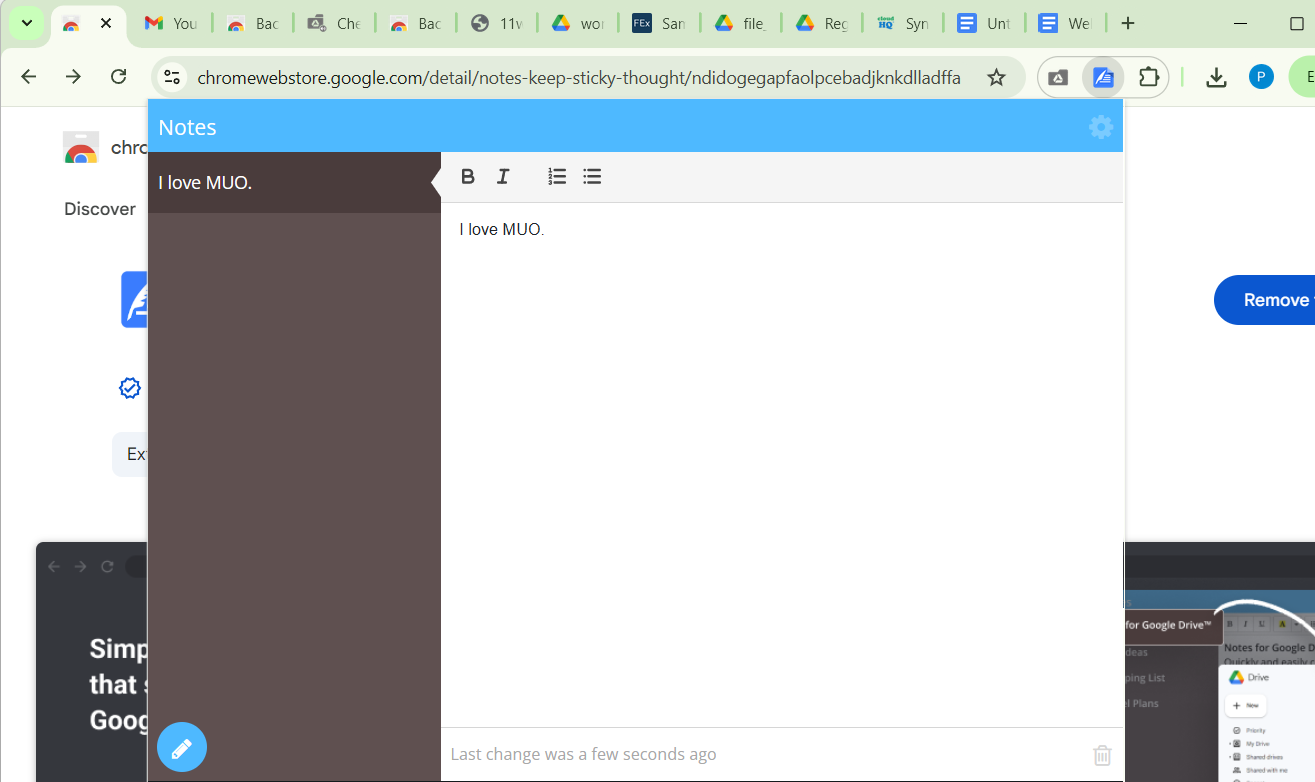
Best of all, you don’t even have to leave your current browser window to revisit your notes. Just click the extension icon again, and a convenient mini viewer lets you scroll through and edit all your saved notes without opening Google Drive.
Google Drive on its own is already a powerful tool, but with the right extensions, you can turn it into something even better. Whether you want to save files instantly, view documents seamlessly, jot down notes, or sync content across multiple cloud platforms, these extensions make it easy to do it all.
More importantly, they let you do it smoothly, without interrupting your flow. So give the ones that fit your needs a try, and your Google Drive experience will be all the better for it.








