The Copilot desktop app can be a great tool for answering questions, generating content, and enhancing productivity. Microsoft thinks it’s so useful that the company has made its AI more accessible through the Ask Copilot feature. I disagree and have disabled it.
What Is “Ask Copilot” on Windows?
When you right-click certain files (like text files and images) in File Explorer, you will see the Ask Copilot option appear in the context menu.
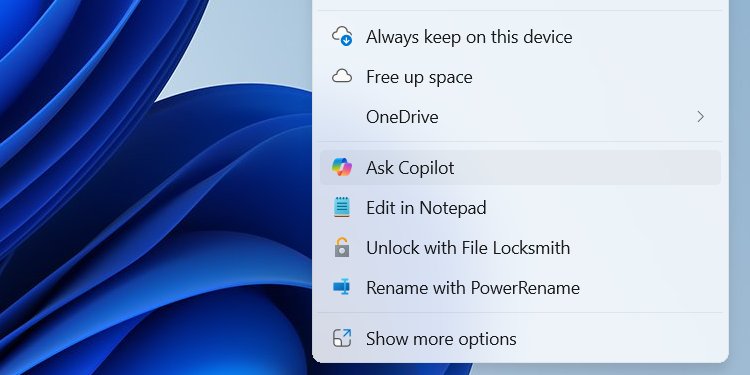
Clicking it will open the Copilot desktop app with the selected file uploaded and ready to be prompted. For instance, you can ask questions, request a summary, and perform all types of file analysis operations that Copilot provides. It’s meant to be a time-saving feature that allows you to quickly extract information from files, allowing you to interact with them more efficiently.
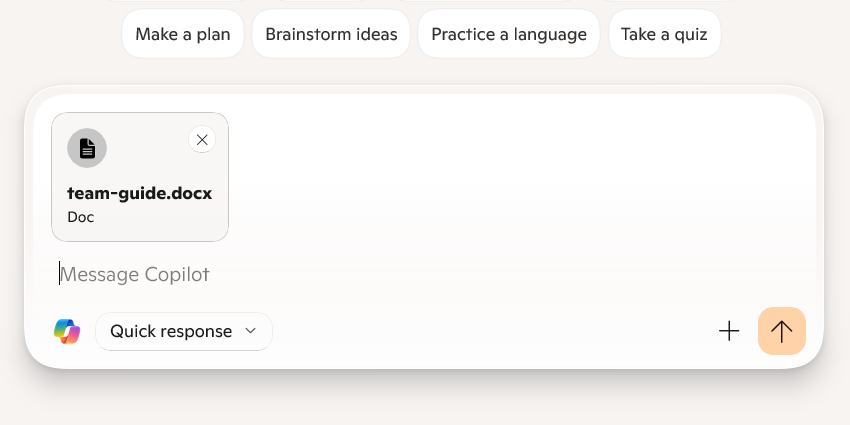
How to Disable “Ask Copilot” on Windows
To remove the Ask Copilot option from the context menu, you need to tweak the Windows Registry. Before you do this, it’s vital that you learn how to back up and restore the Windows registry. That way, if something goes wrong and your computer becomes unusable, you’ll have a way to restore it to a working state.
Always be careful when editing the Registry, as changing the wrong value can cause serious problems.
To disable Ask Copilot feature, you need to create a registry file. To do this, open Notepad, then copy and paste the text below:
Windows Registry Editor Version 5.00[HKEY_CURRENT_USER\\Software\\Microsoft\\Windows\\CurrentVersion\\Shell Extensions\\Blocked]
"{CB3B0003-8088-4EDE-8769-8B354AB2FF8C}"="Ask Copilot"
Save the file somewhere on your computer with a .REG extension, giving it a name like disable-ask-copilot-context-menu.reg.
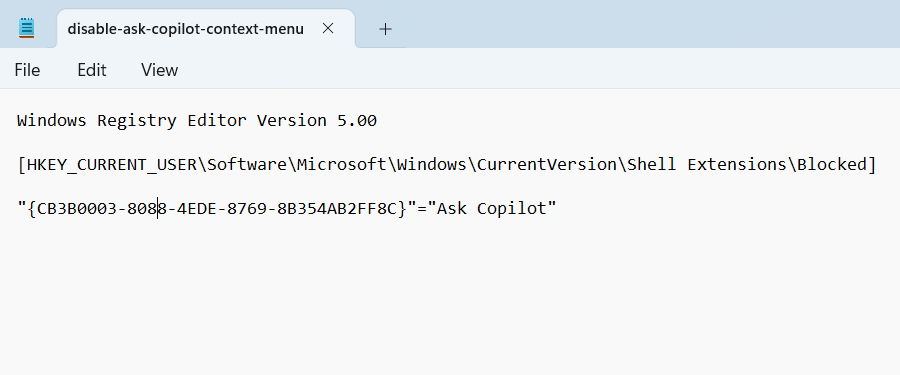
Afterward, double-click the file and click Yes in the prompt to confirm that you want to make changes to the registry. Afterward, restart your computer and verify that the Ask Copilot option is gone from the context menu.
If you ever want to return the Ask Copilot option to the context menu in the future, open the Registry Editor and navigate to HKEY_CURRENT_USER > Software > Microsoft > Windows > CurrentVersion > Shell Extensions > Blocked. Delete {CB3B0003-8088-4EDE-8769-8B354AB2FF8C}, restart your computer, and the Ask Copilot option should appear again.
Should You Disable “Ask Copilot”?
There are several reasons why I find the Ask Copilot option useless; the biggest one is that it provides no clear advantage to my productivity. For instance, if I want file summaries, I am more comfortable using ChatGPT, since it has more features than Copilot.
This is compounded by the fact that my workflow is mostly browser-based, meaning I have little need for the Copilot desktop app that the Ask Copilot entry opens. In the rare instance that I need Copilot to analyze a file, I can easily drag and drop it to the web version of Copilot (the desktop app doesn’t support this feature). But then again, ChatGPT also supports this feature, and it can analyze certain file types that Copilot can’t. Those include code files (HTML, JS, JAVA, and CPP), as well as audio and video files when I need basic transcription.
Furthermore, Copilot is well-integrated in Microsoft apps like Word, Excel, PowerPoint, Notepad, and the Photos app. That is where I find it most useful, compared to using the desktop app as triggered by the Ask Copilot option in the context menu. Unless this feature adds more functionality, it feels redundant for now.

Related
Why Doesn’t Copilot Help You Fix Problems in Windows?
Microsoft is all in on AI, leading with Copilot. However, it’s not quite where it should be.
I would also recommend disabling it because it adds unnecessary clutter to the context menu. So many programs you install already add junk to this menu, making it harder to quickly click the options you actually use. The last thing you need is yet more unnecessary entries on that list.
Another reason is simply that this inclusion seems forced. It’s as if Microsoft is desperately trying to find ways to make you use Copilot on Windows—this latest attempt is on top of automatically pinning Copilot to the Taskbar and making it hard to disable.
Despite my dislike for this feature, I’m not saying the Ask Copilot option in the context menu is completely useless. If you are a fan of Copilot and use the desktop app regularly, it might be worth keeping. But for me, I see no use for it.
If you’re like me, disabling it is safe and easy. To go further, you might also want to disable Copilot completely in Windows if you don’t need it at all.








