If you’re sick and tired of too much clutter on your iPhone’s home screen, you can hide the app names by using a hidden iOS 18 feature that not a lot of users know about. I made the switch several months ago, and I absolutely love how it makes my iPhone’s screen look less busy.
Too Much Text and App Icons Leads to Clutter
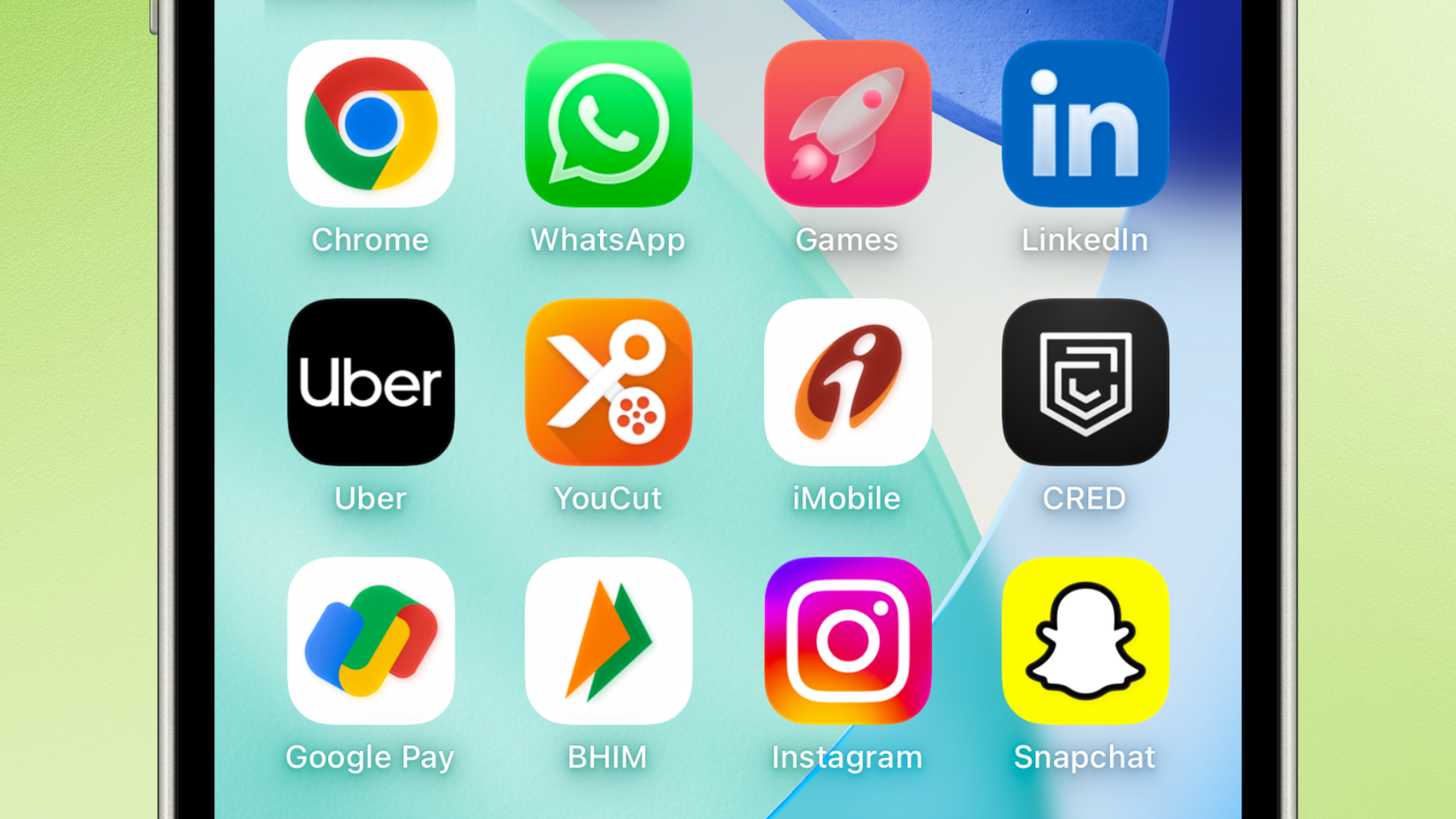
Every time you add an app to your iPhone’s home screen, it takes up some space (whether you like it or not) as an icon which typically consists of the app’s logo and its name. While Apple doesn’t ship iPhones with any pre-installed third-party apps, it’s easy to fill the entire home screen (and even multiple pages of it) with app icons.
I realized this about six to eight months into using my iPhone 16. Between app icons, their names, the number of unread alerts displayed at the top right of each icon, and other visual elements like widgets (and wallpapers), the overload of information on the screen made my smartphone feel messy.
While an easy solution to this could be reducing the number of apps on the home screen, I was looking for another way to keep the icons at my disposal (without increasing the number of taps it takes to open them). I came across a hidden iOS 18 feature that lets you hide the app names, and I was immediately hooked.
When My Home Screen Started Feeling Messy
I’ve been using an iPhone as my primary device for almost four years now. Over the years, I’ve not only learned all the icons to my core, but I’ve also developed muscle memory for the most basic tasks, such as opening Phone, Apple Music, WhatsApp, Slack, and other apps that I use regularly.
As a result, I don’t need to look at app names anymore; it is just text that is taking up more space, cluttering my home screen. If you feel the same way about app names, hiding them could be an excellent way to give your iPhone a fresh, clutter-free, and minimal look that brings out the best in the app icons. If you want a clean, focused home screen with fewer distractions and noise, I strongly recommend you give it a try.
How to Hide App Names on iPhones
To hide app names on your iPhone’s home screen, press and hold on an empty space on the Home Screen until the icons start jiggling.
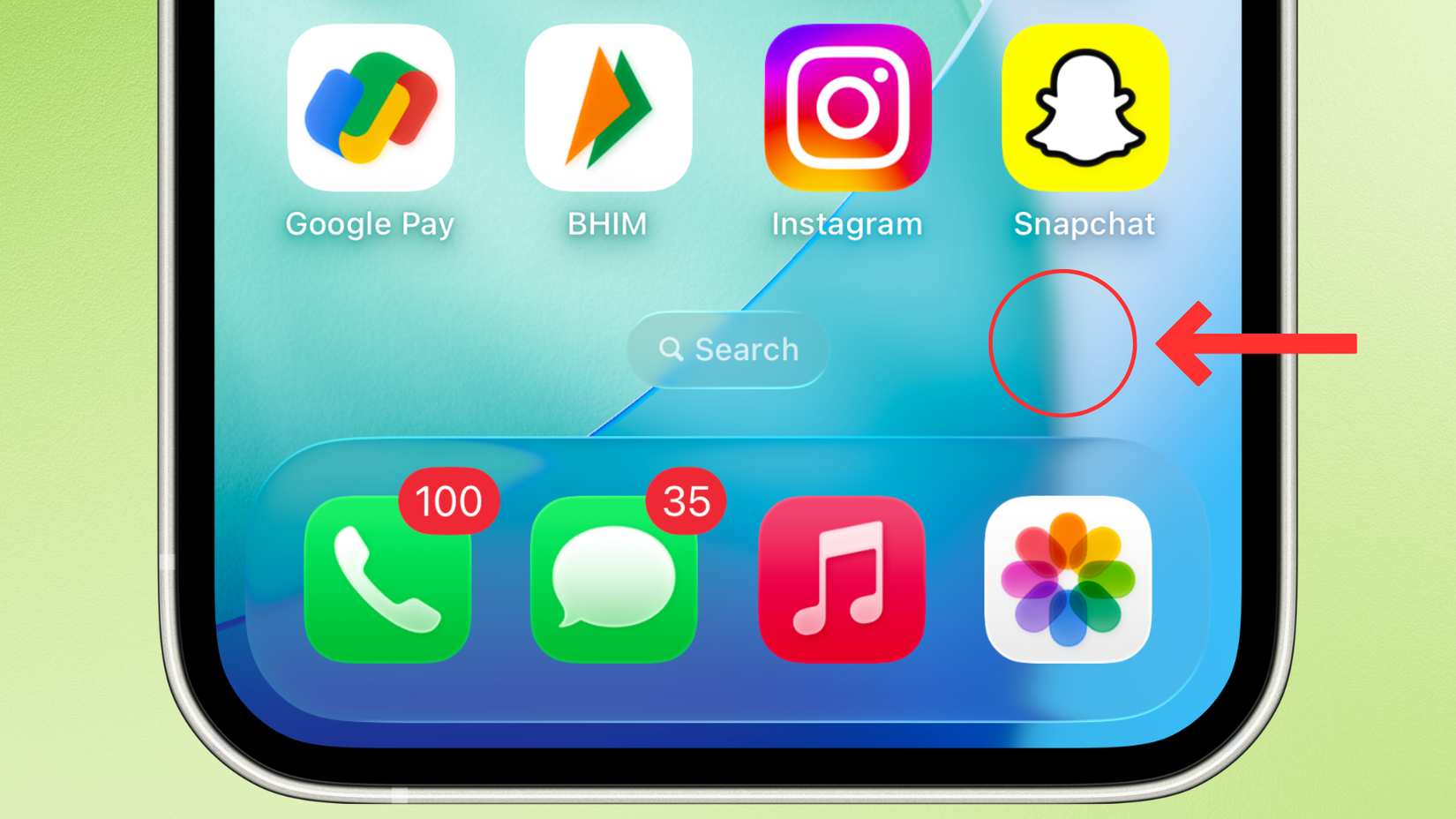
Once they do, press the Edit button at the top-left corner of the screen.
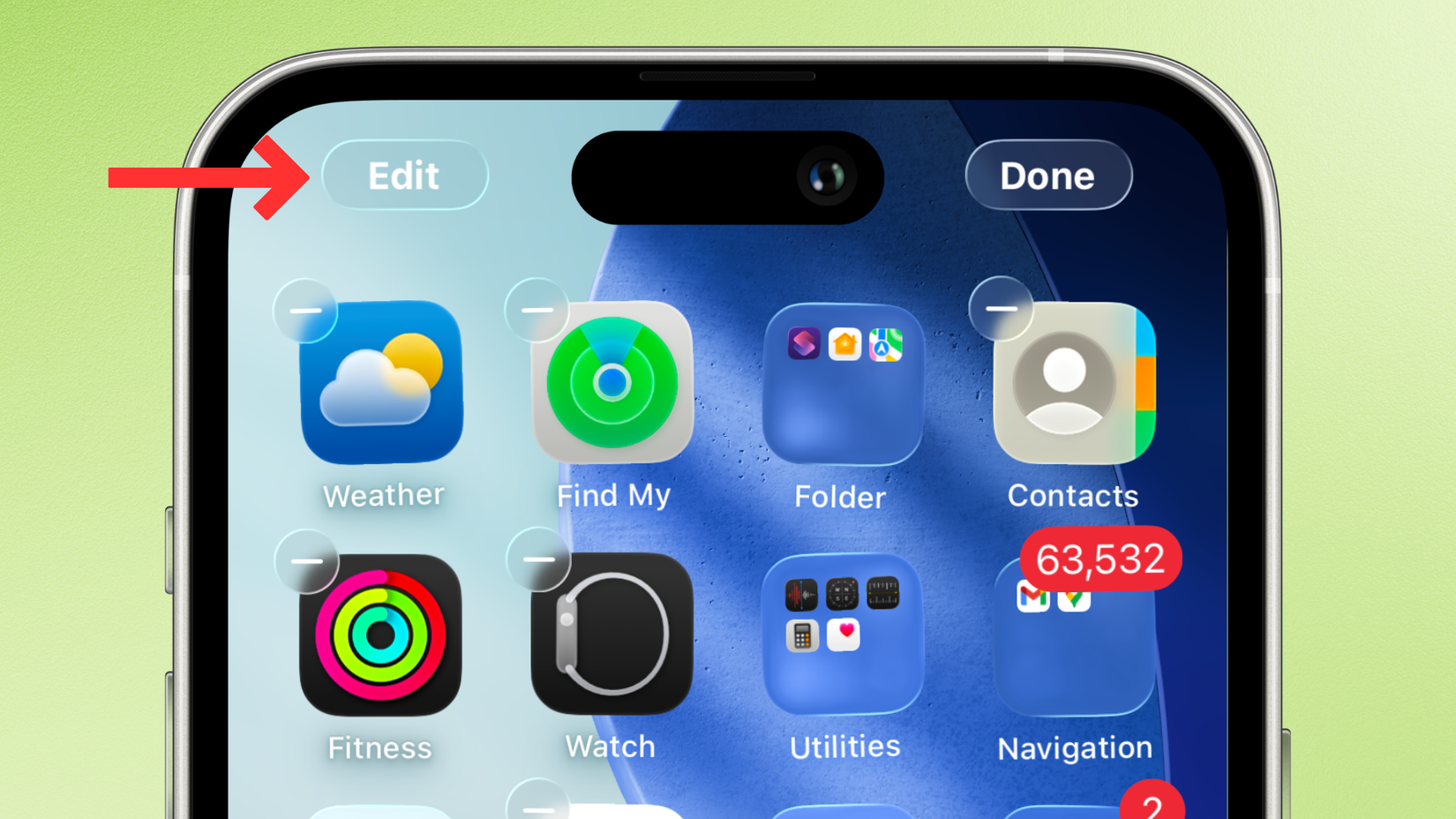
Now, select “Customize” from the drop-down menu.
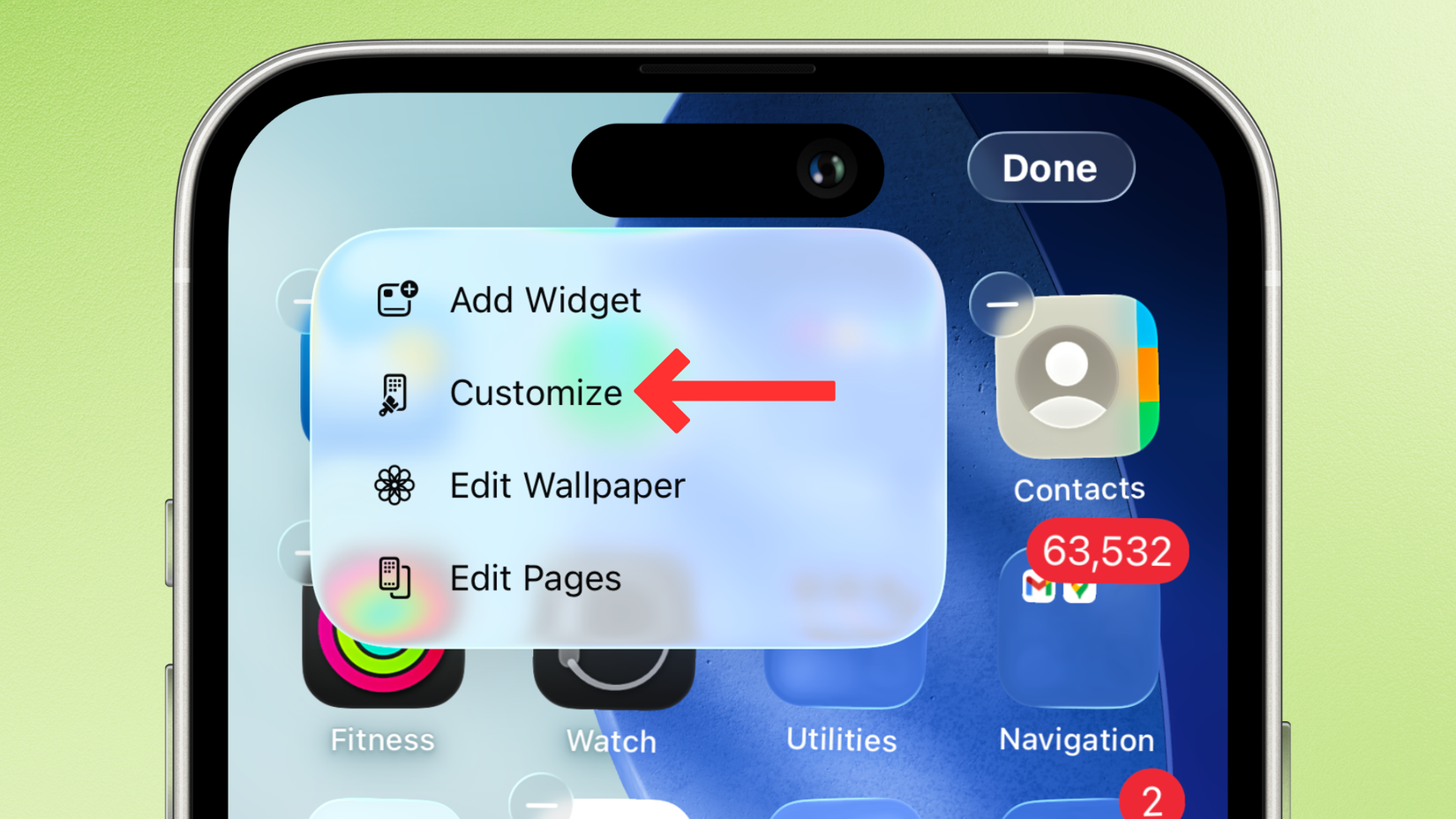
A new menu should appear toward the bottom of the screen. If you’re using iOS 18, select “Large.”
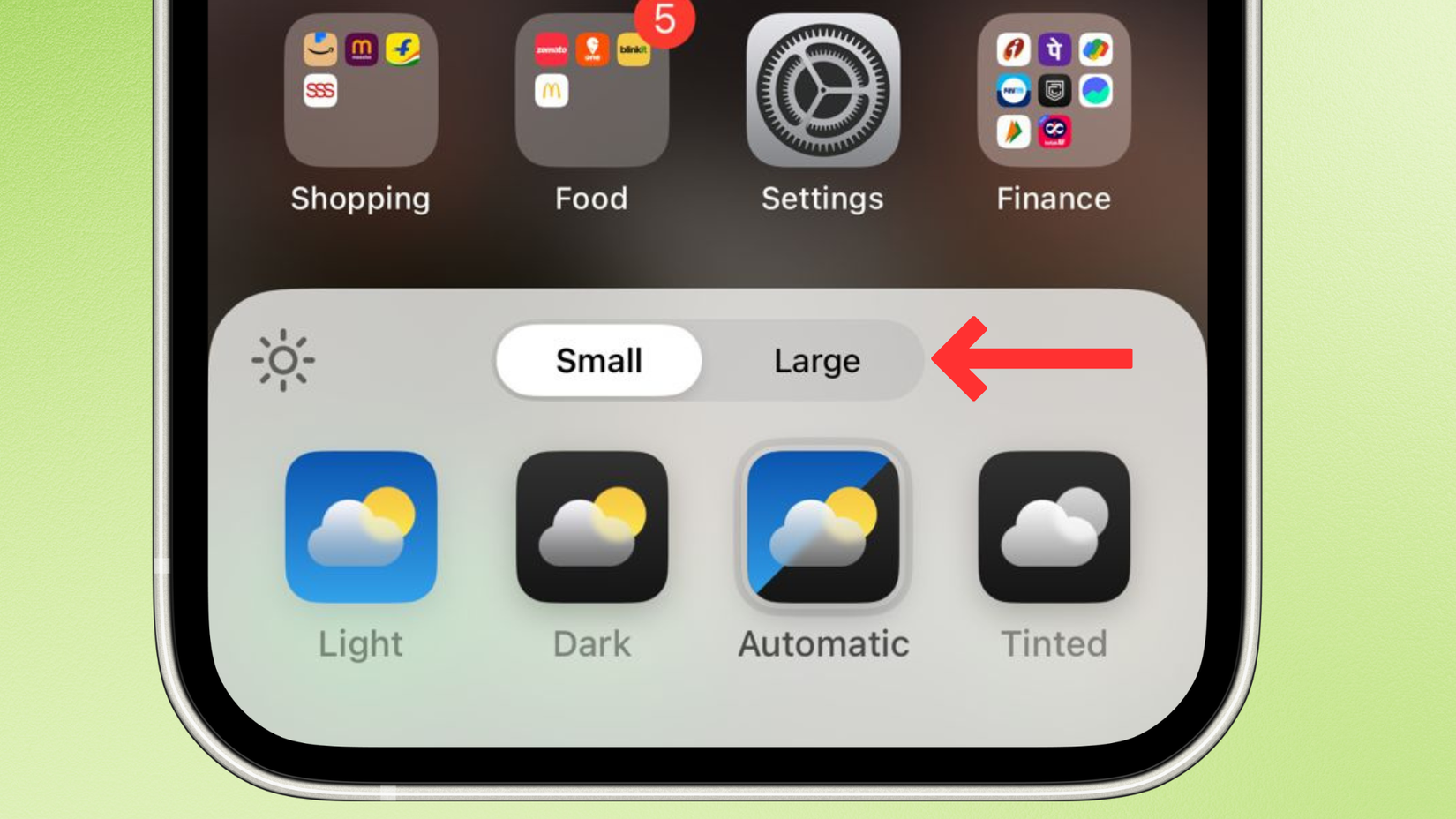
On the other hand, iOS 26 users should tap on the two adjacent squares toward the top right of the menu.
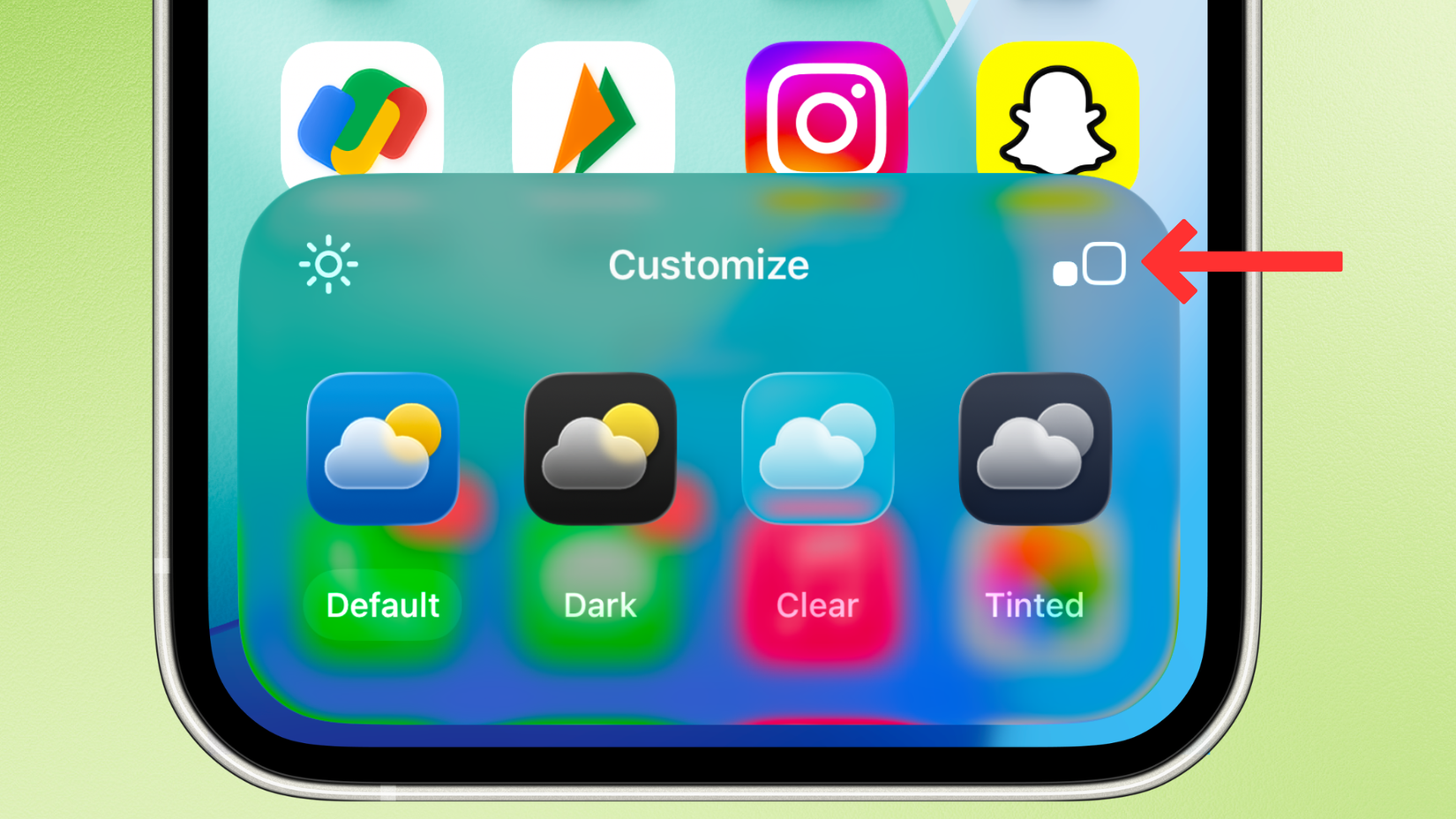
As you enable the feature, you should see the app icons grow bigger in real-time, taking up the space that was occupied by the app names.
Now, touch a space on the screen to close the menu and exit the edit mode, and that’s it.
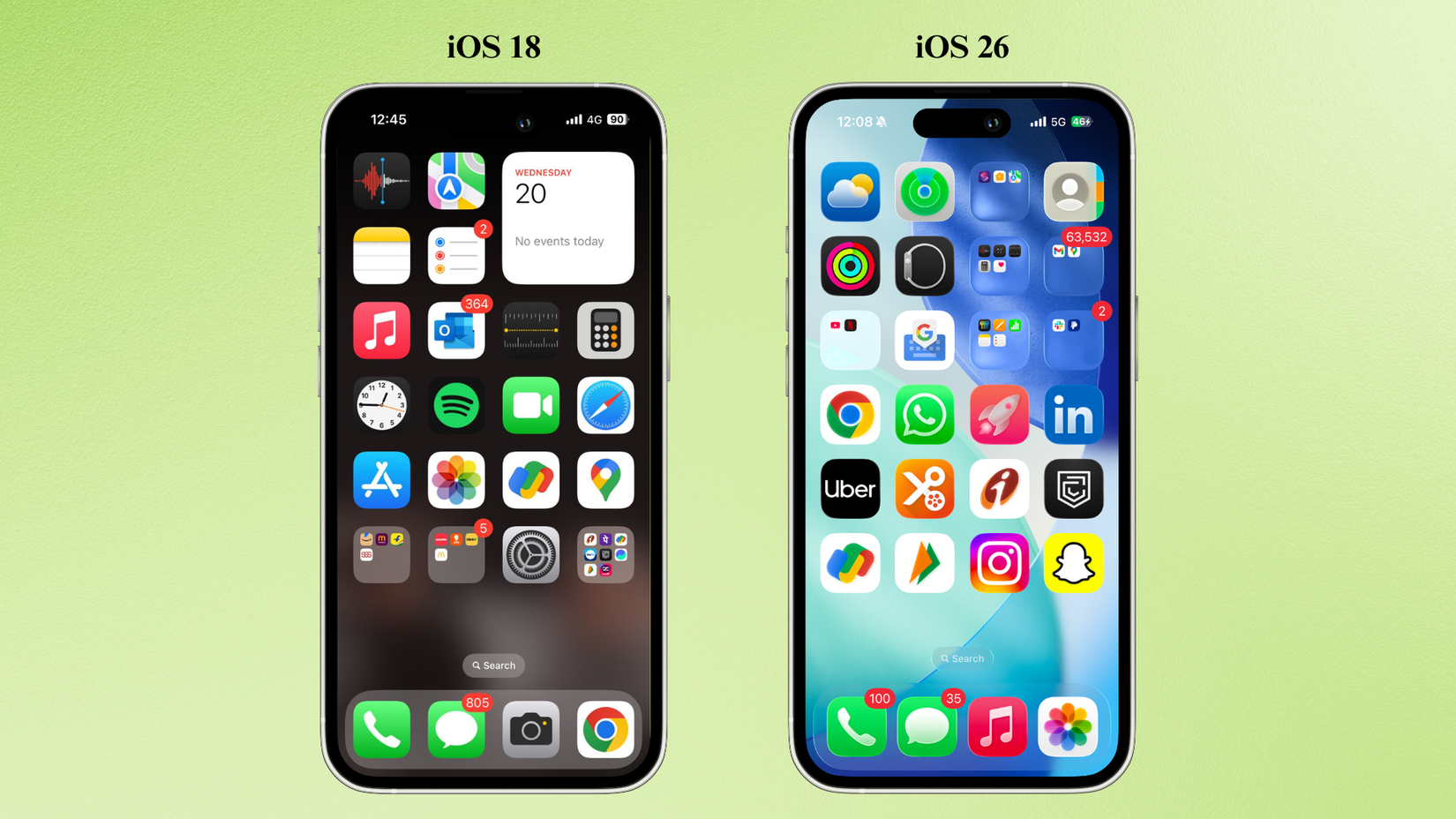
Remember that the icon size applies to all the pages on the home screen, so you can’t hide app names for specific pages (at least not now).
Are There Any Drawbacks to Removing App Names?
For me, removing app names is like removing additional information that my brain no longer needs to process. However, this might not be the greatest idea for new users, who’ve recently bought their first iPhone and are getting used to all the app icons, as it might lead to confusion.
If you’re someone who frequently adds and removes apps (you may be a developer, beta tester, or simply an enthusiast who likes to try new ones), removing app names might make it harder to access similar-looking icons.
Finally, I don’t recommend this fun little trick to users who are reliant on using the accessibility features on an iPhone, as they might still need text labels to differentiate between apps.
Other Ways to Declutter Your Home Screen

Removing app names is just one of the ways to declutter or customize your iPhone’s Home Screen. There are plenty of other options, such as moving the apps around, segregating them into different pages, creating folders (that contain similar apps), or removing all the apps and using Spotlight Search instead.

- SoC
-
A18 Pro
- Display
-
2,622 x 1,206 resolution (460 ppi)
A version of Apple’s newest iPhone with a larger screen featuring a camera button, a programmable action button, and artificial intelligence features.
We’ve also compiled roundups on the iPhone 17, iPhone 17 Pro, and the iPhone 17 Air, in case you want to check these out.








