Plex’s Media Player is great, but you know what I love more? VLC. This lightweight, easy-to-use video player is one of my favorite bits of software, and it’s easy to watch your favorite Plex content while using it.
2
How to Connect Plex to VLC
First things first, for this process to work, you need to have Plex Media Server installed on the device you’re streaming content to. Of course, you’ll also need to install VLC. And if you don’t already, make sure your host device—the one that has your content stored—is up and running. If you’re starting from scratch, it’s easy to start a Plex server!
- Download and install Plex Media Server onto your device (the one you’ll be watching with VLC).
- Download and install VLC onto your device (the one you’ll be streaming content to).
- Launch Plex on your host device (or open it through a browser) and open Settings > DLNA. Toggle Enable the DLNA server.
- Now, using the device you’re streaming to, launch VLC. At the top, select View > Playlist.
- In the playlist on the left, under Local Network, pick Universal Plug’n’Play.
After a few moments, VLC will populate with content from your Plex server. Find something you’d like to watch and enjoy. It’s that easy!
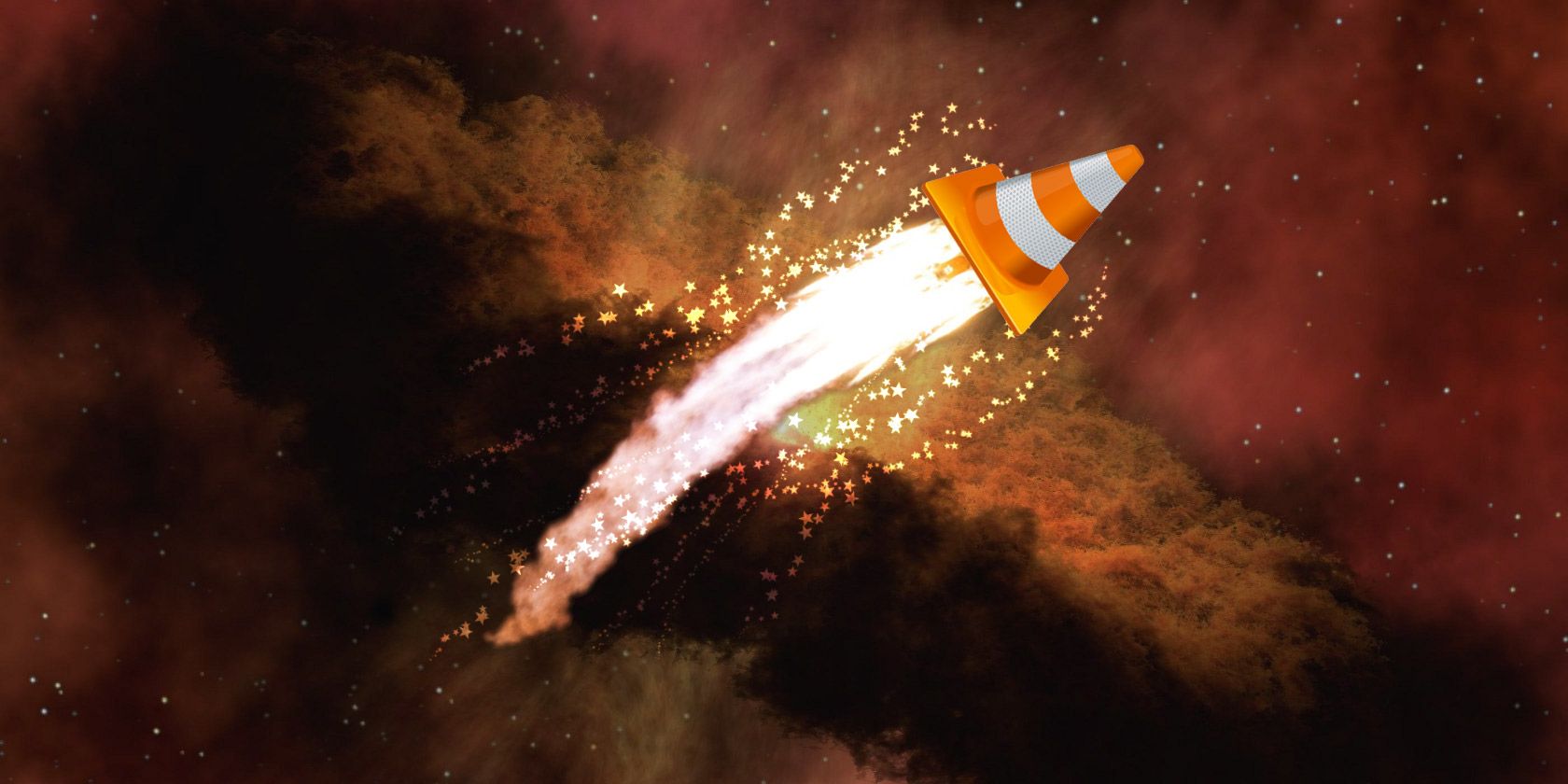
Related
9 Top Secret Features of the Free VLC Media Player
VLC should be your media player of choice. The cross-platform tool has a bag full of secret features you can use right now.
The Plex Media Player is great, but there are some strong reasons why switching it out for VLC is worthwhile.
VLC Is a Lightweight Program
While running Plex isn’t that intensive when idle and in use, I’m pretty stingy when it comes to using up resources. I’m the kind of person who will go to great lengths to eke out every megabyte I can. VLC runs at a fraction of the resources that Plex does. I did a quick test running the same movie (1981’s Clash of the Titans) on both platforms. VLC peaked at 75 MB of memory, while Plex peaked at 450 MB of memory.
With my devices certainly having plenty to spare for Plex, I have a couple of aging devices that I still use, and one of them is the old laptop I use to run my Plex server. And with those numbers, I’m looking at a roughly 80% memory reduction. Any minor performance gain I can get, I’ll take it.
As an aside, VLC is lightweight in the sense of its UI, too. Plex is by no means a bother to use—I rather like its navigation experience compared to, say, Jellyfin or Emby—but when I want simpler, VLC is my go-to.

Related
How to Fix VLC Media Player When It’s Not Playing Videos on Windows 11
There are a lot of reasons why VLC can’t show videos on Windows 11, and here are some of the main culprits.
It’s Easier to Avoid Transcoding Problems
While having local access without authentication can be a quick fix when Plex gives me transcoding problems, it’s not much of a fix when there’s an outage in my area and the internet is down. More importantly, VLC’s secret weapon is that it already has an exhaustive list of codecs built right in, meaning it doesn’t need to transcode my content anyway.
If my network is up and running, being able to bypass transcoding is also beneficial to my host device, which is super helpful because it is an older laptop with an aging CPU. VLC’s lightweight nature comes in handy in more ways than one!
VLC’s Sorting and Video Options Are Superior
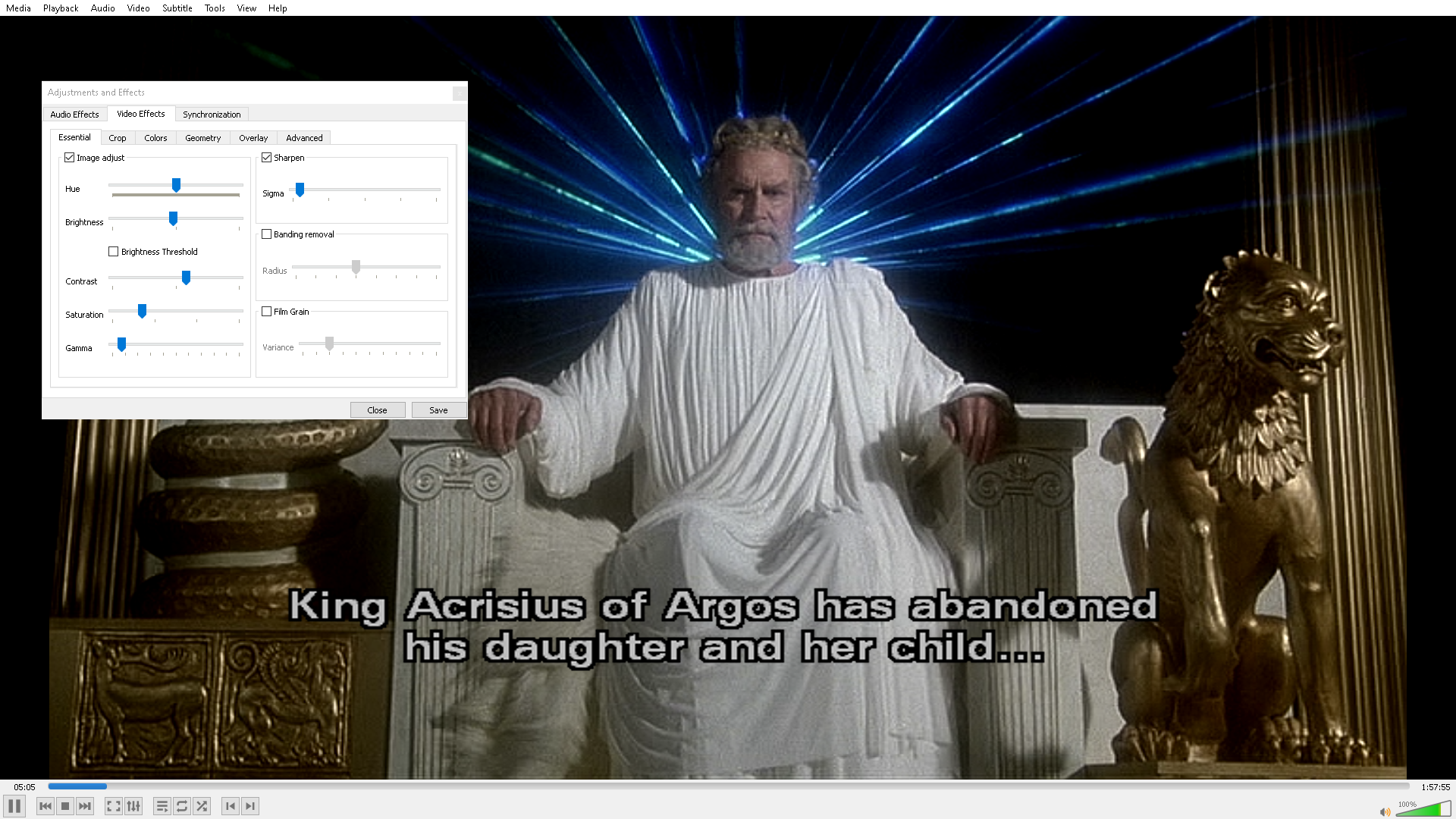
Again, this isn’t a knock against Plex’s interface. I rarely have issues finding content I want to watch. However, you have to be painfully aware of how you’re sorting your library beforehand. With VLC, that’s not a problem; VLC does the sorting for you using metadata in all sorts of ways, like genre, artist, decade, resolution, country, and more.
When I do find something to watch, I love being able to fiddle with my video settings. VLC allows you to adjust video effects, synchronization, and even EQ settings. I’m not always using the same device to watch my content, so it’s always nice to be able to adjust the volume to compensate for a particular speaker’s middling performance or lackluster image quality.

Related
How to Fix Video Lag in VLC Media Player on Windows
If your videos on VLC are getting choppy, here’s how to fix it on Windows.
I also like VLC’s playback options over Plex—the two standout features being custom bookmarks and the option to record clips. Being able to specify a time has also come in handy when I’m too lazy to sift through a movie for a particular scene.
VLC proves, once again, why it’s so awesome. And since VLC is quick and snappy, there’s even less friction between me and my Plex library. It’s a simple solution when I just want to ignore everything else but the file.








