After recently being in the market for a used iPhone, I came across several devices with deal-breaking defects that aren’t easy to catch at first glance. It’s more important than ever to know what to look for when buying a pre-owned iPhone.
5
Check the Battery Health Using a Proper Diagnostics App
Before buying a used iPhone, the first point you should check is the battery health, since the battery is usually the fastest part to degrade in any phone.
In case you’re not familiar with battery health, it refers to the maximum charge a battery can hold compared to when it was new. It’s shown as a percentage, and over time, this number drops as the battery undergoes charge cycles. For example: at 90% battery health, charging your battery to 100% will provide as much power as charging it to 90% did when it was brand-new.
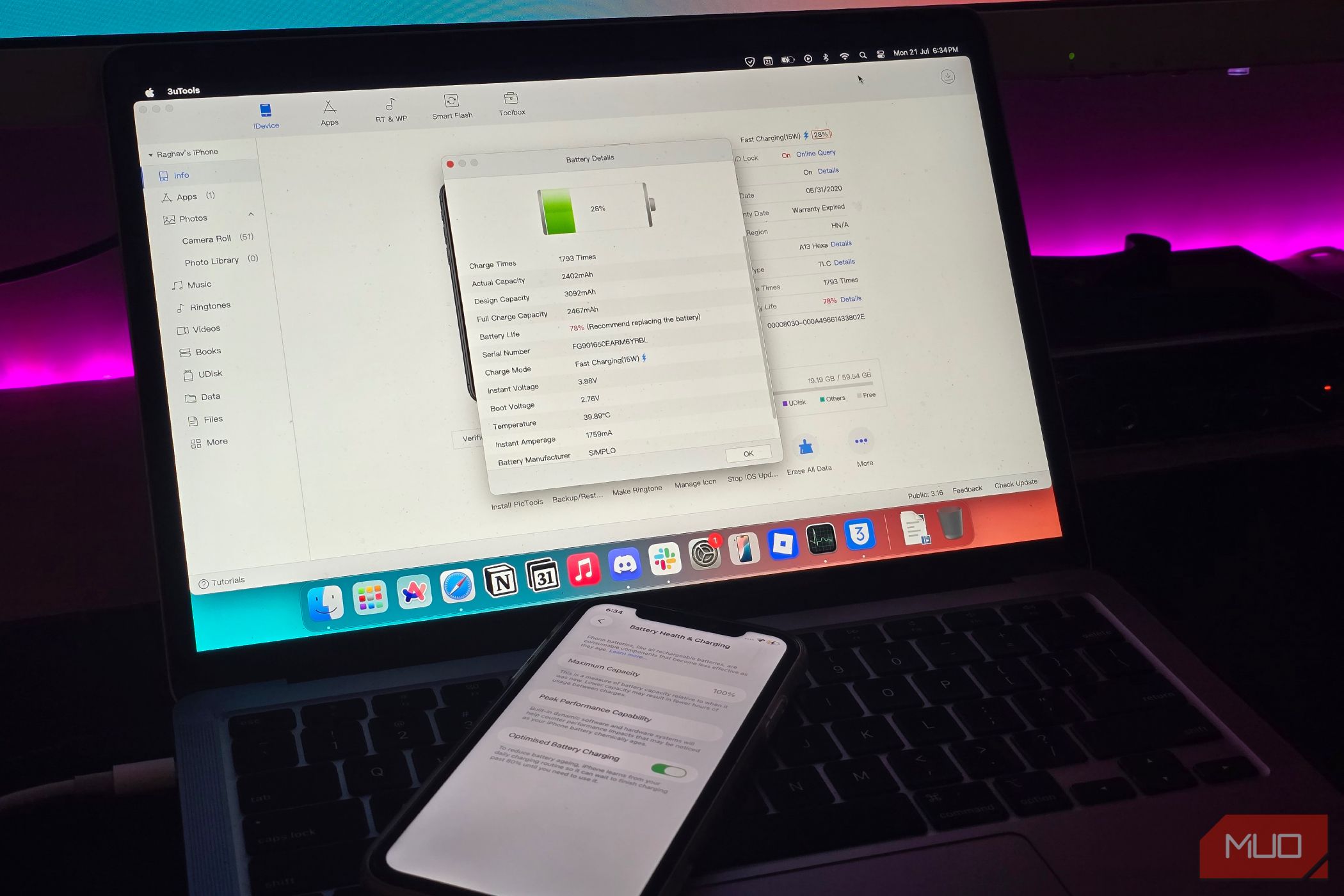
If you’re buying an iPhone from someone you trust, you can quickly check the battery health in the Settings app. A reading above 80% usually means you’ll get decent battery life (Apple says 80% health is when you should replace your battery).
However, if you’re purchasing the phone from a refurbished retailer or third-party seller, be cautious. Some sellers spoof the battery health percentage shown in the Settings app, so while it may show 100% health, the actual number could be much lower.
To be safe, use a third-party diagnostics tool like coconutBattery (macOS) or 3uTools (Windows/macOS). After installing the app on your computer, connect the iPhone using a cable and tap Trust on the phone when prompted. The app will then generate a detailed report showing the actual battery health, including the charge cycle count and real battery capacity.
4
Look for Signs of a Non-Genuine Screen
Another important factor to check is whether the iPhone’s screen has been replaced with a non-genuine one. Since a lot of phones sold to refurbishers arrive with broken displays, the screen is one of the most commonly replaced parts, and it’s often swapped out with lower-quality aftermarket versions.
One simple trick is to place the phone on a wireless charger and unlock it. If you notice ghost touches or the phone randomly opening apps on its own, there’s a good chance it’s using a fake screen. Aftermarket displays often don’t work well with wireless charging.

Also, pay close attention to the bezels around the screen. On a genuine iPhone, the borders are always evenly sized on all sides. If you notice that one edge (especially the bottom bezel) looks noticeably thicker or uneven compared to the rest, there’s a good chance the screen has been replaced with a non-original display.
On an iPhone 12 or newer, you should also make sure it has an OLED screen. Some fake replacements use cheaper LCD panels instead. To check, turn on dark mode on the iPhone and open the Settings app. If the background appears dark gray instead of pitch-black, it’s probably an inferior LCD screen and not the original OLED panel.
3
Check All the Speakers And Microphones
It’s also worth knowing that your iPhone has multiple speakers and microphones. Just because you’re hearing sound or your voice is being picked up doesn’t always mean everything is working properly.
There are two speakers on an iPhone: one at the bottom near the charging port, and another at the top near the front camera. To test them, play some audio and hold the phone to your ear, one speaker at a time. If you can clearly hear sound coming from both spots, both speakers work fine.

iPhones also have several microphones placed around the device, including the top, bottom, and back. To check if they’re all working, open the Voice Memos app and start a recording. Speak into the phone from different directions, then play it back to see if your voice is being clearly picked up, no matter where you’re speaking from.
2
Check if Face ID Is Working
You should also make sure that Face ID is working properly. This often stops functioning if the TrueDepth camera has been replaced, or if the phone has gone through a poor-quality screen replacement that damaged internal components. While you’ll usually see a warning on the home screen saying that Face ID has been disabled when you first turn on the phone, it’s still a good idea to double-check.
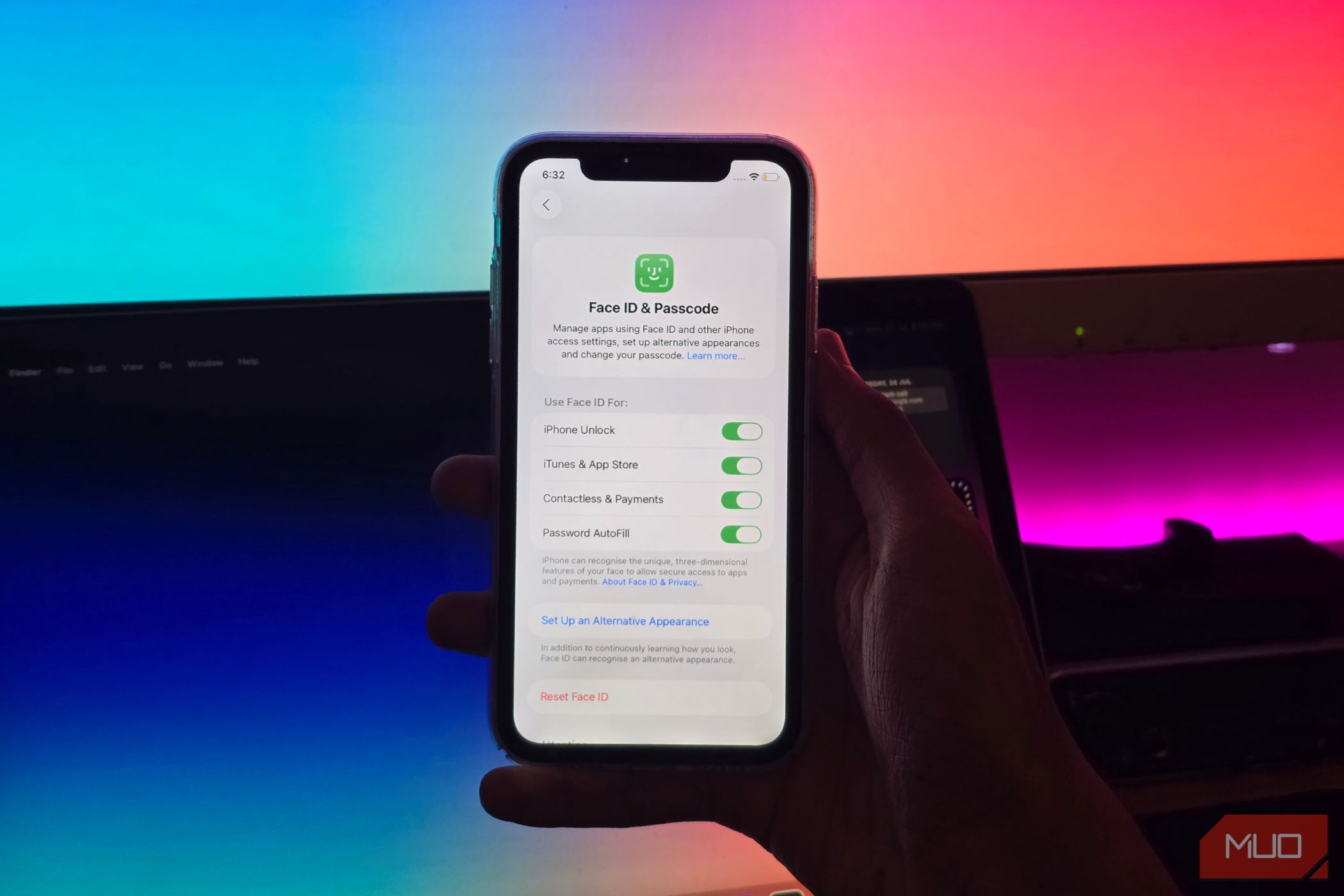
To test it, set up Face ID anew by opening the Settings app and going to Face ID & Passcode > Set Up Face ID. Follow the on-screen instructions to position your face in front of the camera and slowly move your head in a circle. Once the setup is complete, lock the phone and try unlocking it with Face ID to confirm that everything is working as expected.
1
Confirm Activation Lock Isn’t Enabled on the iPhone
If you’re buying a refurbished iPhone online and the seller has only shared pictures of the phone showing the setup screen, that’s a major red flag. In many cases, these could be stolen devices that still have Activation Lock enabled.
Activation Lock is a security feature that ties the iPhone to the owner’s Apple Account, even if the device is erased. You won’t be able to complete setup or use the phone unless the previous owner either enters their Apple Account password during setup or manually removes the device from their iCloud account using the Find My app.
If the seller is unable or unwilling to remove the activation lock, it’s a strong sign that the iPhone is stolen. In that case, not only will you be stuck with a useless device, but there’s also a good chance the original owner can track it. Always ask the seller to confirm that the phone is not locked to someone else’s account before buying an iPhone—and never remove a stolen iPhone from your own Apple Account.
While it’s important to know what to check when buying a refurbished iPhone, the safest option is to go through a trusted seller. There are pros and cons to Apple’s own refurbished store, but overall, I recommend it.
The prices may not be the lowest, but you get a brand-new battery, a full one-year warranty, and the peace of mind that it’s been properly inspected. It’s easily the most reliable way to buy a used iPhone.








