I switch phones quite frequently. My current favorite is the OnePlus 13 because in addition to packing exceptional hardware, it also offers a decades-old feature: an IR blaster. I find this indispensable and think it should be available on more Android phones.
What’s an IR Blaster?
An IR blaster, short for infrared blaster, is a device comprising a small LED that’s designed to emit infrared light in the form of pulses. This infrared light mimics the signals transmitted by remote controls to control electronic appliances that have an IR receiver.

You can typically find an IR blaster located at the top or bottom edge of your phone. Your phone manufacturer will also preload an app on the phone that interfaces with the IR blaster, allowing you to perform various actions on your desired device.
What Can You Do With an IR Blaster on Your Android Phone?
You can use the IR blaster on your Android phone to control pretty much any device that has an IR receiver. This can include electronic devices such as your TV, set-top box, projector, AV receiver, DVD player, and certain camera models. It can also work with household appliances, like fans (with an IR remote), motorized curtains, robot vacuum cleaners, and air conditioners.

Related
Infrared vs. Radio Frequency: How Does a Remote Control Work?
You use one all the time, but how does your remote control actually change the channels?
Generally speaking, you can control most of the features and functionalities of these devices or appliances with your phone’s IR blaster. However, there can be exceptions. The controller app’s database may sometimes not have a one-to-one controller of an appliance or device, leaving you with few—often the most basic—controls.
Having the ability to control devices using your phone is useful in a lot of scenarios. For instance, it can prove a lifesaver when you misplace or break the remote control for your TV. Similarly, it can come in handy when you’re traveling and can’t find the remote control for a TV, set-top box, or A/C in your hotel room. And if you’re feeling a bit daring, it should even work to turn down the volume of annoying TVs in public places.
How to Set Up and Use the IR Blaster on Your OnePlus Phone
OnePlus phones that have an IR blaster come pre-installed with the IR Remote app. This app allows you to set up and save remote controls for various appliances, allowing you to control them from a single place.
Setting up the IR Remote app is easy. You can set up a controller for a device manually or by scanning a QR code carrying its configuration. The latter option is useful when you want to import a remote control from another device, or if you’ve obtained a QR code for a controller online or in the device’s manual.
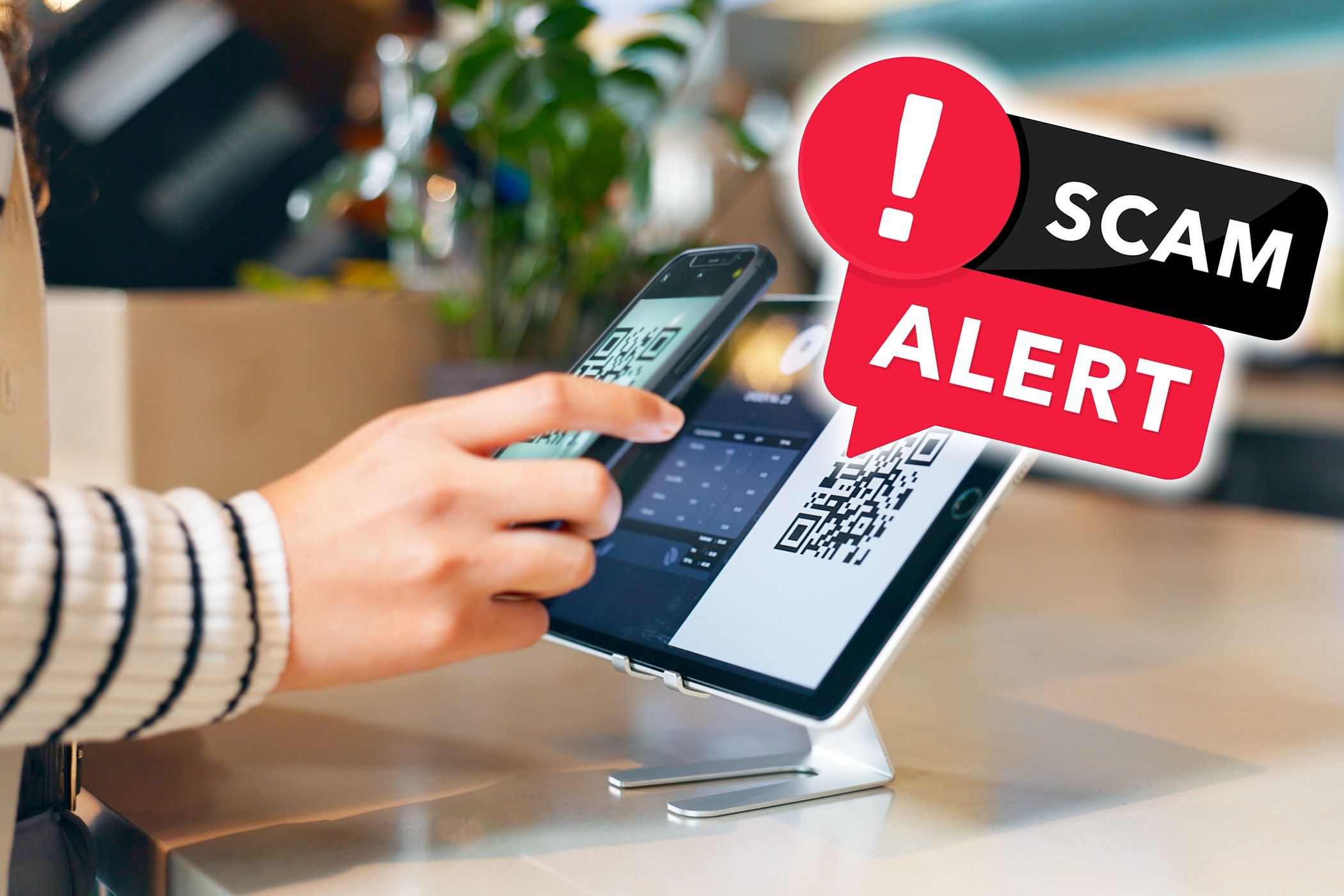
Related
Here’s How I Check if a QR Code Is Safe to Scan
About to scan that QR code? Check it’s safe first.
To add a controller for a device using the QR code option, tap the Plus (+) button on the main screen and hit the scanner icon in the top-right corner. Grant the app access to the phone’s camera. Once done, point the phone’s camera at the scanner, and the IR Remote app should recognize and import the remote.
Alternatively, you can add a remote manually. To do this, tap the Plus (+)on the main screen and select the device type on the following screen. Next, choose your device’s manufacturer. Hit Got it to dismiss the prompt.
Ensure nothing’s blocking the IR blaster on your phone; remove its case if required. Also, turn on the device you’re setting up the controller for if it isn’t already.
Now, point your phone at the device and tap the test button you see on the app. If the device responds to this test signal, tap Yes. (You may need to do this a few times, depending on the device for which you’re setting up the controller.) Alternatively, if your device doesn’t respond to the test signal, tap No response, try next. Keep tapping the new test signal buttons you see on the screen until your device responds.
Once you’ve managed to successfully test all the signals, hit Yes again. Then, type a descriptive name for the remote control on the next screen, so you can easily identify it among other remote controls you may add on the app going forward.
While here, you can also add a quick access shortcut for this remote control to your phone’s home screen by toggling the Add Home screen shortcut option. Finally, hit Save to store the remote and add it to the app’s main screen.
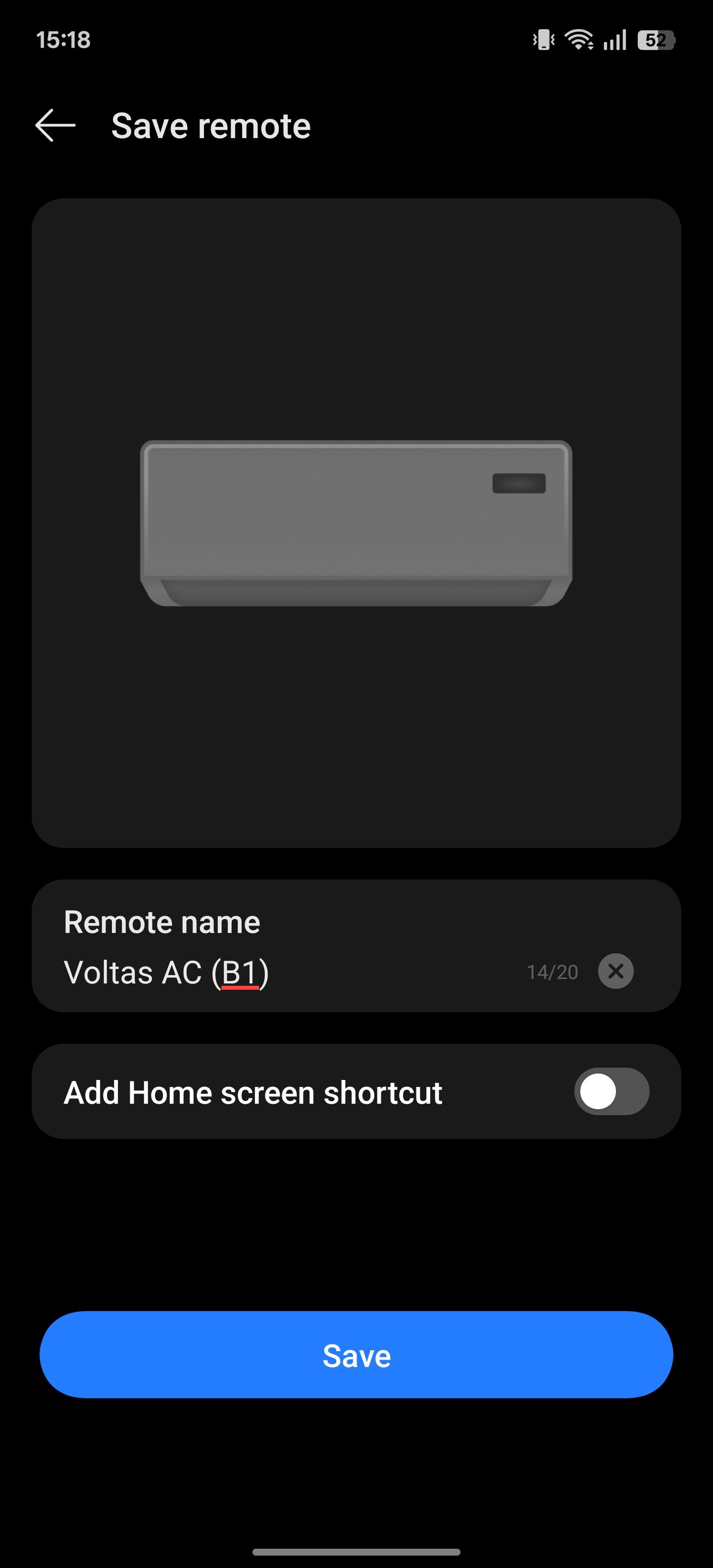
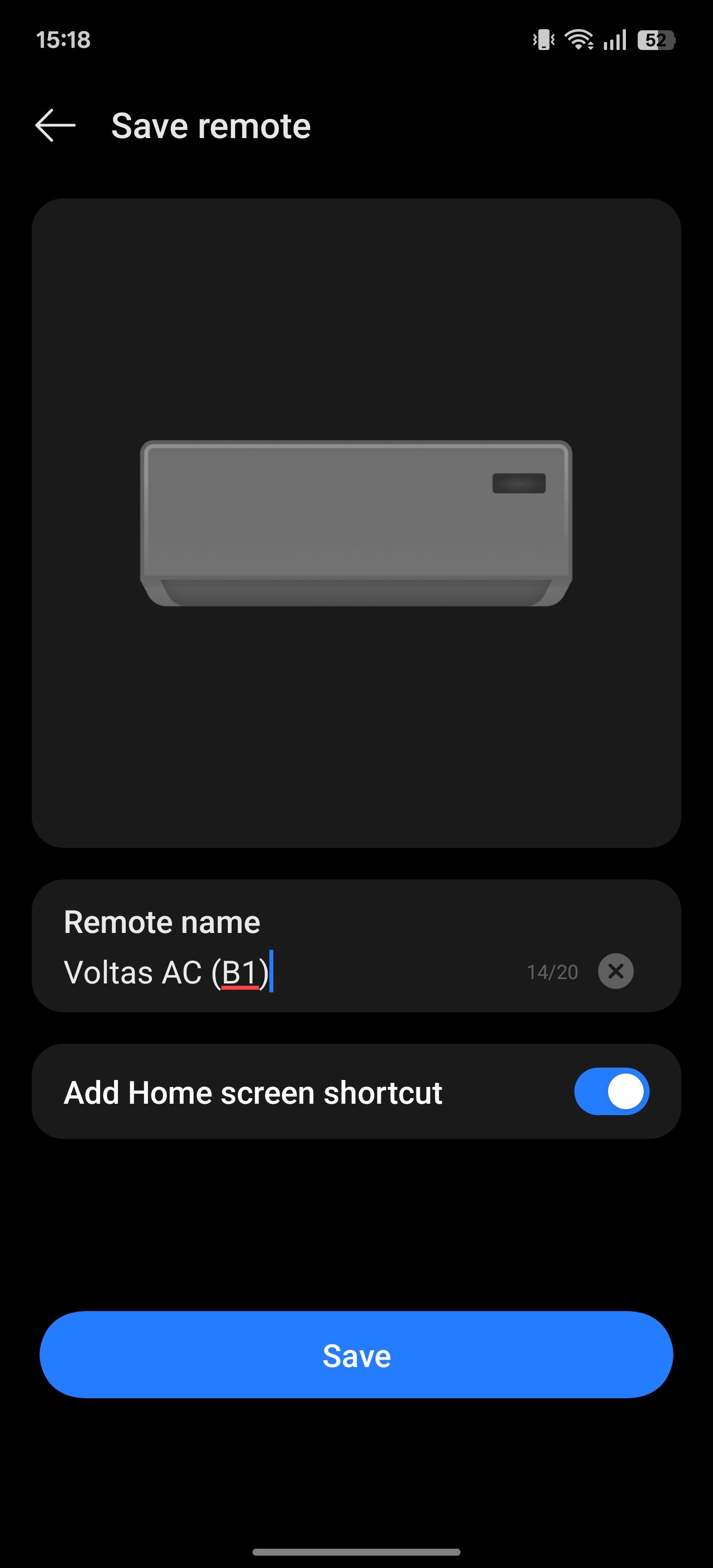
Once set up, using the IR Remote app is straightforward. Tap the remote control for the device you want to control on the main screen, and it’ll present you with a bunch of buttons on the screen. Tap the appropriate button, depending on what you want to do on the device, and the app should send a signal through the IR blaster to perform that action.
How to Check if Your Android Phone Has an IR Blaster
Not every Android phone comes with an IR blaster, but it’s easy to tell if your phone has one. Here are some ways to do it:
- Look for the IR blaster dot on your phone: Most manufacturers place an IR blaster at the top edge of the phone. It appears as a small circular-shaped translucent dot, sitting flush with the surface. Remove the case from your phone and check the top or bottom edge to look for the dot.
- Check your phone’s specifications: You can also check the specifications of your phone on the manufacturer’s official website to determine if it comes with an IR blaster. Be sure to enter the correct model on the website, and you should see an entry for “IR port,” “IR sensor,” “infrared port,” or similar under a section labeled “Specifications,” “Features,” or “Hardware.”
- Look for a pre-installed IR Remote app: If your phone has an IR blaster, it’ll most likely also come pre-loaded with a remote controller app to control it. Access your phone’s app drawer and look for an app labeled “Remote,” “IR Remote,” “Smart Remote,” or “Remote Control.”
- Install the IR Test app: You can also use a third-party app, like IR Test, to check if your phone has an IR blaster—and whether it functions correctly. Download the IR Test app from the Play Store, open it, and hit the Start IR Test button. It’ll then tell you whether your phone has an IR blaster.
What to Do if Your Android Phone Doesn’t Have an IR Blaster
If your Android phone doesn’t have a built-in IR blaster, don’t be surprised; most manufacturers don’t include one on their phones these days. Luckily, workarounds exist to get similar functionality.
The best—and most reliable—is to get a USB-powered IR remote control adapter like the R09 Mini Smartphone IR Remote Controller Adapter. These are inexpensive, and are one of many accessories that plug directly into your phone’s charging port.
You just need to download a compatible app—often recommended by the dongle manufacturer—on your phone to use the IR blaster. Once done, follow the on-screen instructions to set up the controller for the device you want to work with. Then, use the controller to perform actions and the app will send IR signals through the dongle.
An IR blaster on a phone isn’t anything new; it was a common sight a while back. However, many brands eventually phased it out due to limited adoption, cost-cutting measures, and the rise of smart home devices that use Wi-Fi and Bluetooth for control.
Nonetheless, that doesn’t discount the convenience of having an IR blaster on a phone. It remains a valuable addition that I and many others appreciate. It’s also why certain brands, especially those based in China, continue to include it on their phones. I hope more brands reintroduce the IR blaster on their phones and market it like other neat features.








