It’s time for another edition of Windows Wednesday, where we round up all the new features and changes that Microsoft is testing across Windows 10 and 11 PCs. Here’s everything Microsoft rolled out in Windows this week.
You can join the Windows Insider program to try out experimental features, but some changes are on a gradual rollout and not yet available to all Insider program members. You should not install Windows Insider builds on an important computer.
Snipping Tool
Snipping Tool has received many updates over the last few years in Windows 11, and more recently, has become another way to capture screen recordings—no need to open the Game Bar every time. Microsoft is now testing another improvement: a recording area selection tool.
When you click the record tab in Snipping Tool, the dropdown menu now has options for Rectangle and Window, just like when capturing a regular screenshot. You can use those options to only record a specific area of the screen, instead of your entire PC.
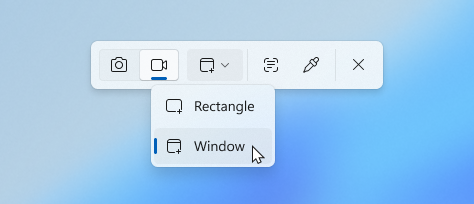
A blog post explained, “When you select window mode, Snipping Tool will automatically size the recording region to tightly match the app window you choose, making setup quick and precise. Once recording begins, however, the region remains fixed—so if the app moves or gets covered by another window, the recording won’t follow it. This gives you a simple, focused way to record what’s happening in a defined space on your screen, without needing to crop or adjust later.”
This change is rolling out in Snipping Tool version 11.2507.14.0 and higher to Windows Insiders in the Canary and Dev Channels. It should arrive for all Windows 11 PCs once any bugs are worked out.
Click to Do
The Click to Do menu is one of the latest Windows features to get a wide rollout in the stable channels, allowing you to click parts of your screen to analyze text, images, and other details. Microsoft is now testing a few improvements to the menu in the Windows 11 Dev Channel and Beta Channel.
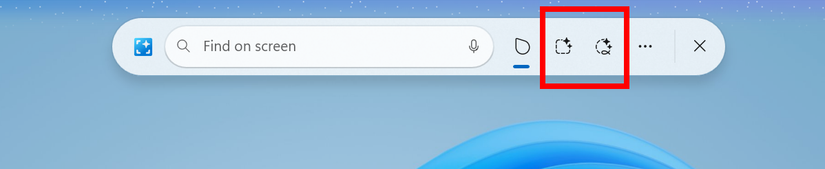
There’s a new Freeform Selection Mode button in the main toolbar, which will let you select any area of the screen after clicking with your finger or stylus on the touchscreen. A blog post explained, “This makes selection feel more natural and intuitive, especially on touch-enabled devices.” There’s also now a Rectangle Selection Mode, allowing you to drag a box around items on your screen to use as context.
Microsoft also added a new way to select multiple objects at once. Just hold down the Ctrl key and press multiple objects. Separately, an interactive tutorial when you use Click to Do for the first time is rolling out in the Windows 11 Release Preview Channel, so that should appear on stable PCs soon.
It’s great to see these improvements, but Click to Do still requires a Copilot+ PC.
File Explorer
You may have noticed a colored square behind some app icons in the ‘Open with’ menu in File Explorer on Windows 11. This is one of the last vestiges of the Windows 10 design language—the icon is supposed to match an app’s tile design in the Start menu for easier recognization. Of course, the days of app tiles in the Start menu are long gone, so now it just looks out of place and shrinks the app icon.
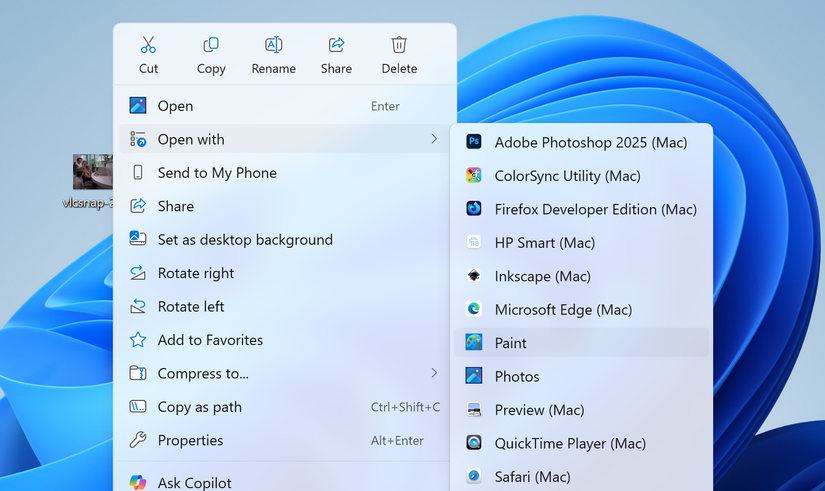
Thankfully, Microsoft is finally addressing this in the Dev Channel and Beta Channel. Packaged apps, like Paint, Photos, and software installed from the Microsoft Store, now have an updated appearance in the ‘Open with’ menu. The square colored background is gone, and the icons are the same size as other Windows applications.
It’s not clear if this also affects the Windows 10-style classic context menu in Windows 11, which is a hidden option. A lot of people probably used that setting in the early days of Windows 11 and haven’t given the new menu a second thought.
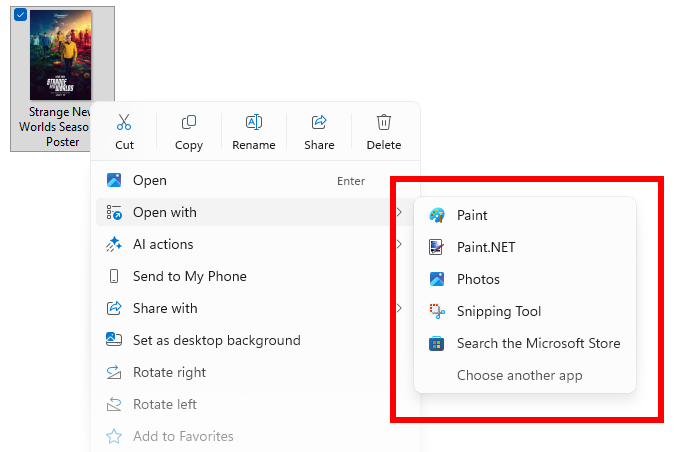
At the same time, AI actions are rolling out in the File Explorer in the Release Preview Channel. They will appear when you right-click on a file and select ‘AI Actions,’ with options like starting a visual search, or summarizing a file with Copilot (if the file is already in OneDrive or SharePoint).
Windows Hello
The redesigned Windows Hello interface is now rolling out in the Release Preview Channel, starting with Windows 11 Build 26100.5061 (KB5064081). This is presumably the same update that showed up in November for the other Insider channels, with a modernized design, improved support for passkeys, and other helpful changes.
Microsoft said in a blog post, “These modernized visual updates support fast, clear communication that appear across multiple authentication flows, including the Windows sign-in screen, passkey, Recall, the Microsoft Store, and more. The Windows security credential experience for passkey offers a cleaner, more intuitive interface designed to support fast, secure sign-in. You can now easily switch between authentication options such as passkeys or connected devices.”
Taskbar & System Tray
Microsoft is testing a new transition animation for mousing over app groups in the taskbar. Before this change, hovering the mouse between different app groups would hide the first group and immediately display the second group, without any animations.
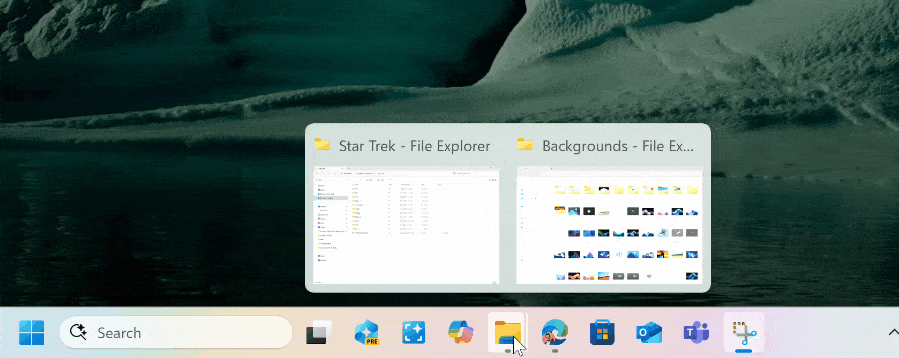
Not much else to say here, but it looks snazzy. This is currently in the Beta Channel for Insiders on Windows 11.
Taskbar
Many changes to the taskbar are rolling out in the Release Preview Channel, and are now just one step away from a wide release across all Windows 11 PCs. Here’s the full list from Microsoft’s changelogs:
- The larger clock with seconds is now back in the notification center, displayed above the date and calendar. To turn this option on, go to Settings > Time & language > Date & time, and turn on Show time in the Notification Center.
- When you use Search from the Windows taskbar, a new grid view will help you more quickly and accurately identify the desired image within your search.
- Search on the taskbar now provides clearer status information. If your search results are incomplete while your PC is organizing files in the background, Windows shows a notice with a link to check progress. You can dismiss the notice when you’re done. There is also a status for files and folders, so you can easily tell whether they’re available online (cloud) or stored on your device.
Recall
The controversial Recall feature finally rolled out to Copilot+ PCs back in April, after months of delays and changes, and now Microsoft is preparing an update for it. Windows 11 Build 26100.5061 (KB5064081) in the Preview Release Channel has a new personalized homepage with shortcuts to your recent activity, apps, and settings.
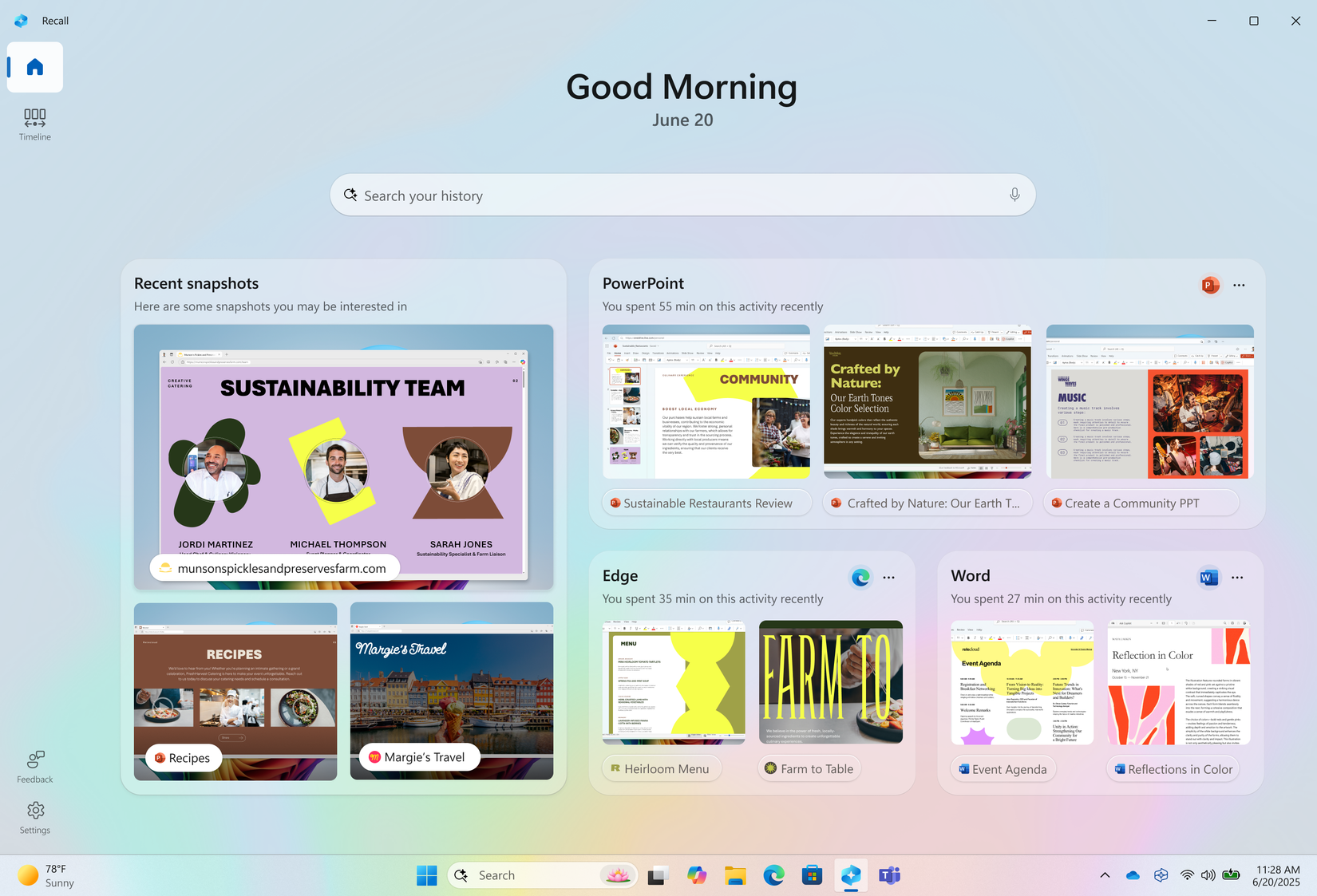
A blog post explained, “After turning on snapshot collection, the homepage highlights key productivity features like Recent Snapshots, which show the latest snapshots to help you quickly resume tasks, and Top Apps and Websites, which display the three apps and websites you’ve used most in the past 24 hours. You can set filters in Settings to control which apps and websites are saved in snapshots. A new navigation bar on the leftmost side of the screen provides quick access to Home, Timeline, Feedback, and Settings.”
If this change sounds familiar, it’s because the new homepage has been in the other Insider channels for a while now. Now that it’s in the Release Preview Channel, it should roll out to all Copilot+ PCs after any pesky bugs are worked out.
Settings
Microsoft is testing a new ‘Advanced’ page in the Settings app, which is available now in the Canary Channel, Release Preview Channel, and possibly other places. It has many of the same options that was previously in the ‘For Developers’ menu—a lot of them are helpful to non-developers as well.
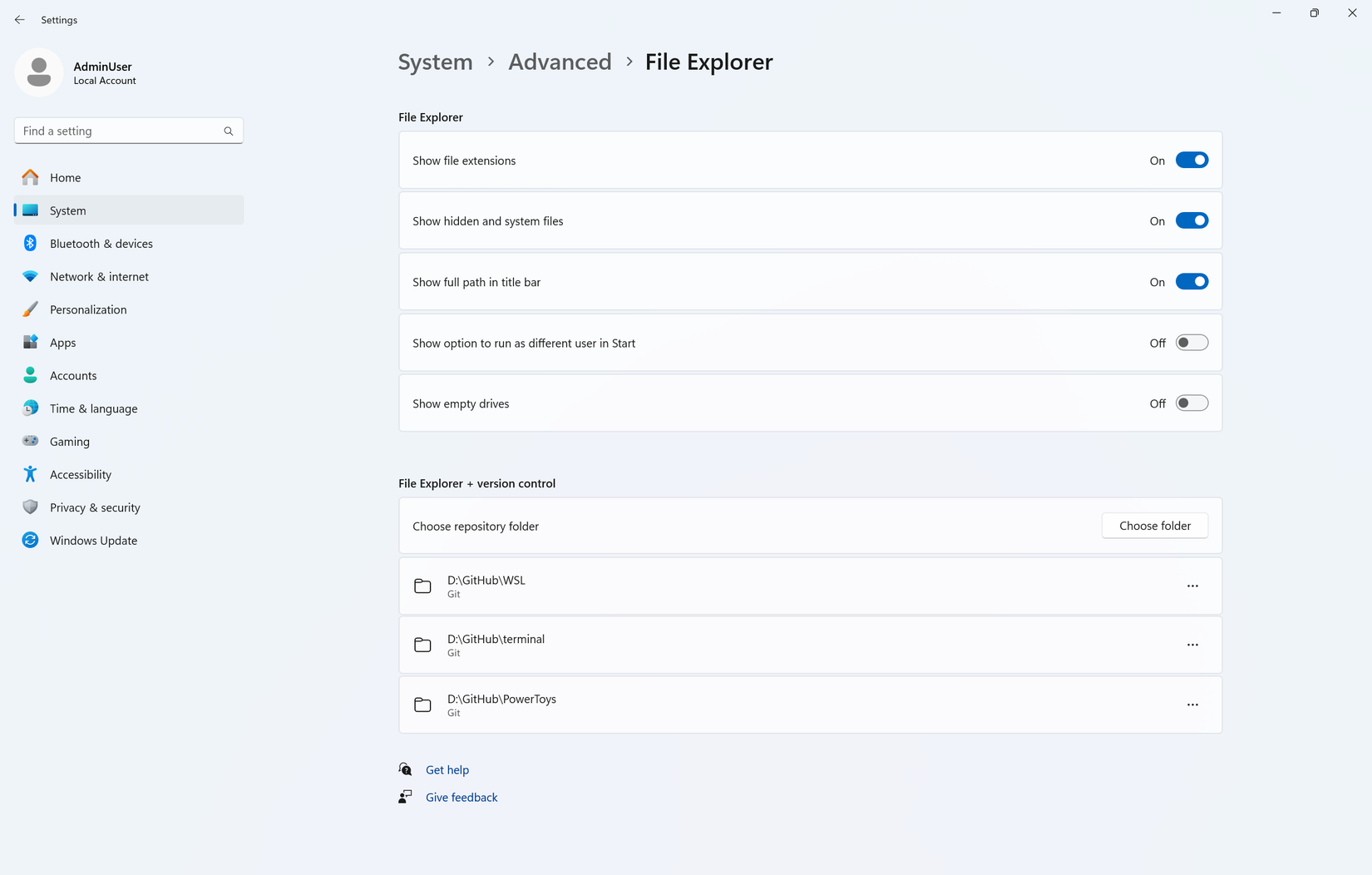
The page has settings to show file extensions and hidden files in the File Explorer, Git repositories on your local drives, and options for Hyper-V and Windows Sandbox. Hopefully, this arrives on all Windows 11 PCs soon.
Windows 10 Updates
Even though we’re only a few months away from the end of mainstream Windows 10 support, Microsoft is still working on bug fixes and minor new features. Windows 10 22H2 Build 19045.6276 (KB5063842) rolled out to the Release Preview Channel last week, mostly with bug fixes for character rendering, the Narrator screen reader, and other system components.
This update also enables Windows Backup for PCs in an organization. Microsoft says this allows “seamless device transitions with enterprise-grade backup and restore.” It sounds like another way to help the migration to Windows 11 for any organizations still holding out on Windows 10.
After any bugs are worked out with the new Release Preview build, it should roll out to everyone running Windows 10 version 22H2—that was the final major release.
Xbox PC App
There are still many strange compatibility issues with ARM-based Windows 11 PCs, and one of them was that you couldn’t install most PC games through the Xbox app store or Microsoft Store. That was a problem for anyone trying to use Game Pass on an ARM PC, or just downloading games they previously purchased from the Store, but Microsoft is finally fixing that.
A new blog post confirms that the Xbox PC app can now download and install some games on ARM PCs, “including titles offered through your PC Game Pass or Game Pass Ultimate subscription.” Steam does let you download any Windows game on a Windows 11 PC, but many of them don’t actually work after they are installed—it sounds like Microsoft is doing its own testing so there are no surprises with incompatibility.
This change is available in the Xbox PC app version 2508.1001.27.0 and higher, which is currently limited to Windows Insiders who are also Xbox Insiders and enrolled in the PC Gaming Preview.
Source: Windows Insider Blog (1, 2, 3, 4, 5, 6, 7)







