Windows File Explorer does the job, but just barely. No quick previews, clunky cloud access, and tedious bulk operations mean daily file management is harder than it needs to be. These free add-ons fix that.
6
Listary
I have tried numerous File Explorer search hacks over the past decade, but they’ve still been disappointing for as long as I can remember. This is why I’ve relied on Everything Search for years; nothing beats its lightning-fast file searches.

But Listary has recently won me over because it does something that Everything can’t: it integrates directly into File Explorer and every dialog box in Windows. So instead of navigating to a directory, you can simply type the file or folder name and then jump directly to it.
While Everything is still my go-to for pure file searching, Listary brings that same instant search everywhere I work. Press Ctrl twice, and Listary’s quick launcher (search bar) appears. Just type a few letters of any file name, and it shows results instantly—almost as fast as Everything.
What really sold me is the quick switch feature. When I’m in a Save As dialog and need to jump to a different folder, I type its name and Listary takes me there immediately. The app also remembers my recent folders and files, making it easy to jump back to folders you frequently access.

The fuzzy search is another nifty trick up Listary’s sleeve. I can type budgt instead of budget or 2024rep to find 2024_annual_report and Listary figures out what I mean. The app also doubles as a launcher. You can type calc to open Calculator, or run command-line tools without opening a terminal.
Download: Listary (Free, $19.95 Pro)
5
TeraCopy
While Listary handles search, copying large files on Windows is still a headache. The progress bar is unreliable, transfers randomly fail, and while Windows does have a pause button, it doesn’t always work as expected. The pause isn’t immediate, and if your system crashes or restarts, you can’t resume where you left off.

TeraCopy replaces the default copy handler with a more advanced file transfer utility. Whenever I move or copy files on Windows, TeraCopy automatically manages the process, displaying real transfer speeds and accurate time estimates. I can easily pause transfers if I need to free up bandwidth for other tasks.
Where TeraCopy also excels is error recovery. If a file fails to copy, TeraCopy doesn’t stop the entire operation—it skips the problematic file and continues with the rest. Additionally, it can automatically verify files after each transfer to make sure nothing was missed or corrupted during the copy process.
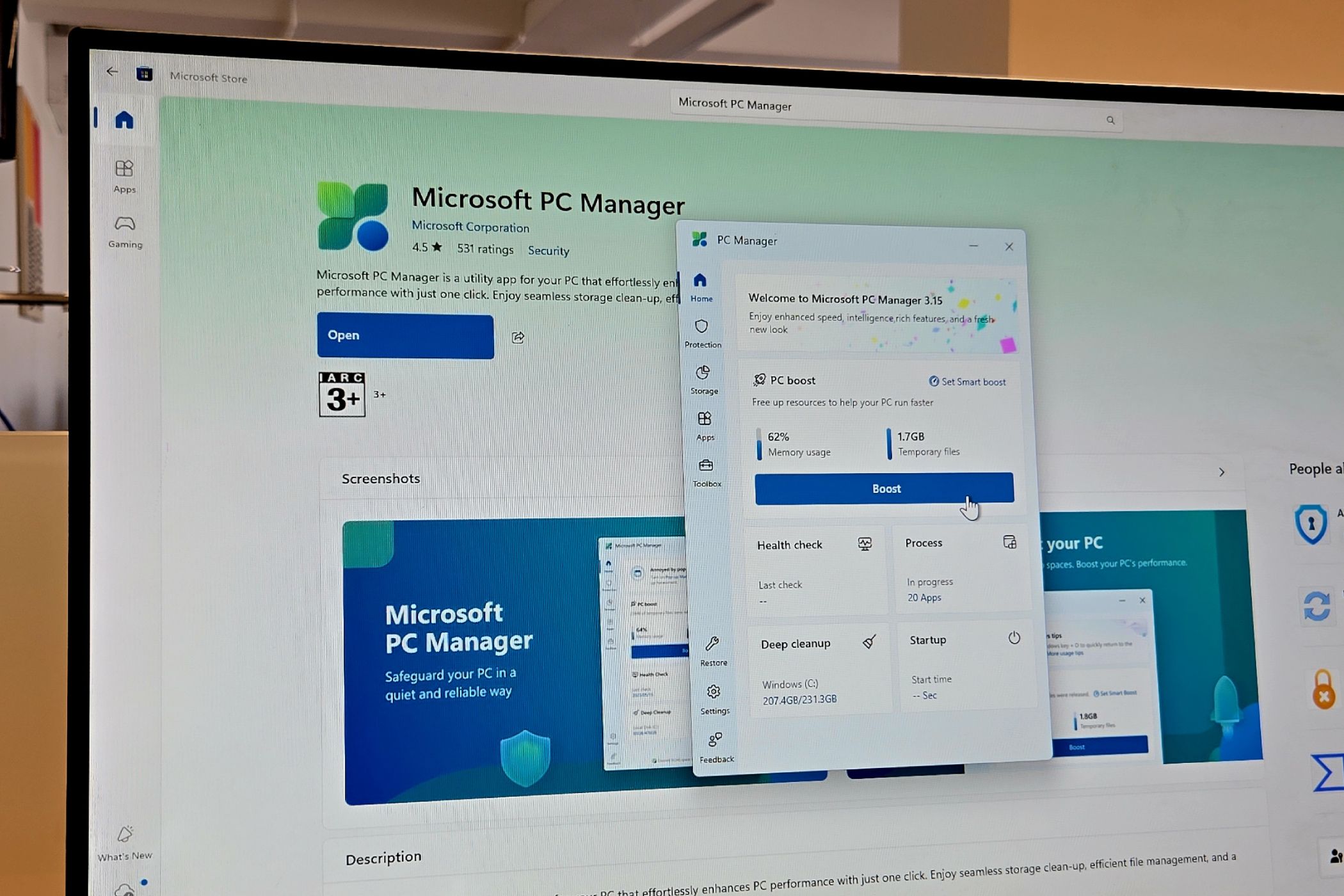
Related
The Easiest Ways to Find Large Files on Windows
Don’t let large files eat up your PC storage!
TeraCopy is free for personal use, but for business use, you’ll need a TeraCopy Pro license. The Pro version offers extra features like secure file deletion, editing file lists, and exporting reports.
Download: TeraCopy (Free, $29.95 Pro)
4
Mountain Duck
I work with cloud storage every day to manage article drafts, code repositories, and research files. But constantly switching between browser tabs and syncing whole folders takes time and clutters my device. Mountain Duck solves this by making cloud drives appear as regular storage drives in File Explorer.
Once I connect my Google Drive, Dropbox, and OneDrive accounts, they show up in File Explorer just like my computer’s system drive. I can drag files directly into cloud folders, edit documents without downloading them first, and search across all my cloud storage at once. The app only downloads files when I open them, so they don’t take up space on my computer until I need them.

Mountain Duck works with almost all the best cloud storage services—not just the popular ones like Google Drive, but also FTP servers, WebDAV, and dozens of other technical storage options like Wasabi and Backblaze. The app includes pre-set templates for these services, so you don’t need to figure out complicated server details yourself.
Mountain Duck is a paid app, but it offers a 14-day free trial so you can test all its features before buying. If you use multiple cloud services or need to connect to specialized storage systems, this tool makes everything work together like one big storage drive on your computer.
Download: Mountain Duck ($47, free trial available)
3
DropIt
If you consistently download research PDFs, client drafts, images, or code samples to your Downloads, that folder becomes a mess in no time. While you could manage these files manually by moving them to appropriate folders, nobody does that, especially when dealing with dozens of files daily.
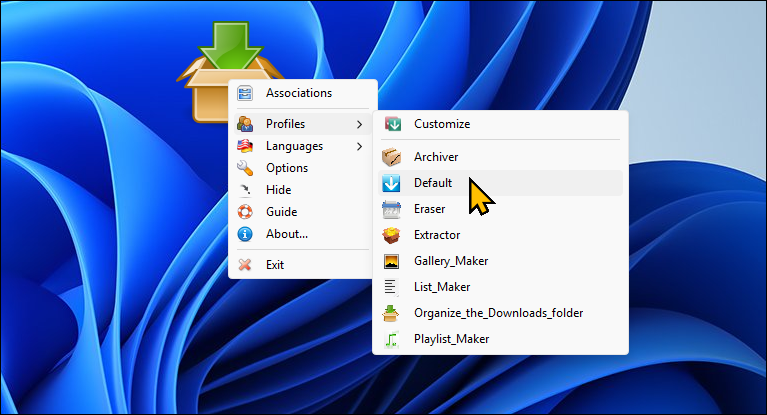
DropIt is one of my favorite Windows automation utilities, even though it hasn’t been updated in some time. It takes the hassle out of file management by monitoring folders and moving files based on rules you set. For example, I have DropIt keep an eye on my Downloads folder. When I download a PDF, it automatically moves it to my Documents folder. Images are sent to Pictures and sorted by date, while installer files are deleted after 30 days.
Setting up rules is simple: just choose which files to watch for—by type, name, or size—and decide what should happen to them. DropIt can move, copy, compress, rename, or even upload files to cloud storage. Once it’s set up, it runs quietly in the background, keeping your folders organized without you having to lift a finger.
Download: DropIt (Free)
2
Quick Look
Windows File Explorer’s Preview Pane is a convenient way to view images and text files in the right pane without opening them first. However, its support is limited to basic image formats, plain text, and some Office documents (with inconsistent results). Quick Look is a free utility that allows you to preview any file by pressing the spacebar and close it by pressing Esc.

Whether it’s a PDF, image, video, or even a ZIP file, Quick Look shows the contents instantly. I can flip through multi-page documents, play videos, and even browse folders without opening them. For someone who deals with dozens of files daily, this allows me to browse through files without dealing with multiple apps and their loading times.
You can further extend its capabilities using QuickLook plugins. I’ve added support for markdown and Office 365 files, code syntax highlighting, and even 3D models. It’s become so essential that using File Explorer without it feels broken. It should be built into Windows.
Download: QuickLook (Free)
1
Bulk Rename Utility
Bulk Rename Utility handles complex file renaming tasks that File Explorer can’t manage. While File Explorer only adds basic sequential numbers when mass-renaming, this tool can rename multiple files and even an entire folder using advanced patterns and rules.
Bulk Rename Utility offers plenty of options to rename files using date, metadata, changing letter case, inserting text at specific positions, updating extensions, or using regular expressions. You can extract EXIF data from photos or ID3 tags from music files to create meaningful names based on actual file content. The live preview shows exactly how each file will look before applying changes, so you know what to expect.

I save frequently used patterns as templates for instant reuse. It integrates with File Explorer’s right-click menu and offers a portable version if you prefer to run the tool from a USB drive.
Bulk Rename Utility is free for personal home use. If you plan to use it in a commercial setup, you’ll need to purchase a license.
Download: Bulk Rename Utility (Free)
These are just a few tools that solve my biggest gripes with Windows File Explorer. They’ve become such an essential part of my workflow that I install them on every new Windows machine I set up. And aside from Mountain Duck, they all offer a free version.








