I take a lot of photos, but most of them never leave my camera roll. They’re fine—just not quite “Pinterest board” material. Fortunately, I found a free AI tool that transforms my boring shots into visuals that actually look Pinterest-worthy.
Firefly’s Remix Feature Lets You Merge Images in Seconds
In June 2025, Adobe made its Firefly Boards feature more broadly available under public beta. If you aren’t familiar with the feature, Firefly Boards is an AI-powered moodboarding and ideation tool.
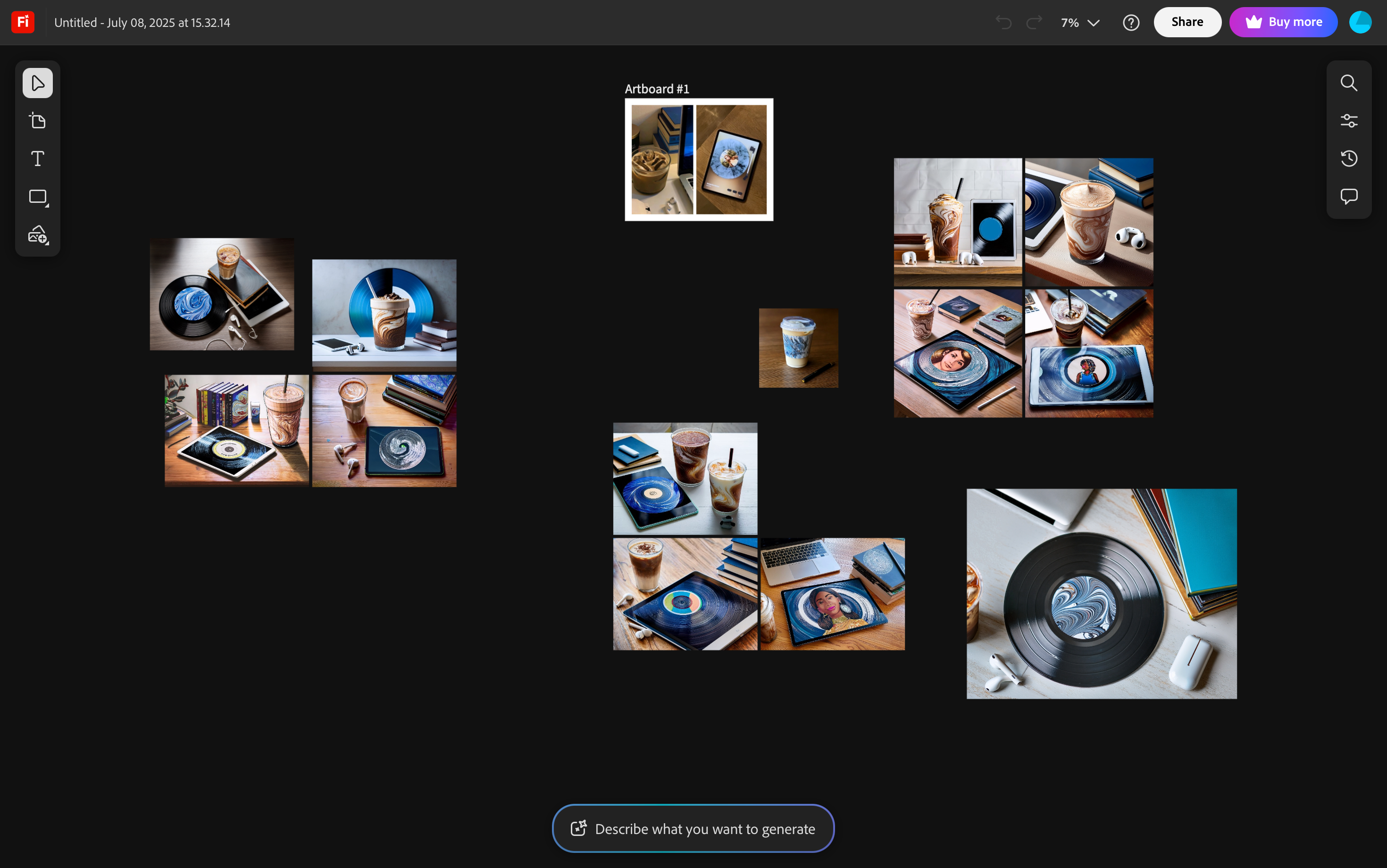
All you need to access it is an Adobe account. Since it’s currently in beta, you can create unlimited canvases. However, you’ll need generative credits to use any of the generative AI features, including background removal, generative fill or expand, and image and video generation.
Though the Firefly Boards feature lets you do a bunch of cool stuff (more on that below), my personal favorite is the Remix feature. It does exactly what its name implies: blend elements from two or more images you’ve uploaded to the canvas and generate a fresh set of images.
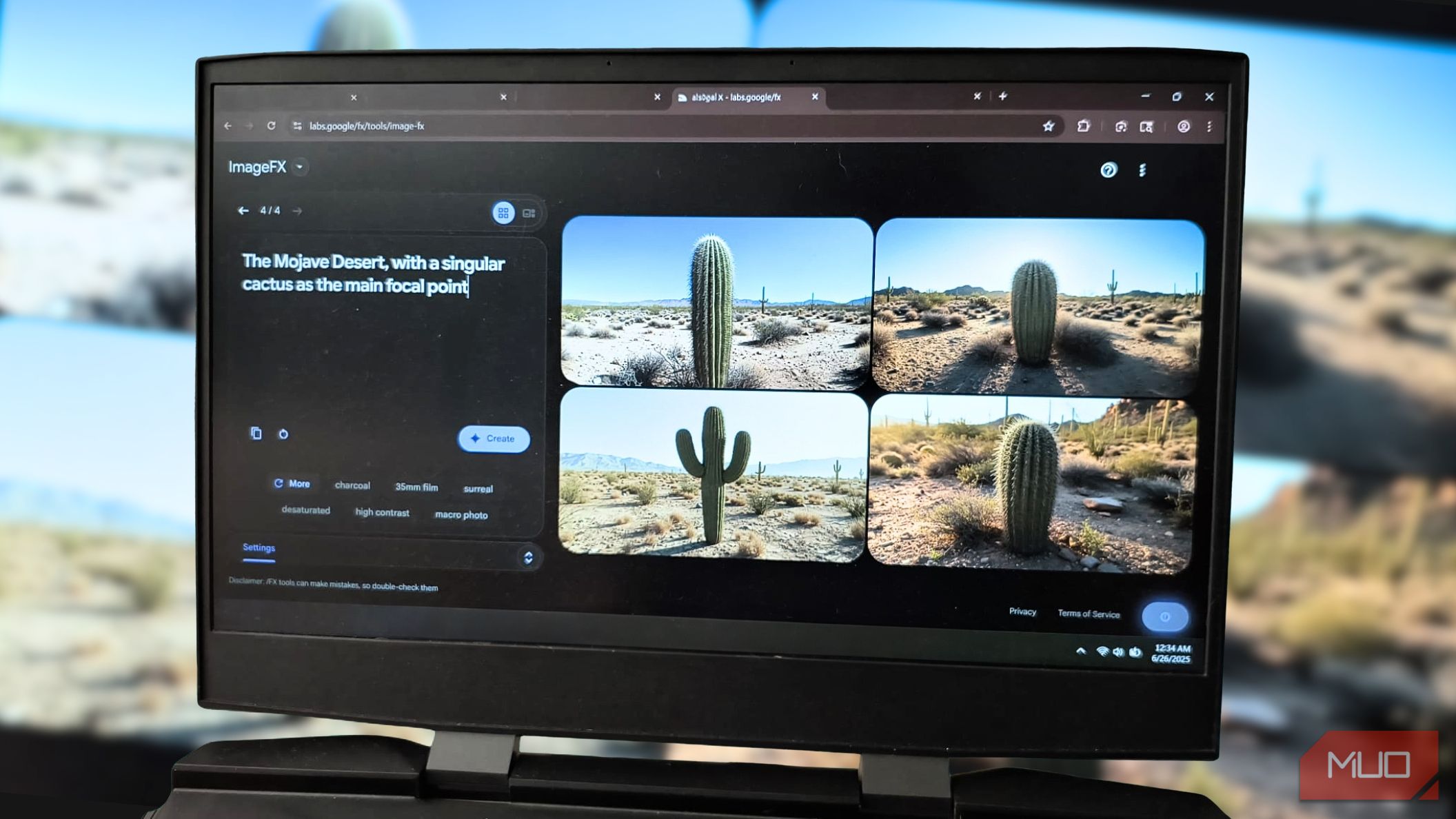
Related
This Is the Best Free AI Image Generator That No One Talks About
It’s free, fast, and oddly under the radar.
One complaint I’ve continuously had with AI tools is how little control you have over the output once it’s generated. You usually get a few variations and have to just pick the least bad one. Though most tools give you the option to regenerate a few more versions, that’s usually where the control ends. Even then, you’re stuck cycling through random outputs until something half-decent shows up.
Firefly’s Remix feature, on the other hand, gives you more control by letting you fine-tune how different elements are blended. So, instead of endlessly hitting “generate” and hoping for the best, you actually get to steer the creative direction a bit. For instance, here are two images I uploaded to a Firefly Board. The one on the left is a reference image I grabbed off Pinterest, and the one on the right is one I took.
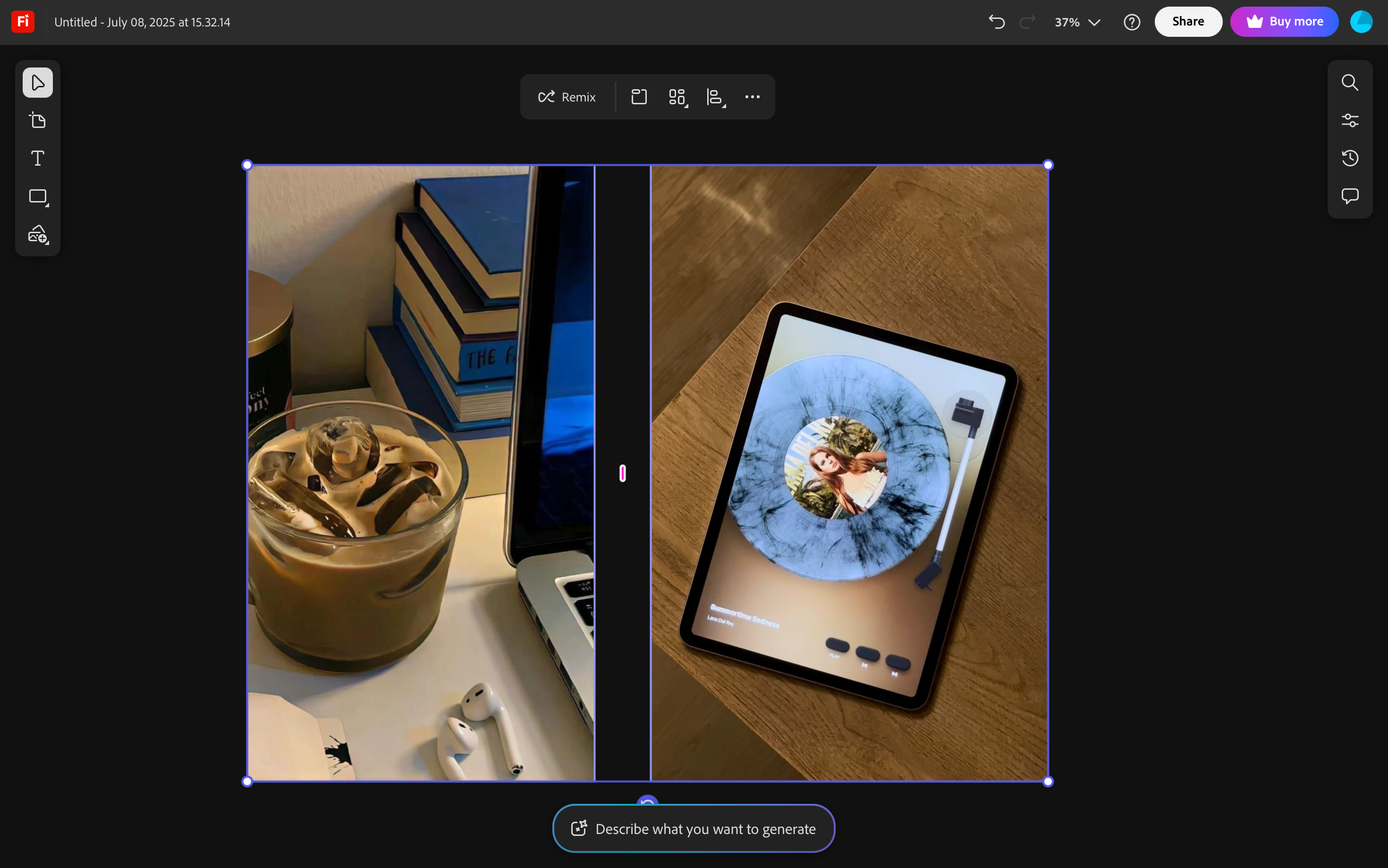
Once I’ve added them to the Board, all I need to do is select both and hit the Remix icon. Within seconds, four merged versions of my reference images are generated and displayed in a grid format.

As you can see, all of the generated images use elements from both sources blended together in slightly different ways. All of them include the cup of iced coffee from the Pinterest image and the vinyl record that was in the photo I took.
What Else You Can Do in Firefly Boards (Besides Remixing)
Firefly Boards’ capabilities don’t stop at merging images. Once you’ve generated a result you like, you can take things a step further by tweaking and refining it to better match your vision.
In this example, I like the one in the top-left corner best, but I’d like to edit it a bit. I can start by selecting the image and hitting the Load button, which will automatically populate the prompt bar with the underlying instructions used to generate it.
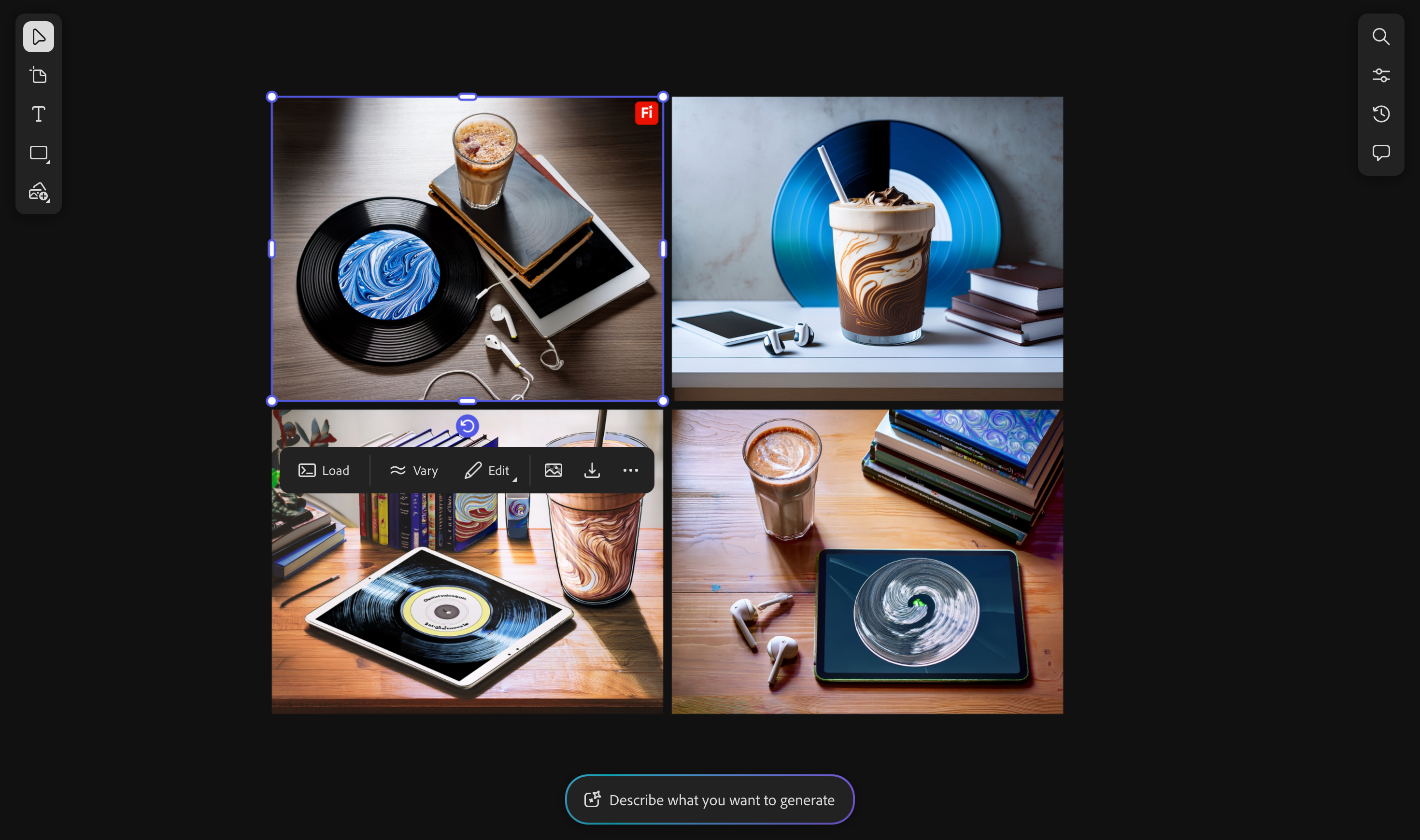
You can see the elements it pulled from both images in the Sub Prompt section.
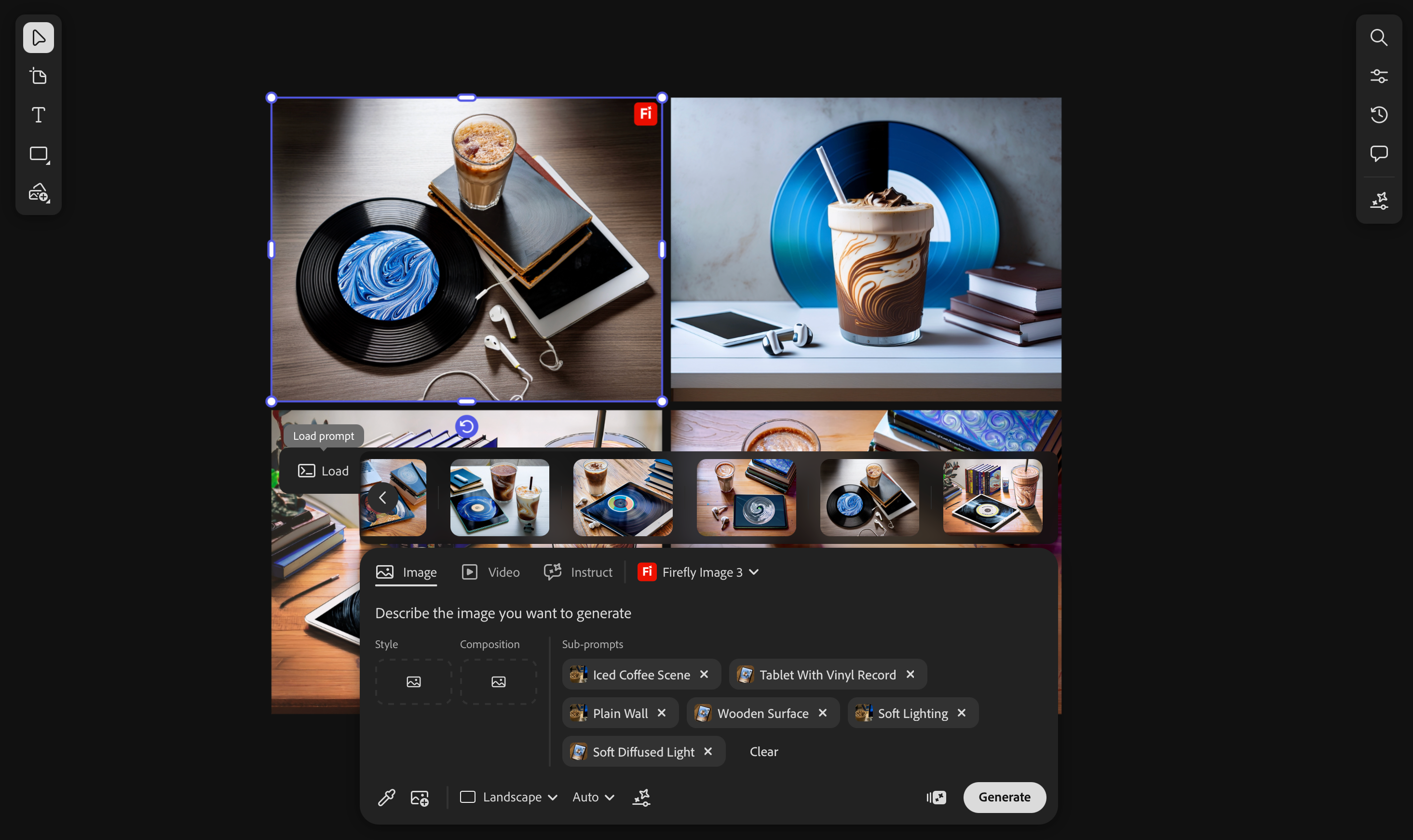
Now, I can remove any of the elements I don’t particularly like from the generated image, or even add a completely new prompt to guide the remix in a different direction. I can also use an image of my choice (even one of the generated ones) as a style or composition reference by using the Sample from canvas feature (denoted as an eyedropper icon) and then selecting the image I want to reference.
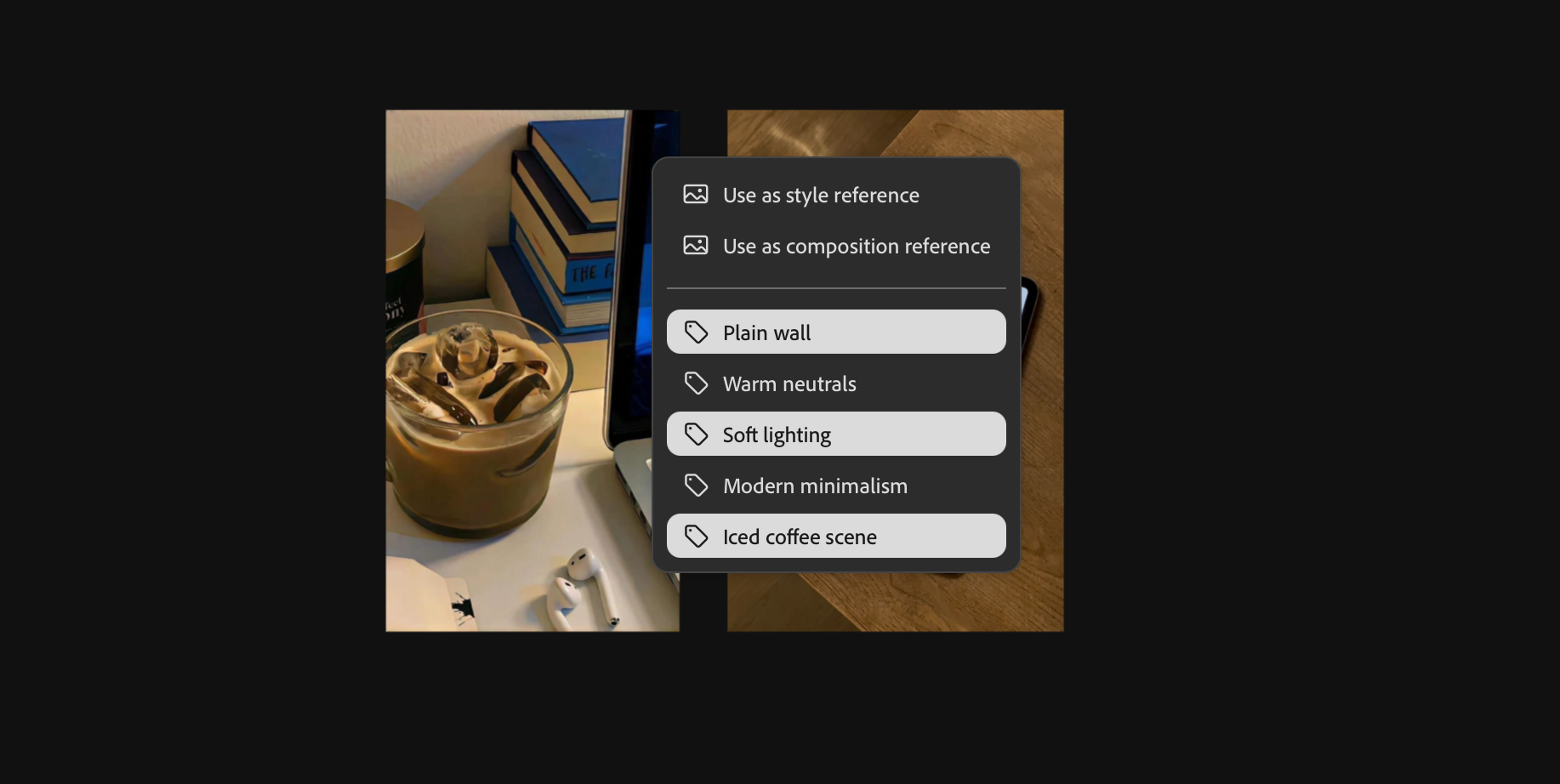
A pop-up will appear, and I can choose whether I’d like to use it as a style reference or a composition reference. This tells Firefly to prioritize that image’s aesthetic or layout when generating the next batch.
Similarly, I can use the eyedropper icon to extract a sub-prompt from an image. For instance, say I’d like to see an iced coffee in my generated images, just like the one in the reference photo I grabbed off Pinterest. By clicking the eyedropper over that specific image, Firefly pulls out relevant elements like iced coffee scene, and selecting them adds them as a sub-prompt directly to the prompt bar.
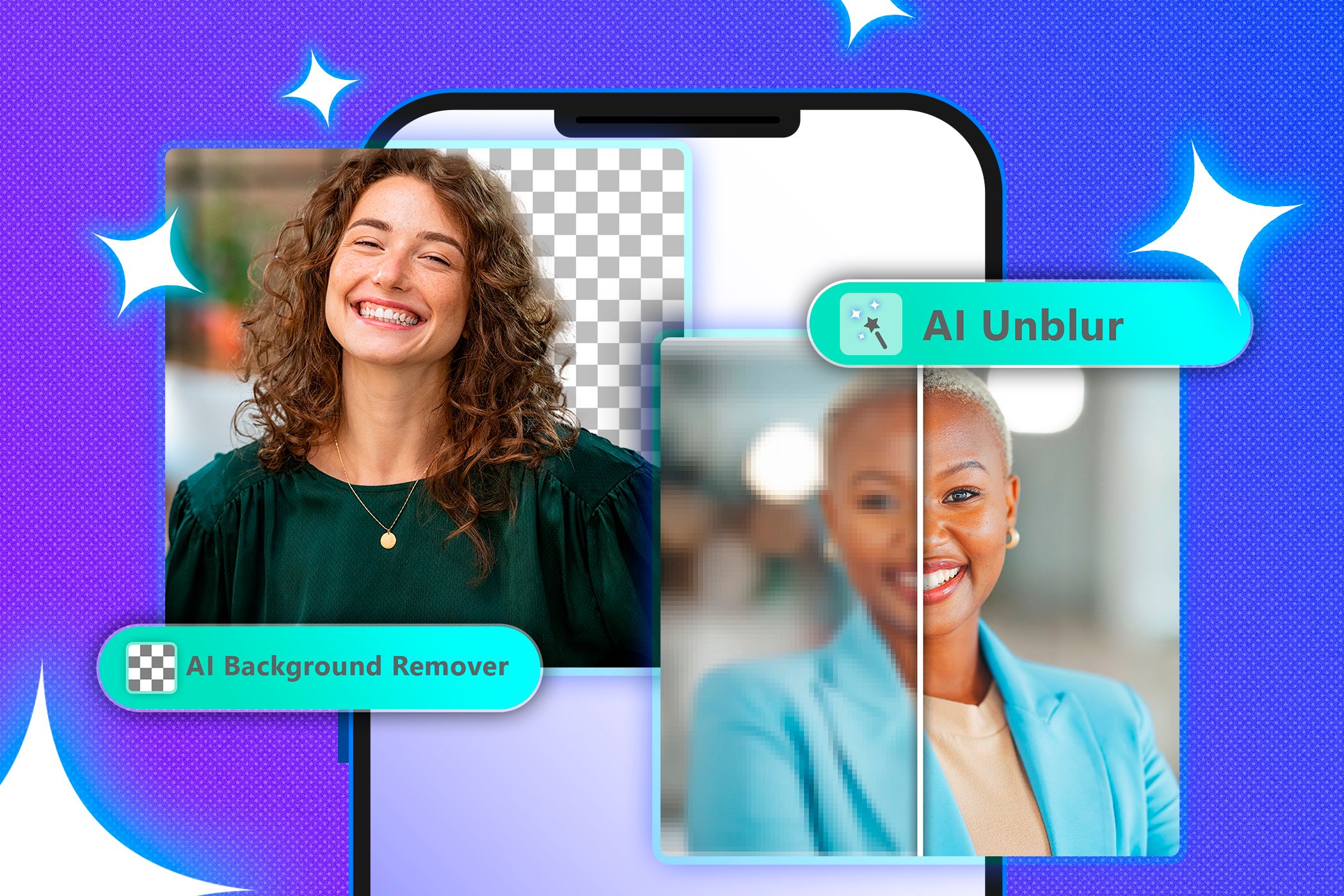
Related
Why I Prefer Editing My Photos With AI Tools Over Manual Techniques
Letting AI handle the heavy lifting in photo editing has been a game-changer for me.
Within Firefly Boards, I can also tap into many of my favorite Adobe Firefly AI features that are available in other Adobe apps, like Express. For instance, I heavily rely on Adobe Express’s Remove background feature to quickly remove backgrounds from images on my smartphone.
When I’m trying to achieve a Pinterest-like aesthetic in Firefly Boards and want to remove the background for whatever reason, I can do so right within the Board without even needing to leave the canvas. All I need to do is select the image and hit the Remove background icon, and my image is good to go.
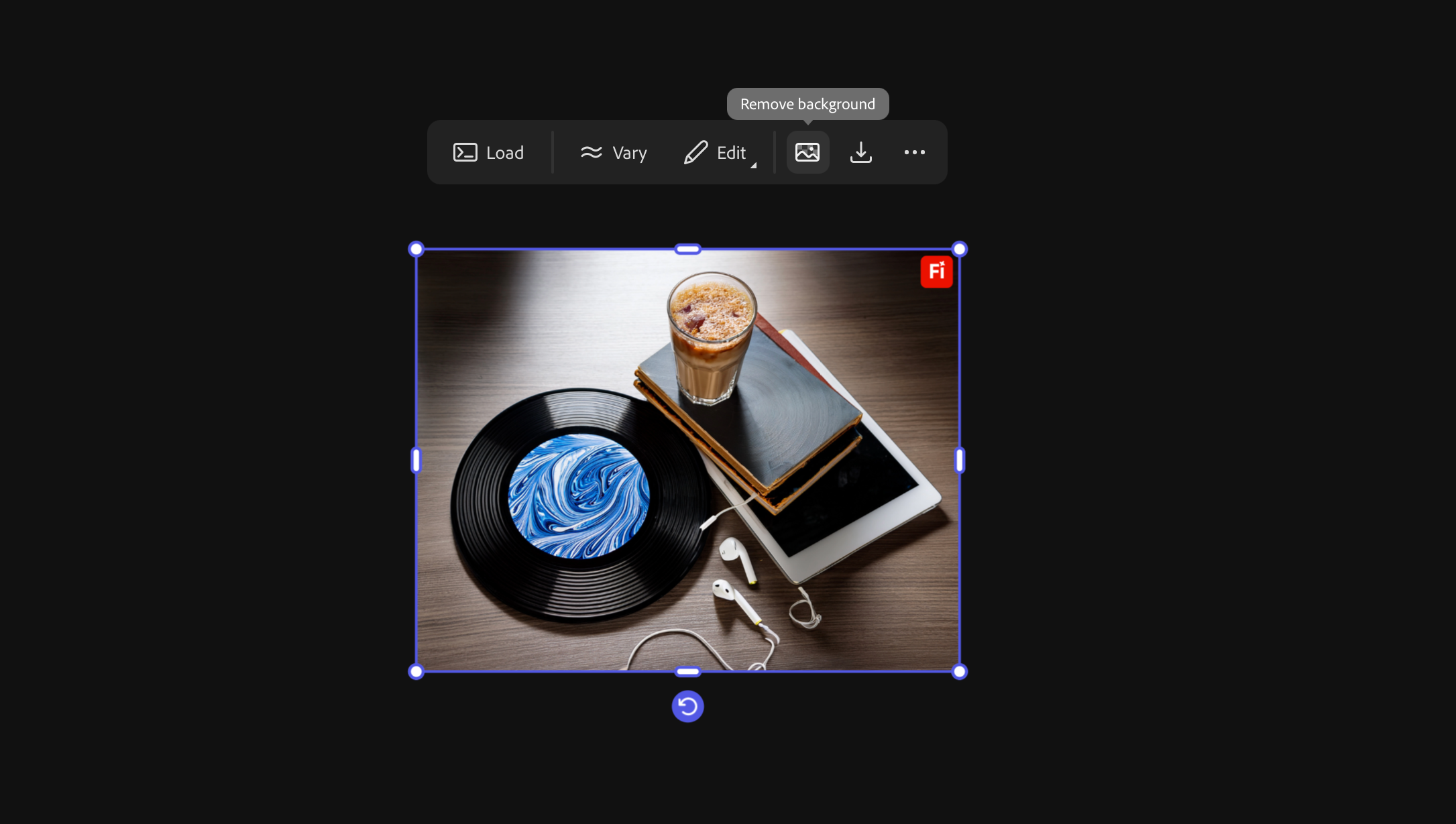
With the amount of AI tools available nowadays, you’ll likely be able to find one that can merge two or more images, similar to the Remix feature in Firefly Boards. But what intrigued me most about Firefly Boards is how little actual prompting you need to do. Even when you’re not fully satisfied with the output, the amount of manual typing required is minimal. In fact, it’s optional. The eyedropper icon and a few buttons are usually all you need to guide the AI in a new direction.







