Freeing up storage space on an Android phone isn’t the most exciting way to spend a few minutes, but it doesn’t have to be a tedious chore either. The Files app from Google turns what’s usually a slow, manual cleanup into a quick, painless process.
Get the Files by Google App
Freeing up storage space on an Android phone can feel like a time-consuming scavenger hunt. You might dig through the Gallery app for unwanted photos and videos, scroll through the app drawer to uninstall unused apps, or clear out random downloads. While those methods work, there’s no need to spend time doing all of this manually. There’s a much faster way.
Files by Google is a free, lightweight file manager that makes tidying up your phone’s storage quite simple. Many phones running stock Android have it pre-installed, but if yours doesn’t, you can download it from the Play Store.
Once set up, checking and cleaning your storage is as simple as opening the app, letting it scan your phone, and following its cleanup suggestions.
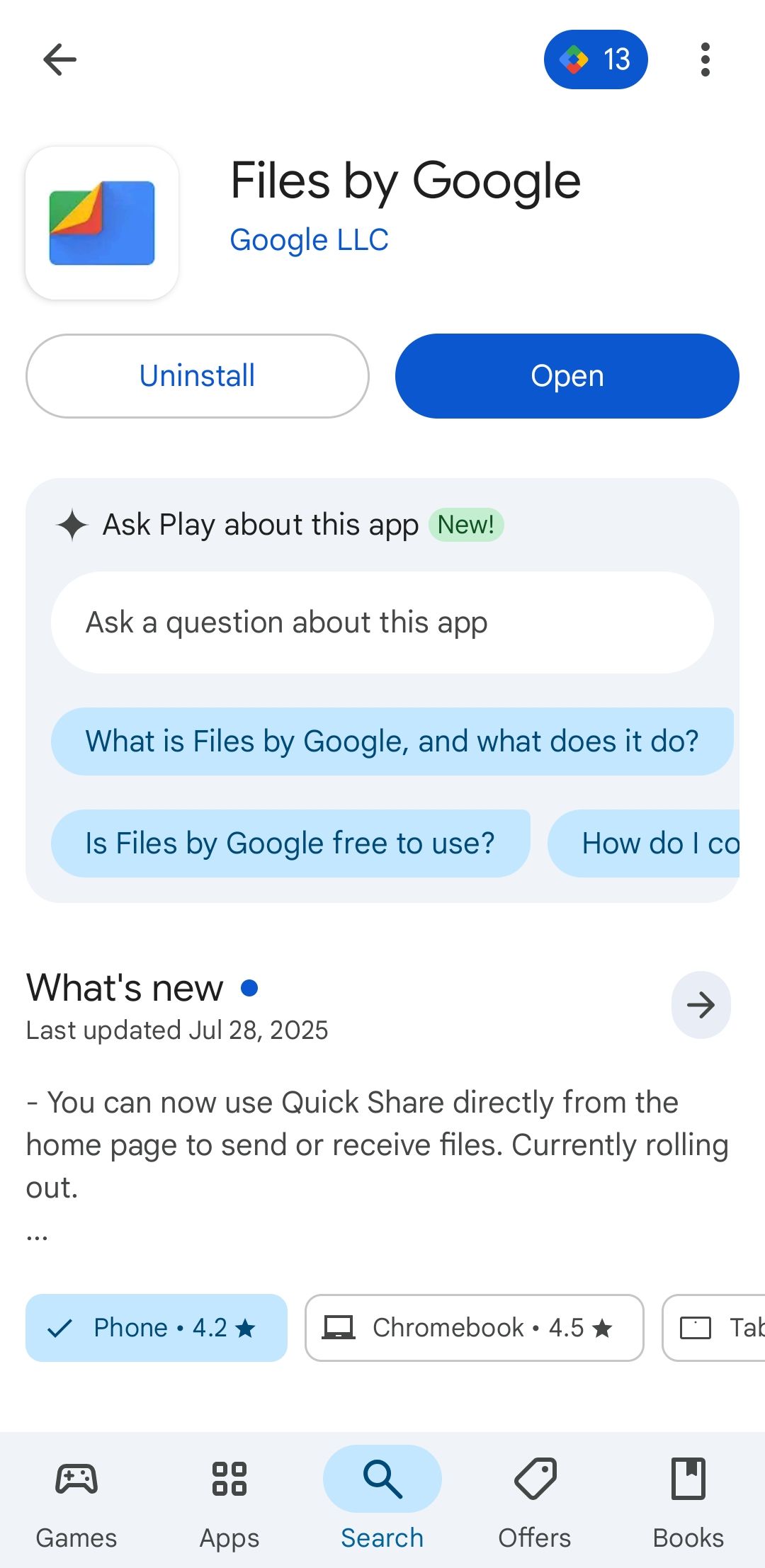
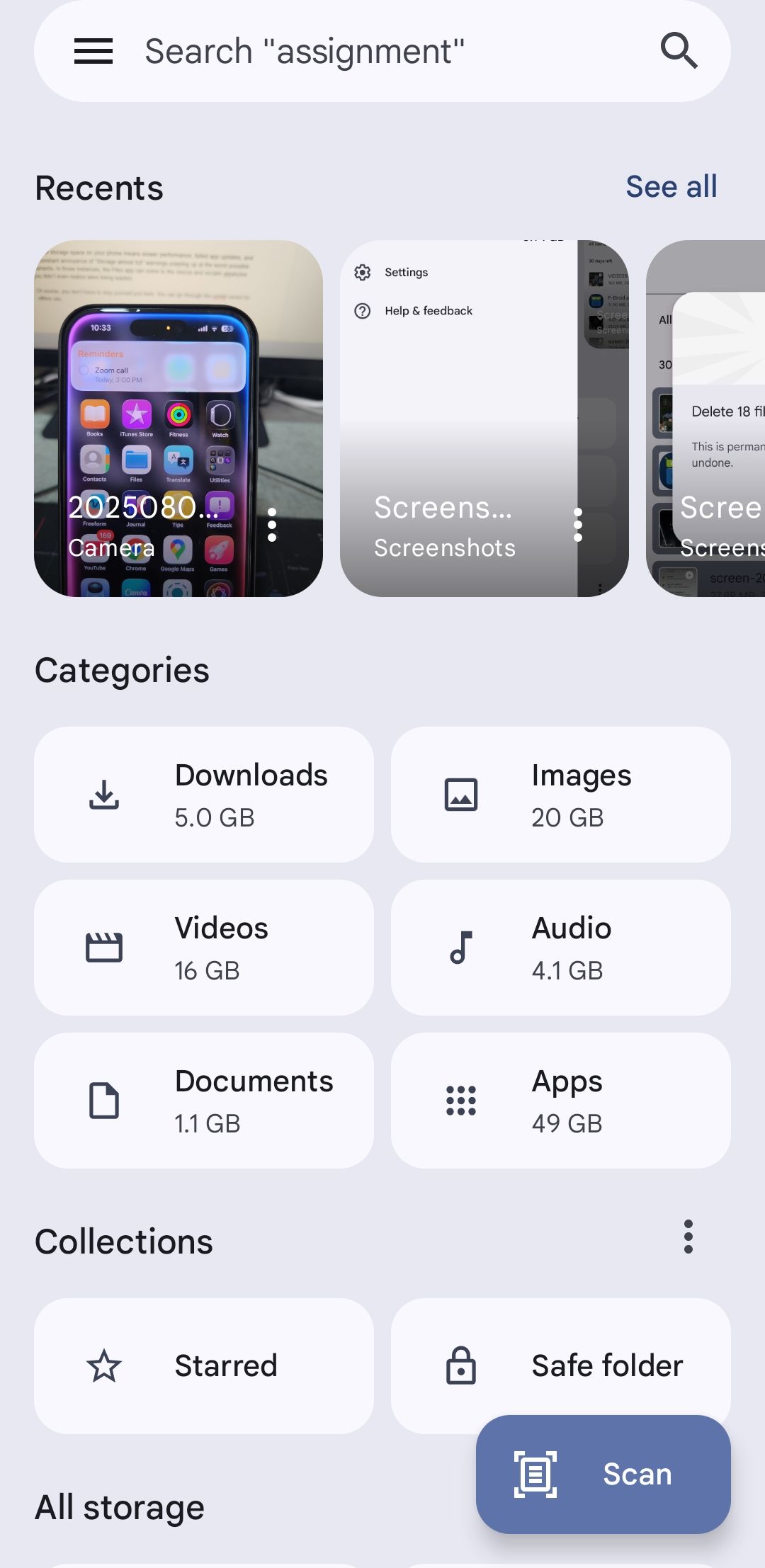
Use the Suggestions in the “Clean” Tab in Files App
The Clean tab in the Files by Google app lists all the common storage wasters in one tidy list. Instead of navigating through storage settings or using cleaner apps, you can use this tab to find all the junk files, old screenshots, large videos, unused apps, and forgotten downloads.
To get started, open the Files app, tap the hamburger menu in the top left corner, and select Clean. At the top of the screen, you’ll see your phone’s current storage status, which gives you a quick snapshot showing how much space is used and how much is free. Tapping this takes you directly to your phone’s storage settings for a more detailed breakdown.
Under the storage summary, Files shows all the cleanup suggestions. Each card highlights a category, shows how much space you could free up, and offers a preview of the files in question. Some of the most useful categories include:
- Junk files: Temporary files created by apps. Removing them won’t affect your important app data.
- Old screenshots: This lists all the screenshots that you’ve captured and received that are more than 4 weeks old.
- Large files: Any file that is larger than 10 MB, be it a photo, video, PDF, or even an APK file, it will appear here.
- Unused apps: Apps you haven’t opened in more than 30 days, along with the last opened date and the space they take up.
- Downloads: All your internet downloads, including ones you may have forgotten about.
Each suggestion comes with an action button. Tap it, and you can select the files you’re ready to part with. You can sort them by date, name, or even size to easily spot the biggest space hogs.
The app also shows exactly how much storage each file uses, so you know the payoff before committing. Before you rush to delete anything, though, preview the files to ensure you don’t end up losing something important during the cleanup.
The one catch is that the Clean tab shows options for deleting content only. So, if you want to keep something but move it elsewhere, you’ll have to find it in its original location manually. Still, for quick and painless space recovery, this tab delivers exactly what you need.
Don’t Forget to Empty the Trash
Clearing out unwanted files and apps using the Files app can feel satisfying, but you won’t see an immediate boost in available storage. That’s because, except for junk files and uninstalled apps, anything you remove through the Clean tab isn’t deleted right away. Instead, it’s moved to the Trash folder, where it stays for up to 30 days before the app erases it automatically.
This is handy if you change your mind about deleting something, but in most cases, you’ll probably want to empty the Trash right away to free up that storage space.
To do this, open the Files app, tap the hamburger menu in the top left, and choose Trash. You’ll see a list of everything deleted in the past month. Tap All items checkbox to select everything, then tap Delete. Hit Delete again, to confirm, and the files will be gone for good.
If you find anything that you want to keep, select it and choose Restore instead. It’s an extra step, but it serves as a safety net in case you ever delete something important by mistake.
A lack of storage space on your phone means slower performance, failed app updates, and the constant annoyance of “Storage almost full” warnings popping up at the worst possible times. In moments like these, the Files app can step in and reclaim gigabytes you didn’t even realize you were wasting.
In my case, it helped me clear over 18 GB in a matter of minutes. Of course, you don’t have to stop there. You can review content saved for offline use, move files to the cloud, or clear cached data to free up even more space on your Android phone.








