Let’s face it: Windows 11’s default look gets boring fast. If you are tired of staring at the same interface every day, these tools will elevate your desktop experience.
1
Wallpaper Engine
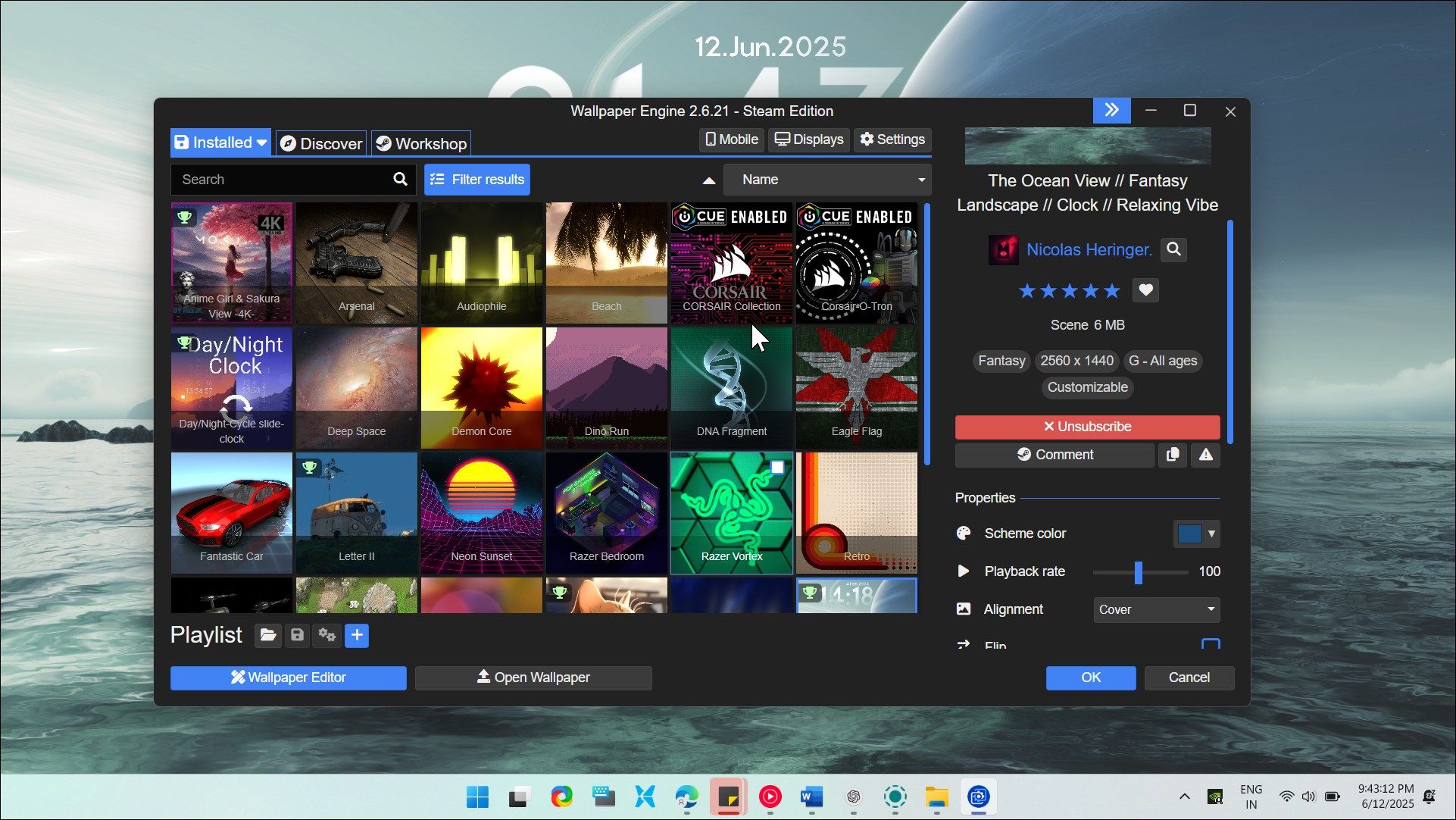
I love static wallpapers. But when I want a change, Wallpaper Engine brings my desktop to life with animated and interactive backgrounds that respond to your music, time of day, or even system performance. It’s a premium app available on Steam and other PC gaming stores, that I find well worth it as best live wallpaper tool for Windows.
What makes Wallpaper Engine special is its massive workshop library. With over a million wallpapers created by the community, you’ll find everything from subtly animated landscapes to full-blown audio visualizers. I particularly love the parallax effect wallpapers that create depth as you move your mouse, and the interactive ones that react when you click on them.
The app is surprisingly light on resources, too. During setup, you can select the wallpaper quality to optimize the app for system performance. You can also set it to pause animations when you’re running fullscreen applications or games, so it won’t impact performance when you need it most. If you’re creative, you’ll appreciate the built-in editor that lets you design your own wallpapers using images, videos, or even web content. Plus, you can sync wallpapers across multiple monitors, with different settings for each display.
If you’re looking for a free alternative, Lively Wallpaper offers similar functionality minus the price tag. While it doesn’t have Wallpaper Engine’s massive workshop library, it supports videos, GIFs, and web-based wallpapers—plus it hardly shows any resource usage in Task Manager.
Download: Wallpaper Engine ($4.99)
2
TranslucentTB
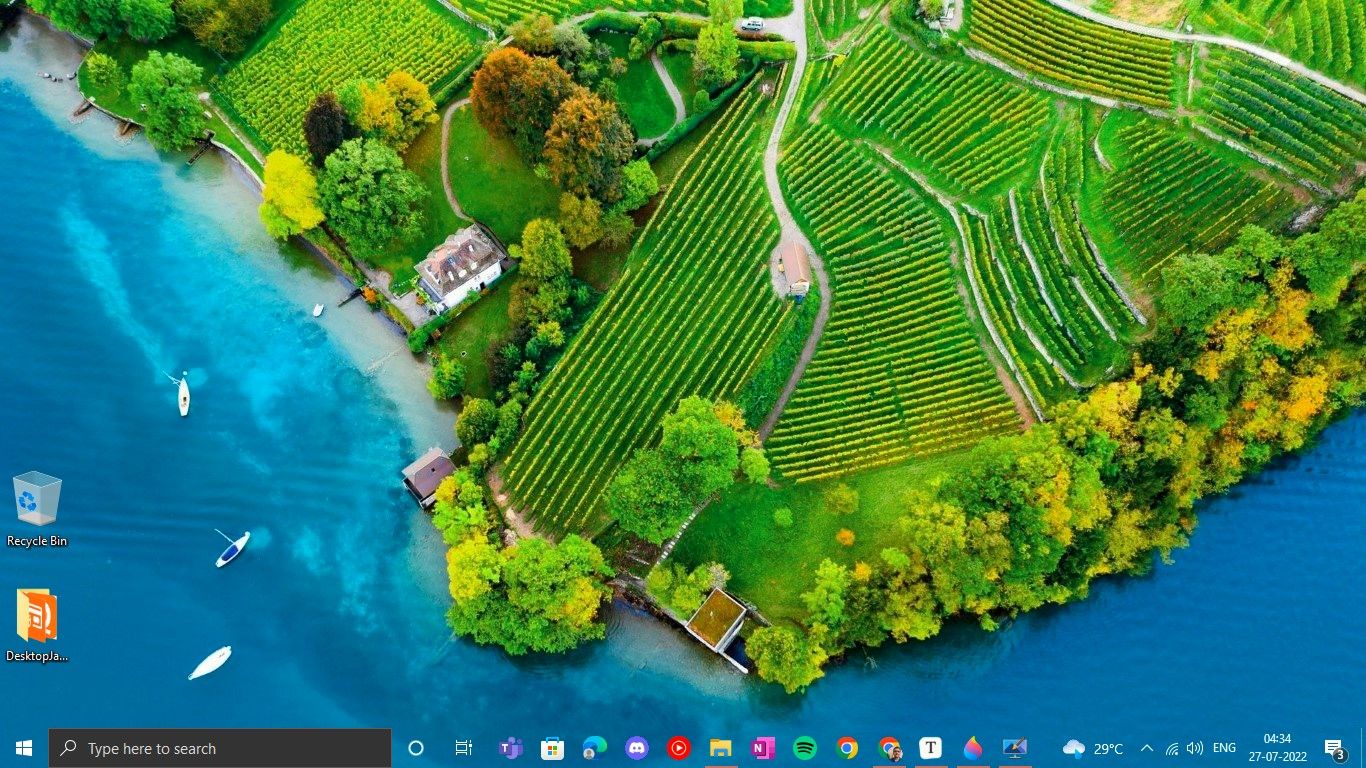
Want a pretty live wallpaper to cover your entire screen, but frustrated that the taskbar blocks part of the view? TranslucentTB fixes that with one simple trick. This free, open-source tool makes your taskbar see-through, creating a cleaner, more modern look that lets your wallpaper shine through.
TranslucentTB offers more than just a basic translucent effect. You can set different effects for different taskbar states. For example, you can have a taskbar that’s completely clear when you’re on the desktop, but slightly blurred when you have windows open. Or maybe you select a solid color when maximized windows are active.
Setting it up takes seconds. Just download it from the Microsoft Store or GitHub, run it, and watch your taskbar become transparent. The app sits quietly in your system tray, using barely any resources. You can even set custom colors and opacity levels for each dynamic state, giving you complete control over your taskbar’s appearance in every condition.
Download: TranslucentTB (Free)
3
Windhawk
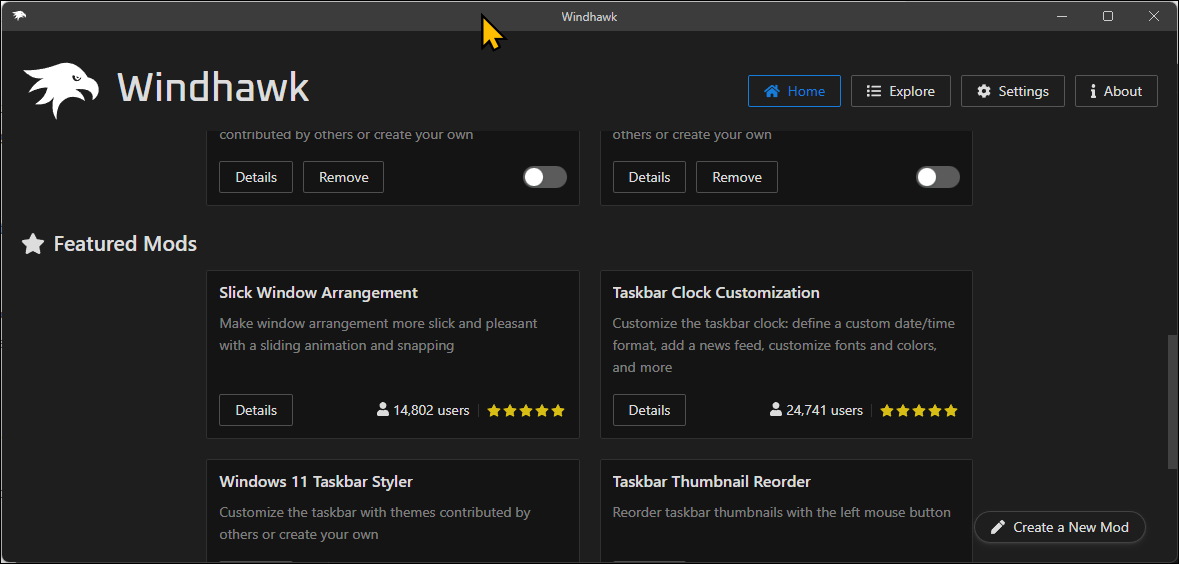
Windhawk offers a collection of community-created Windows modifications. While it adds some cool new features, it also lets you fix some annoyances with Windows 11. For instance, you can bring back the vertical taskbar that Microsoft removed, placing it on either side of your screen with adjustable width settings. The Taskbar Height and Icon Size mod fixes those annoyingly small 24×24 icons by letting you scale them back up to the proper 32×32 size.
Then there are handy productivity mods like Chrome/Edge Scroll Tabs with Mouse Wheel, which lets you hover over the tab bar and scroll to switch between tabs. Taskbar Labels gives you the third option Microsoft forgot to add—showing labels for combined taskbar buttons or hiding them for ungrouped ones. The Taskbar Volume Control mod turns your entire taskbar into a volume slider, perfect for quick adjustments without hunting for the volume key on your keyboard or the slider in the taskbar.
Windhawk has many other mods that can make minimal adjustments to the default Windows functions, such as adding a better dark mode to Notepad, restoring the classic context menu in File Explorer, or showing the Start button always on the left.
Download: Windhawk (Free)
4
Rainmeter
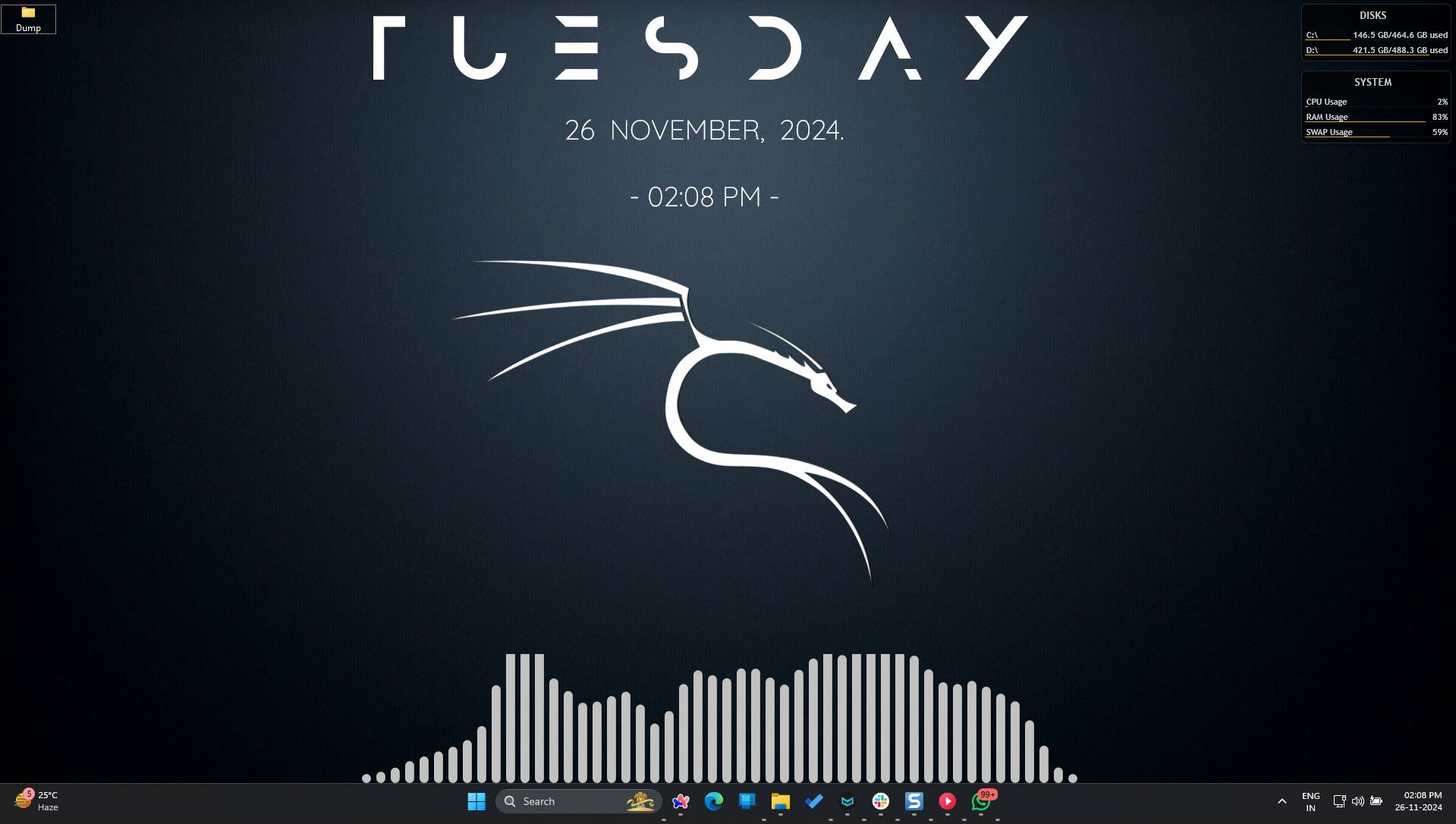
All the above customization options focus on one aspect of your Windows computer. Rainmeter, on the other hand, wants to do it all and then some. This free, open-source platform lets you display customizable skins on your desktop. From system monitors to weather displays and music visualizers to app launchers, Rainmeter allows you to fully customize your Windows desktop.
Skins are the core of Rainmeter; there are thousands of them available online and finding the perfect setup for your desktop is half the fun. Each skin is fully customizable through simple text files, letting you easily change colors, sizes, fonts, and behaviors (even if you’re a casual user).
If you’re just getting started with customizations, here are a few skin recommendations to give you a taste of what’s possible with Rainmeter:
- JaxCore: A sleek, modular Rainmeter skin that blends the default Windows 11 style with customizable widgets, built-in theming, and easy setup for a polished desktop experience. While it’s not in active development any longer, it’s still a great entry point.
- DropTop Four: If you’ve switched from Mac to Windows and miss the Mac-style menu bar, DropTop Four lets you add this into Windows.
- Mond: This one is for minimalists. Mond displays system stats in clean geometric shapes that look like modern art.
Download: Rainmeter (Free)
5
Start11
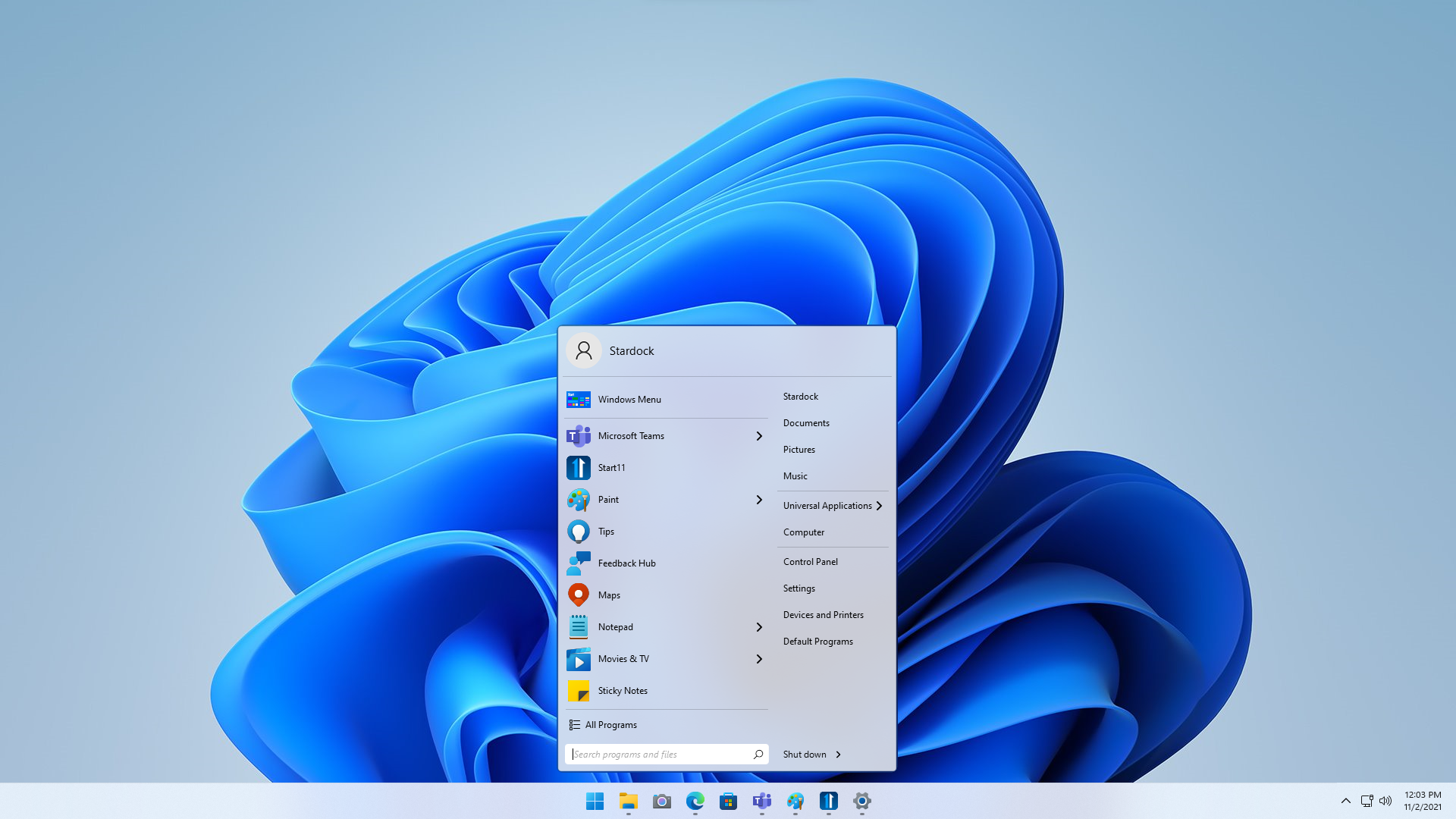
Don’t like what Microsoft did to the Start Menu in Windows 11? For a fee, Start11 lets you tweak the Start Menu to the way you want it to look. You can restore classic Start Menu styles from Windows 7 or 10, or create something entirely new.
Whether you want a centered menu with rounded corners or prefer a full-screen launcher like Windows 8 (but with actual functionality), Start11 makes it easy to design a menu that works for you. You can even have different Start Menu styles on different monitors, if you’re running a multi-display setup.
The customization options go deep. You can change the transparency, add blur effects, customize the search behavior, reorganize how apps are displayed, and even add custom shortcuts to the menu itself. The app includes several pre-made styles to get you started and lets you tweak every detail to match your workflow and aesthetic preferences.
Unlike some Start Menu replacements, Start11 works nicely with Windows 11’s features. Windows Search still works, and all your pinned apps carry over. You can even pin any folder, which is limited to only the base folders (Documents, Pictures, Music, Videos, etc.) on the default menu.
Download: Start11 ($9.99, free trial available)
6
Seelen UI
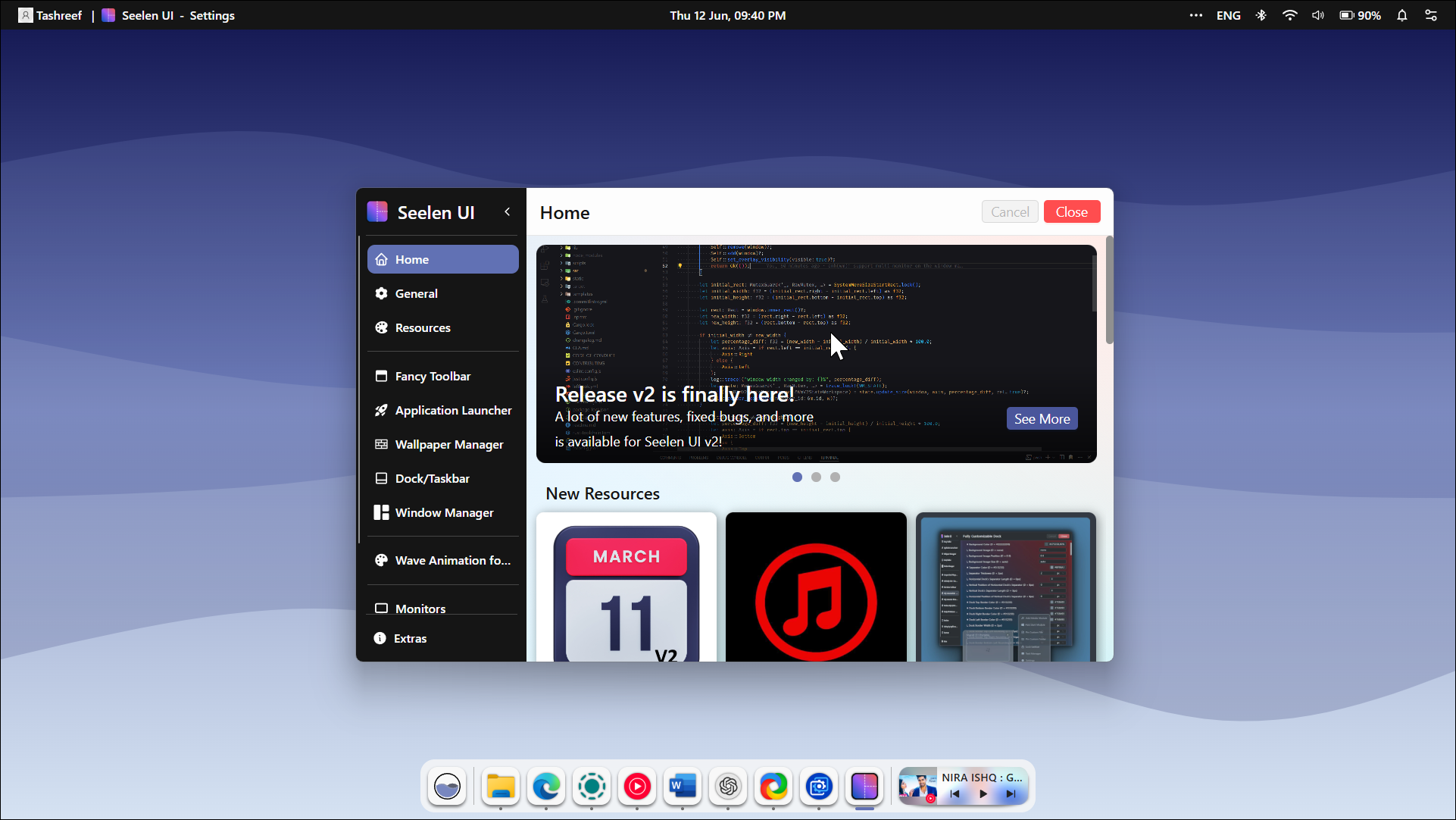
Seelen UI is a customizable desktop environment for Windows that borrows its UI inspiration from Linux and macOS. This free, open-source tool offers tons of cool widgets, themes, icon and sound packs, wallpapers, and plugins to customize your desktop.
The dock/taskbar replacement is particularly impressive. It features a macOS-style dock with jump lists, window previews, smooth animations, and a media control block (which I think Microsoft should add to Windows 11). The system tray is now part of the menu bar at the top, like macOS, and gives you access to the notification panel, user profile, connectivity, and power options.
Seelen UI is also big on customizability. You can rearrange the elements of the toolbar, move the dock to any side of the screen, and even enable the Tiling Window Manager, which automatically snaps windows side-by-side depending on the apps on your screen. However, I still prefer the Windows Snap Layouts for its ease of use.
Download: Seelen UI (Free)
After exploring all these amazing tools, you might wonder if you need all of them. The answer is: probably not! Start small with one or two tools and build up your perfect desktop over time. Each tool solves a specific problem, and together, they turn Windows from a boring productivity platform into something uniquely yours.
Your desktop doesn’t have to look like everyone else’s, and these tools give you the power to easily stand out.








